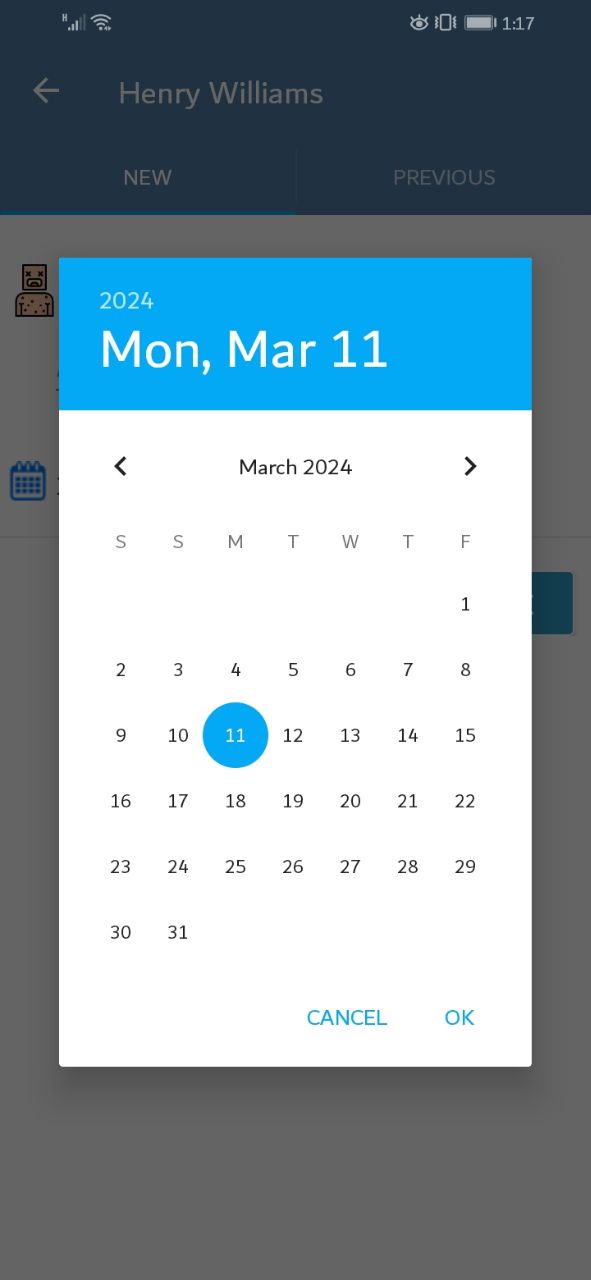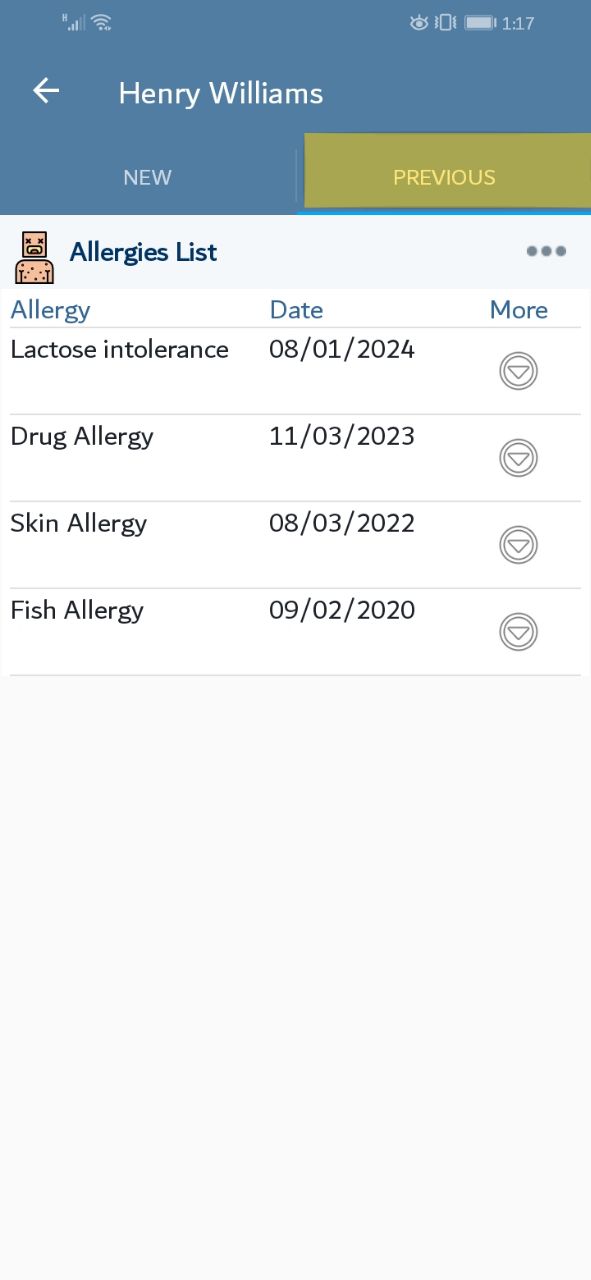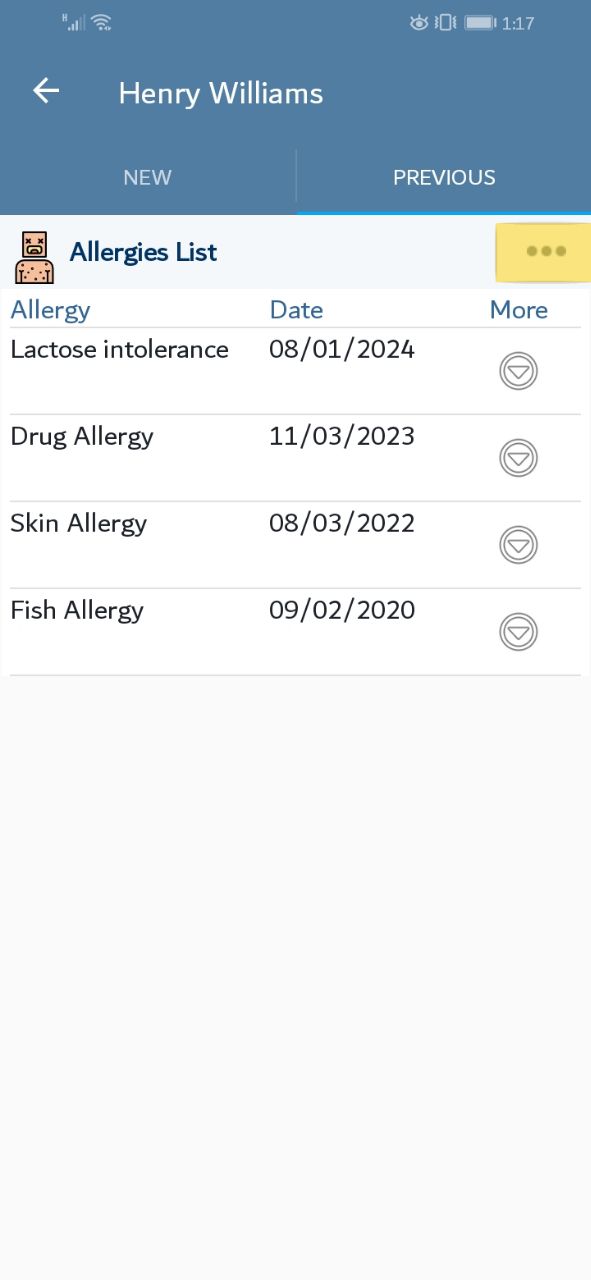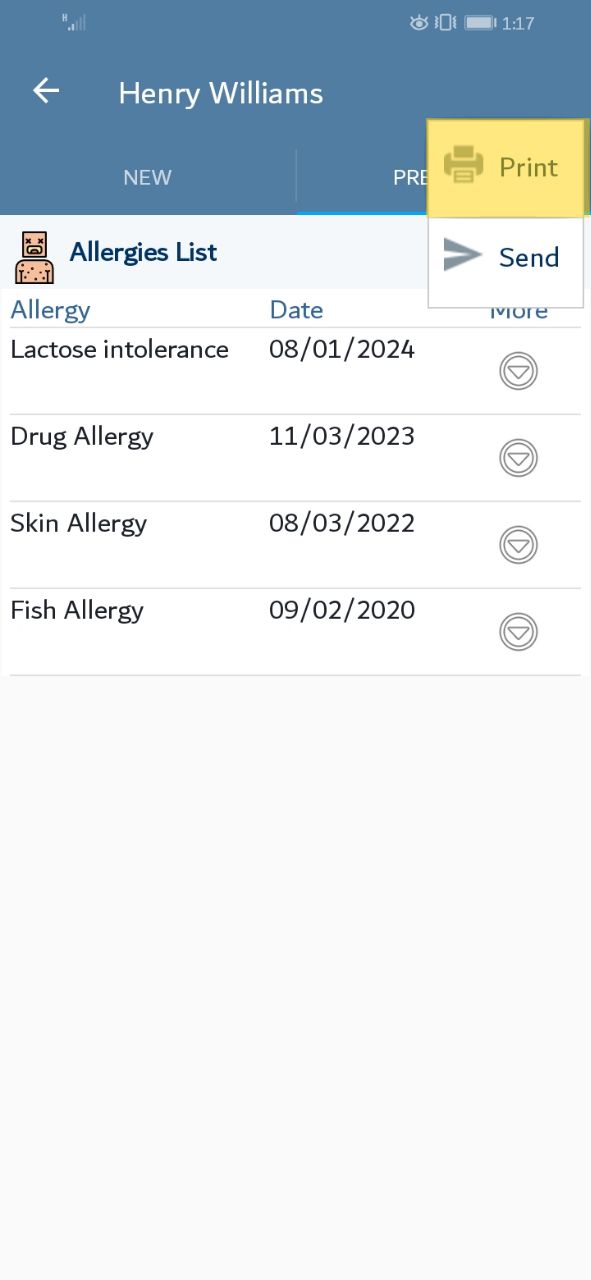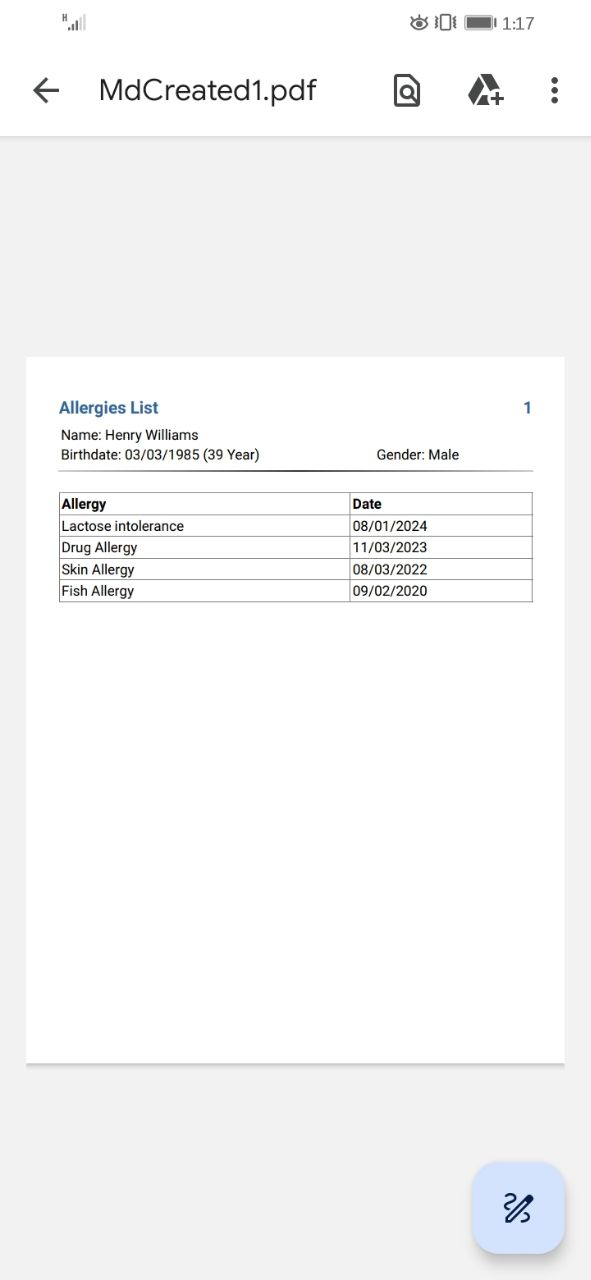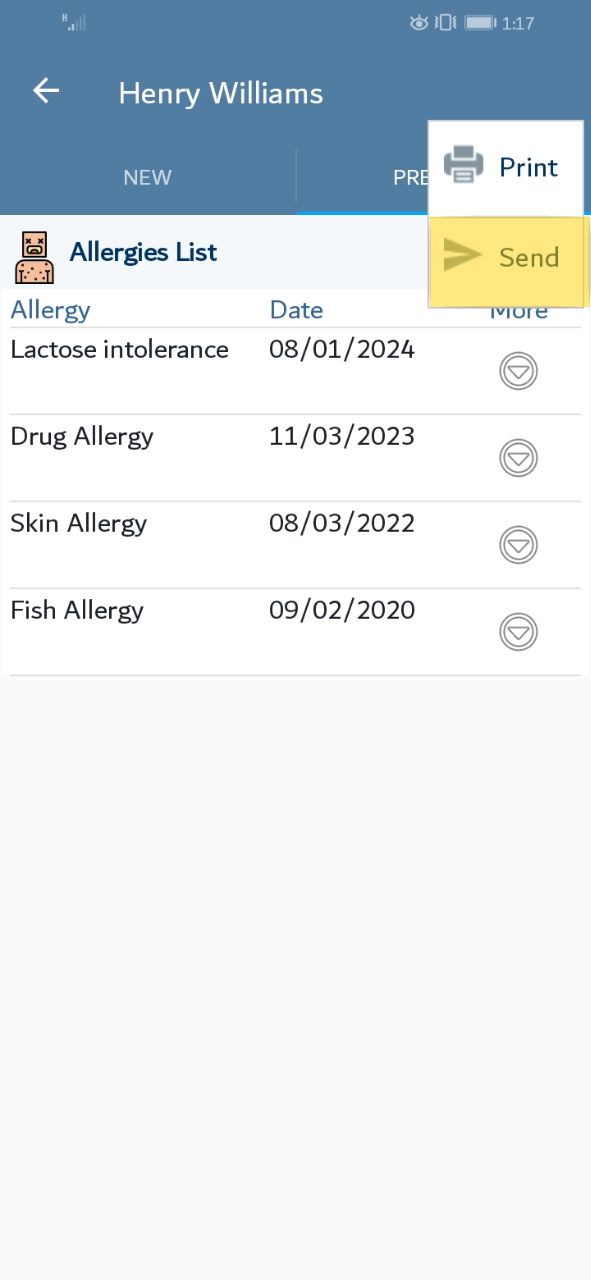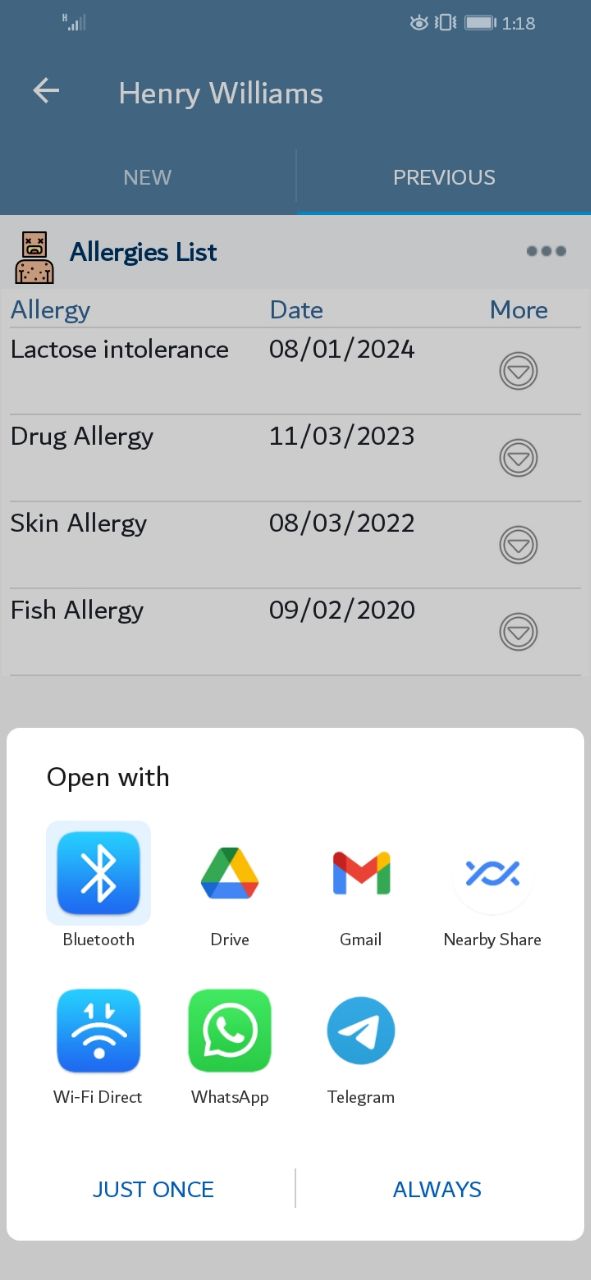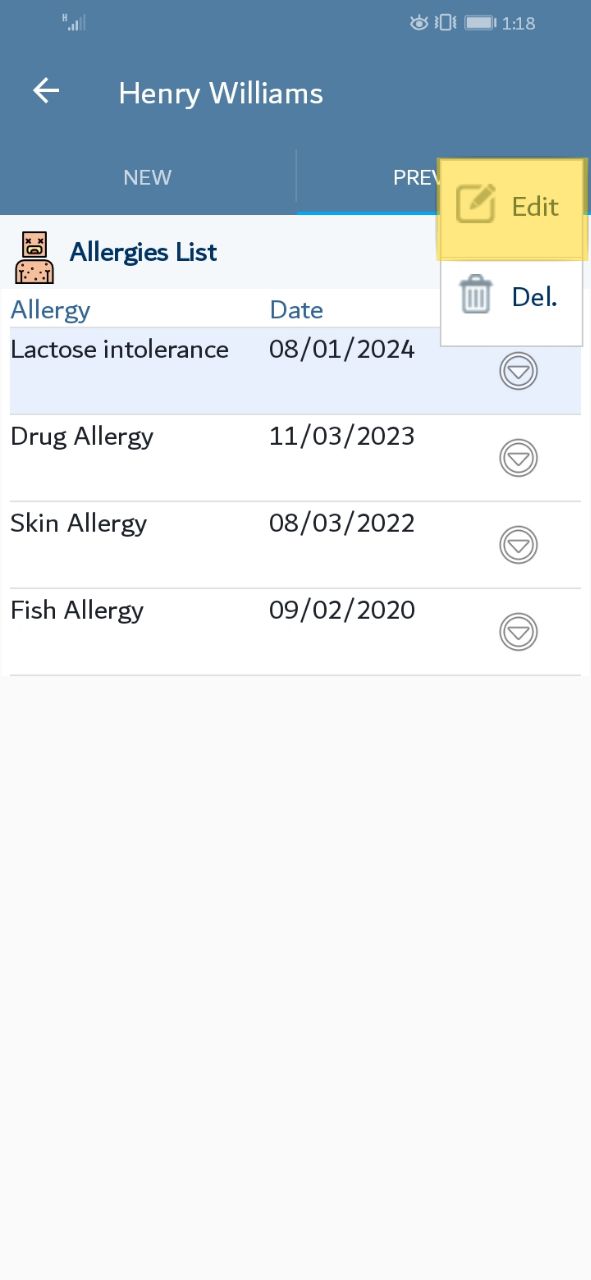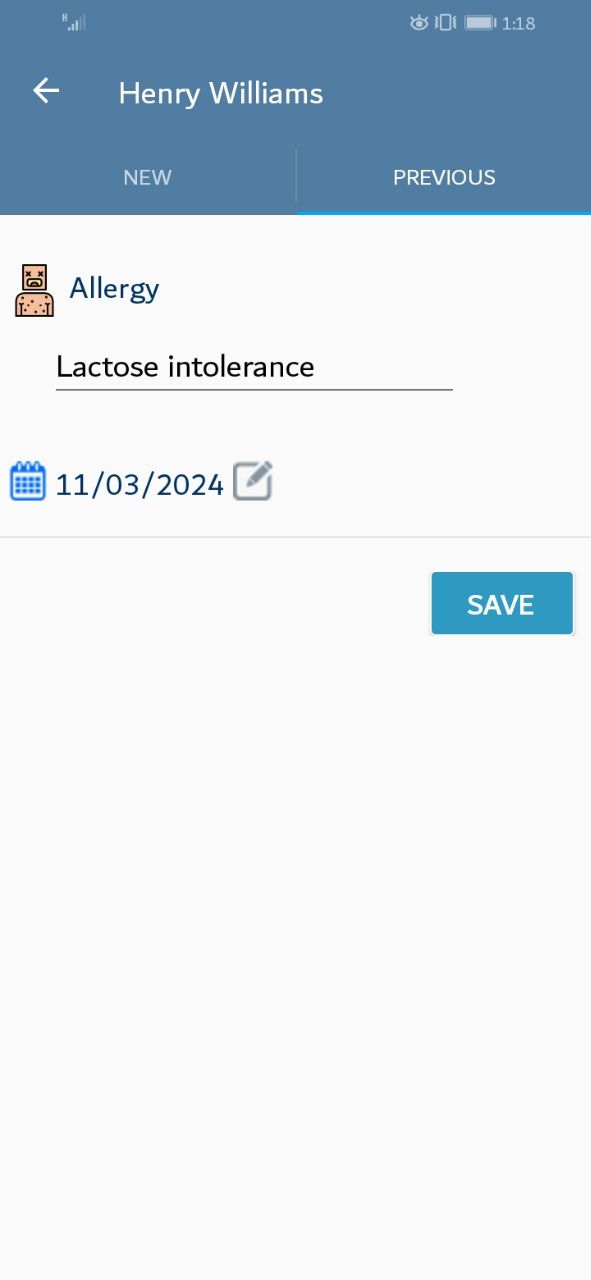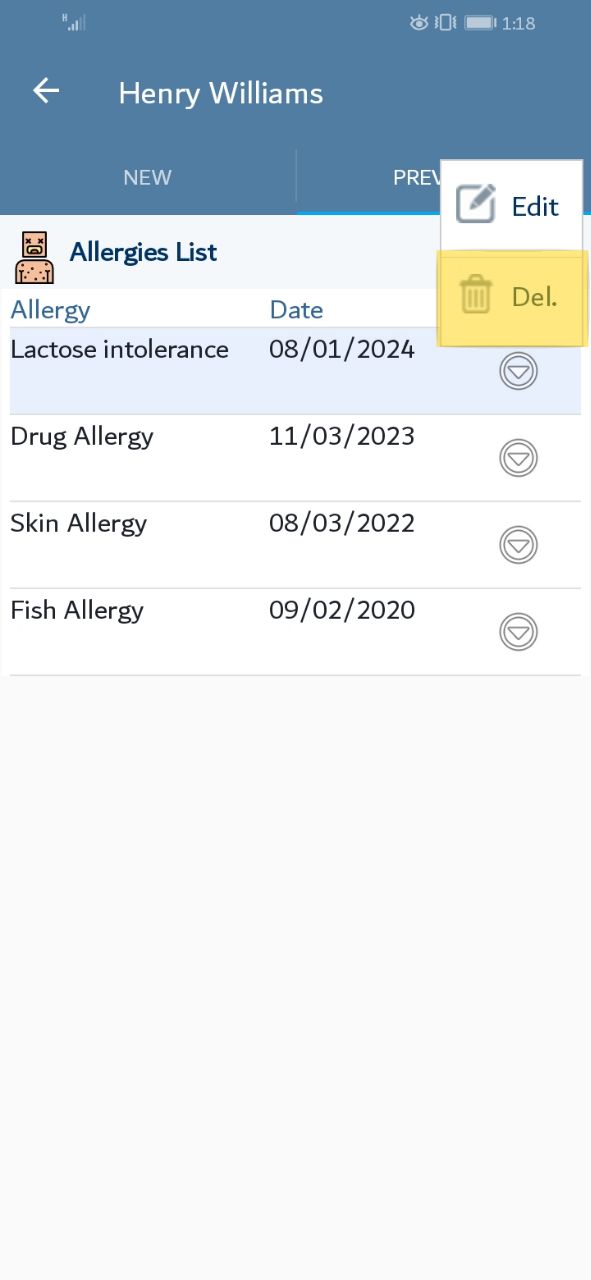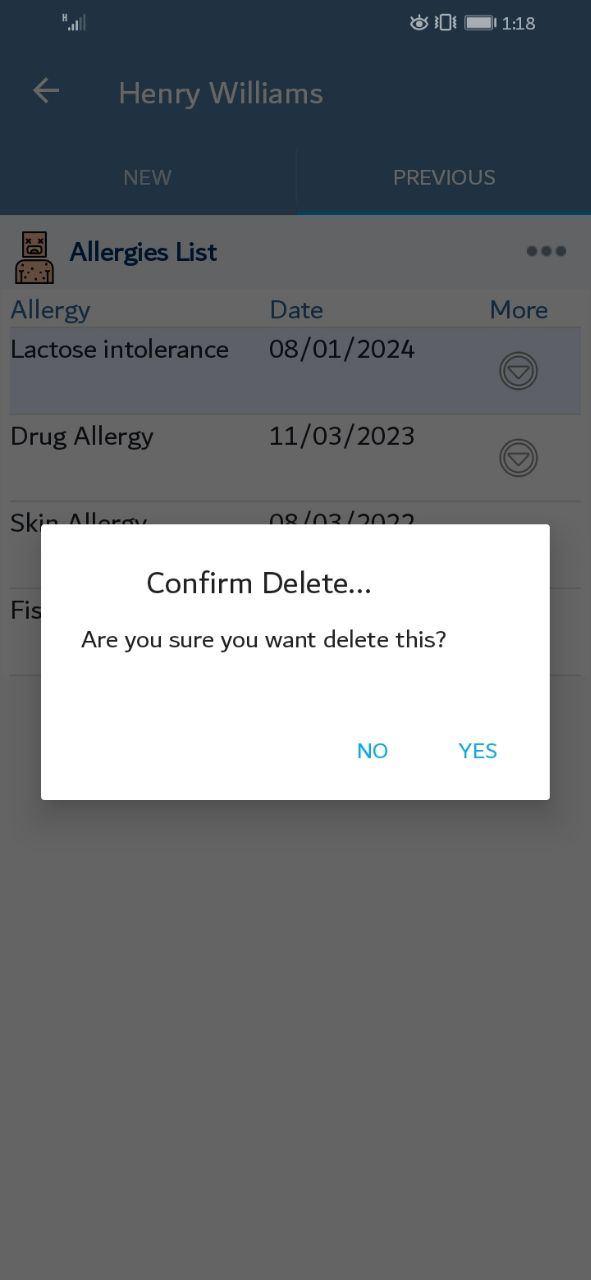1. Add Allergy
At the main screen, According to the data you saved, a list of patient data will be displayed. Please choose the patient.
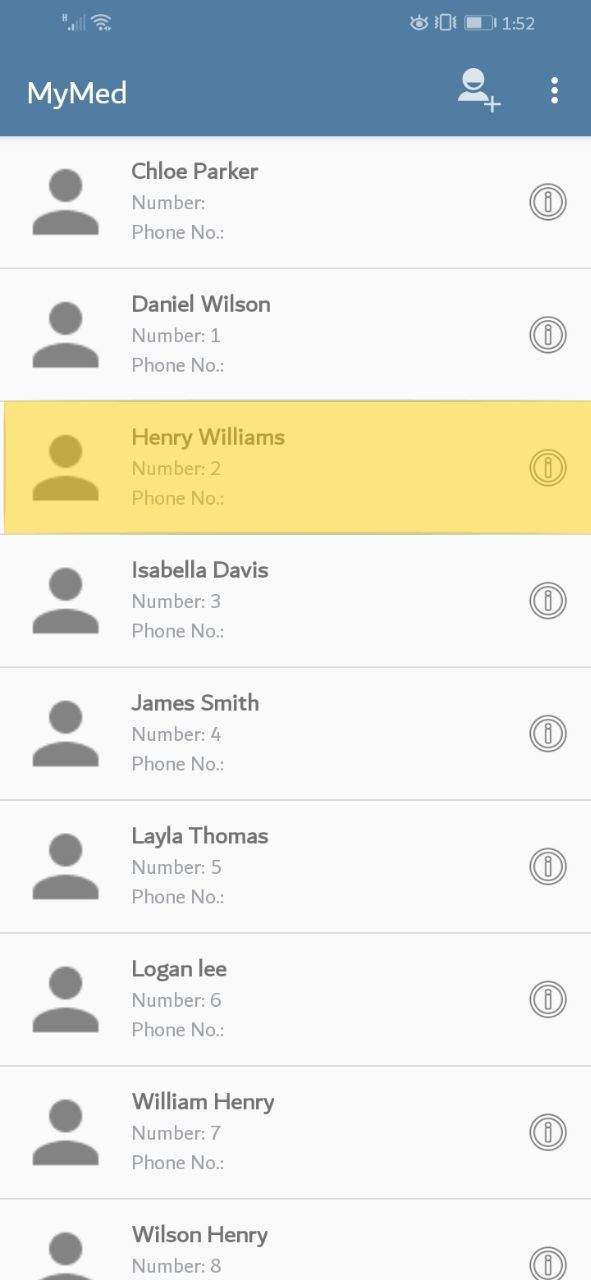
A new screen will appear. Please press on the "Allergy" tab.
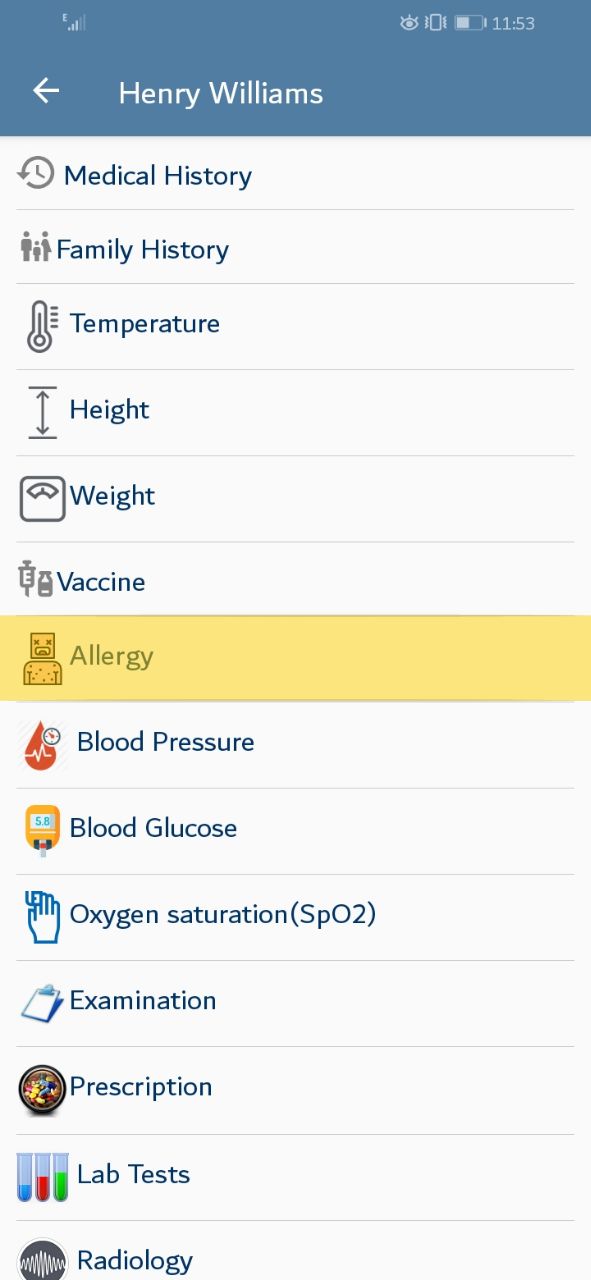
A screen will be displayed, offering adding new allergy. Note that allergy field uses the auto-complete style; you enter the allergy just once and the system will save it, you will select it later instead of typing it again. Please enter the needed data then press the save button
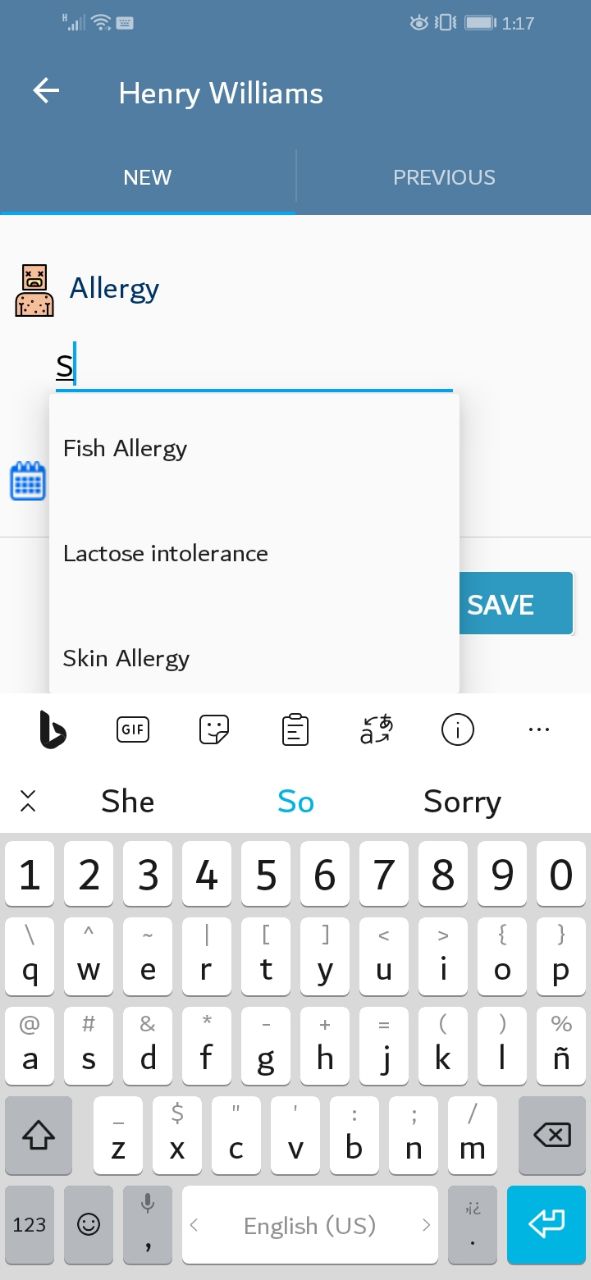
You may change the allergy date, Press on the highlighted icon on the screen.
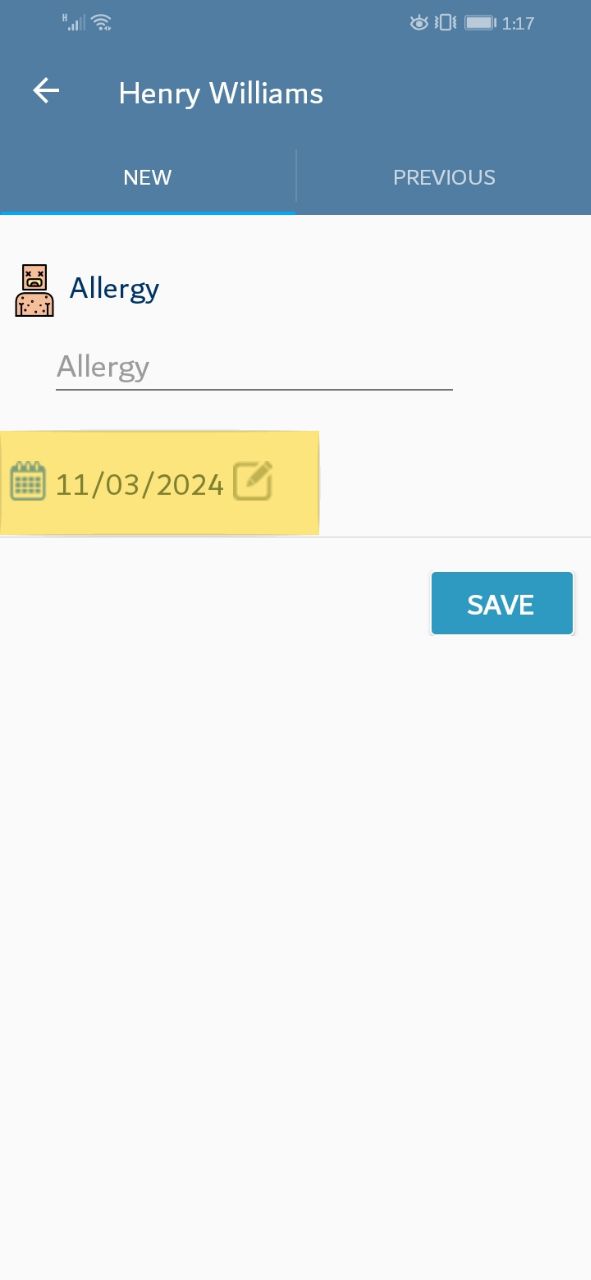
The date pop-up window should appear,Please set the appropriate date then click "ok"