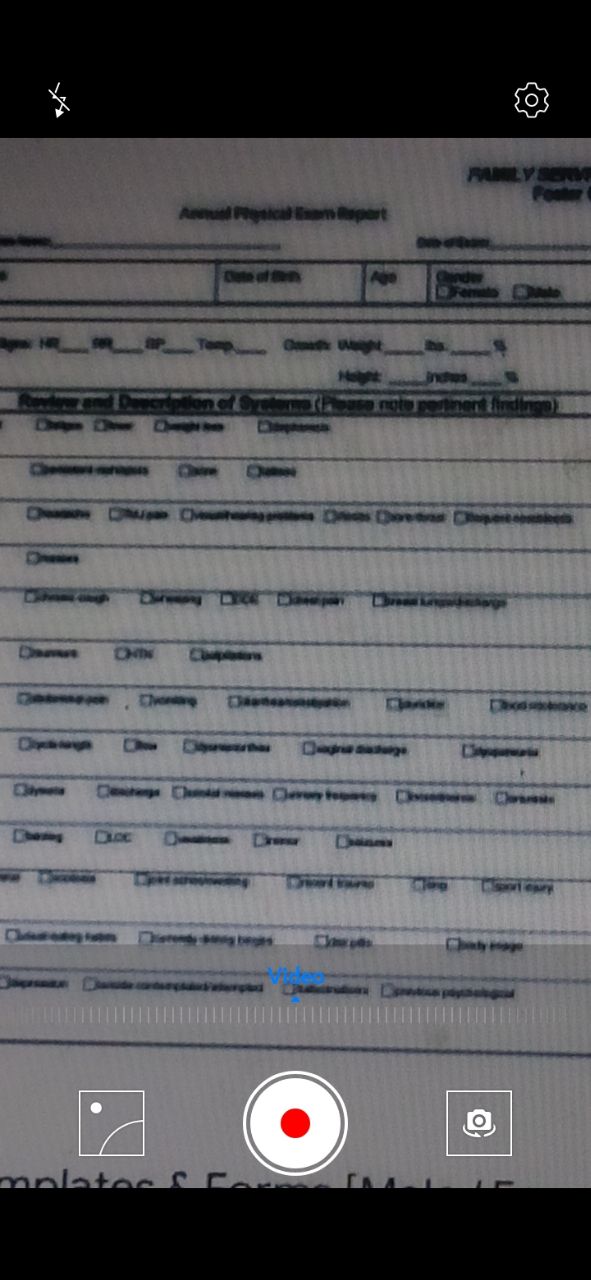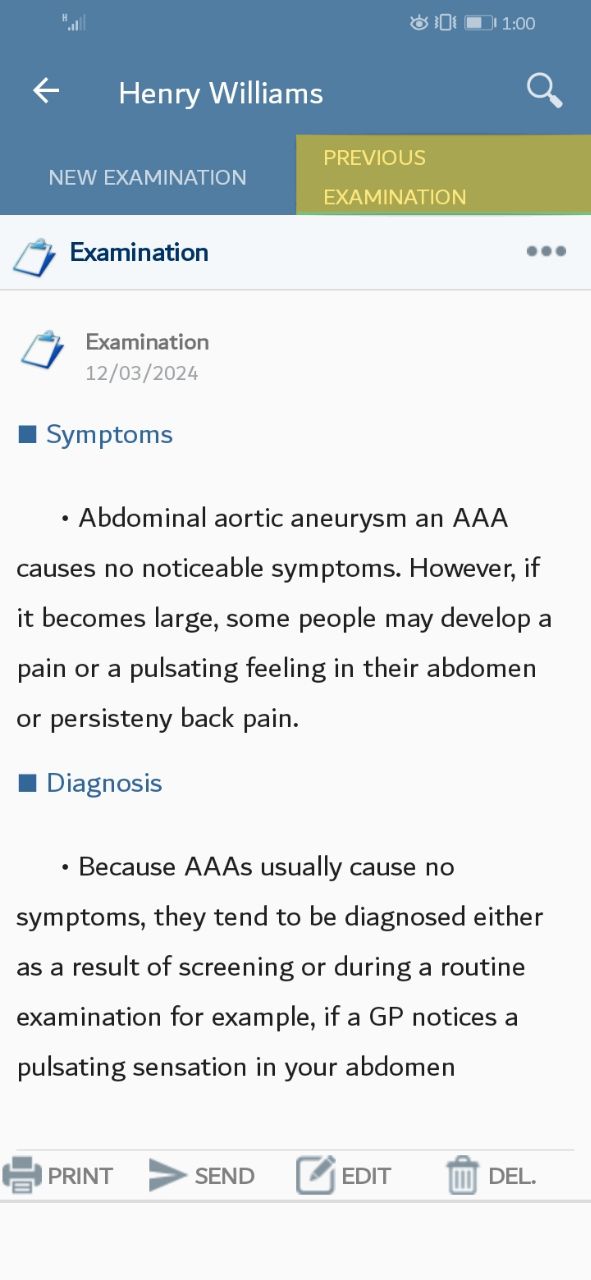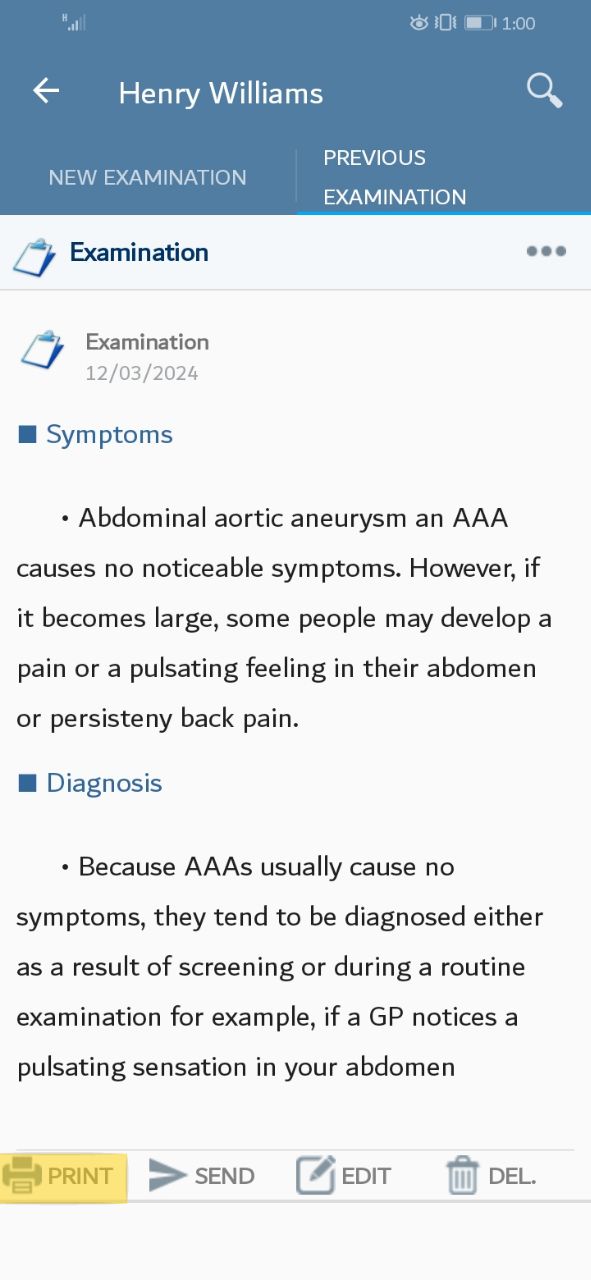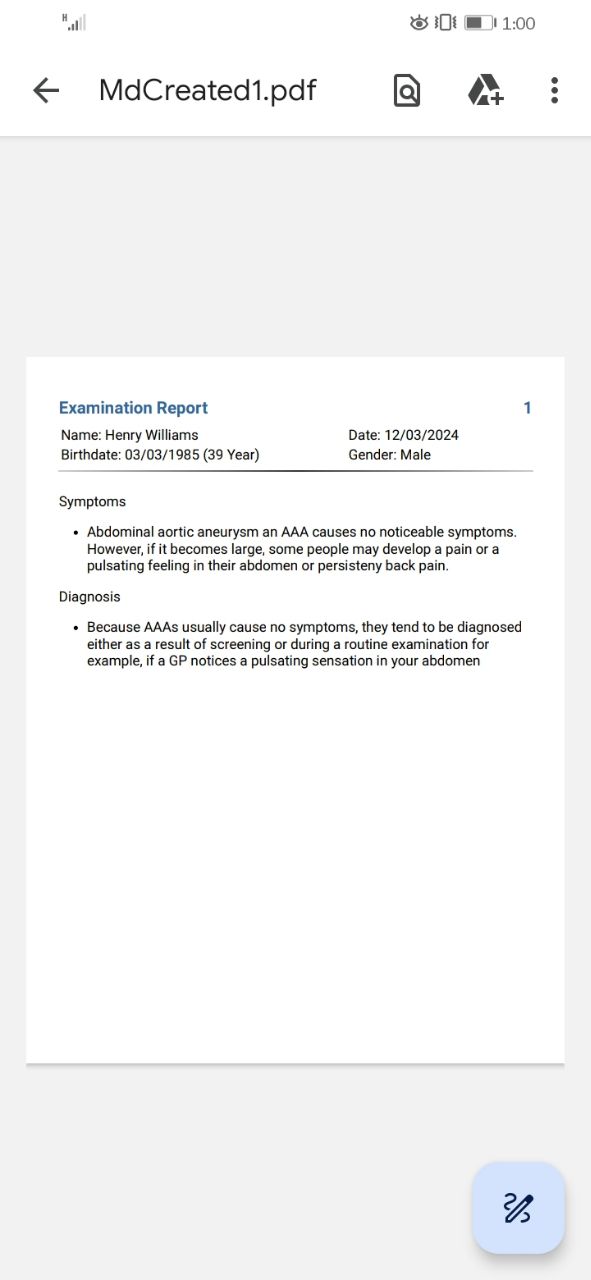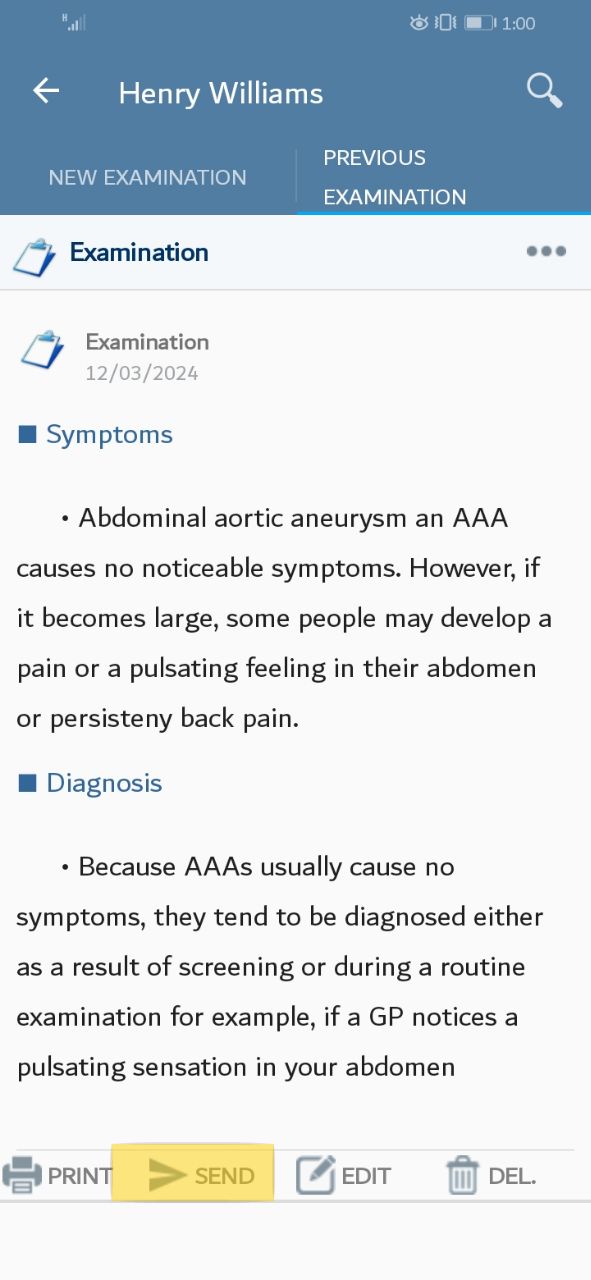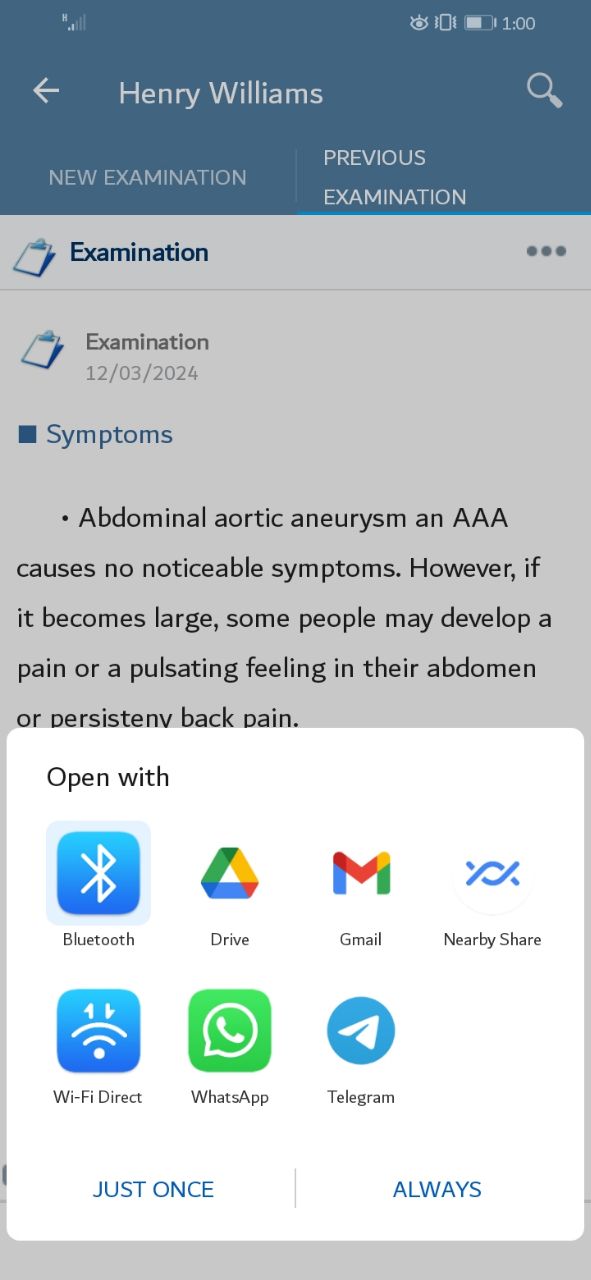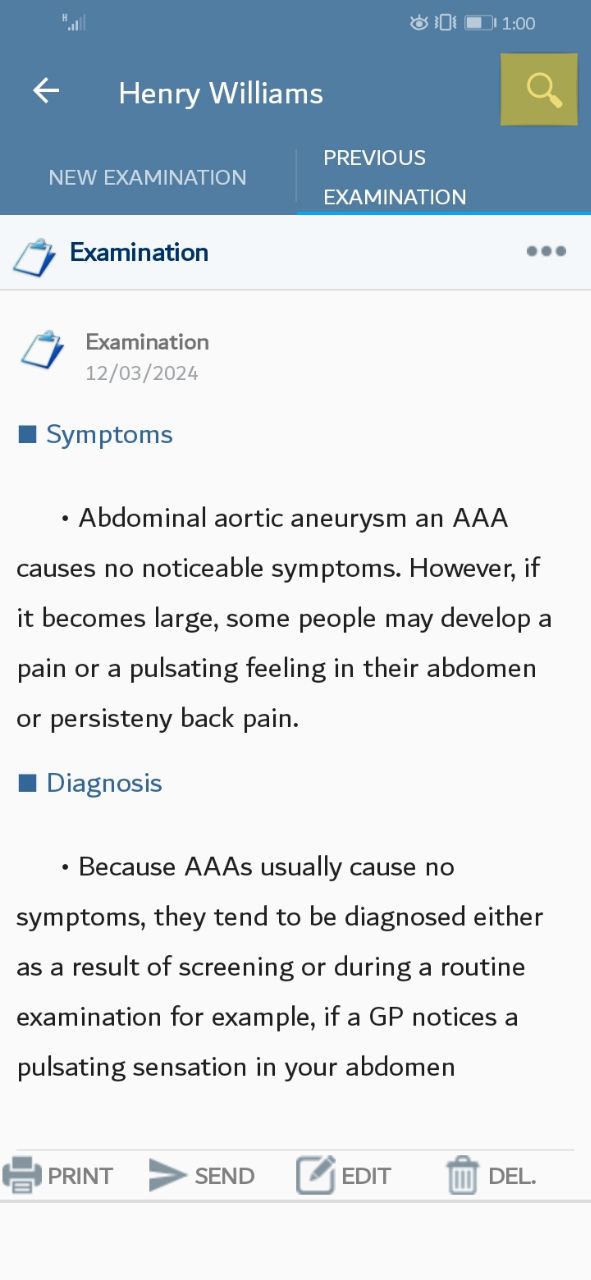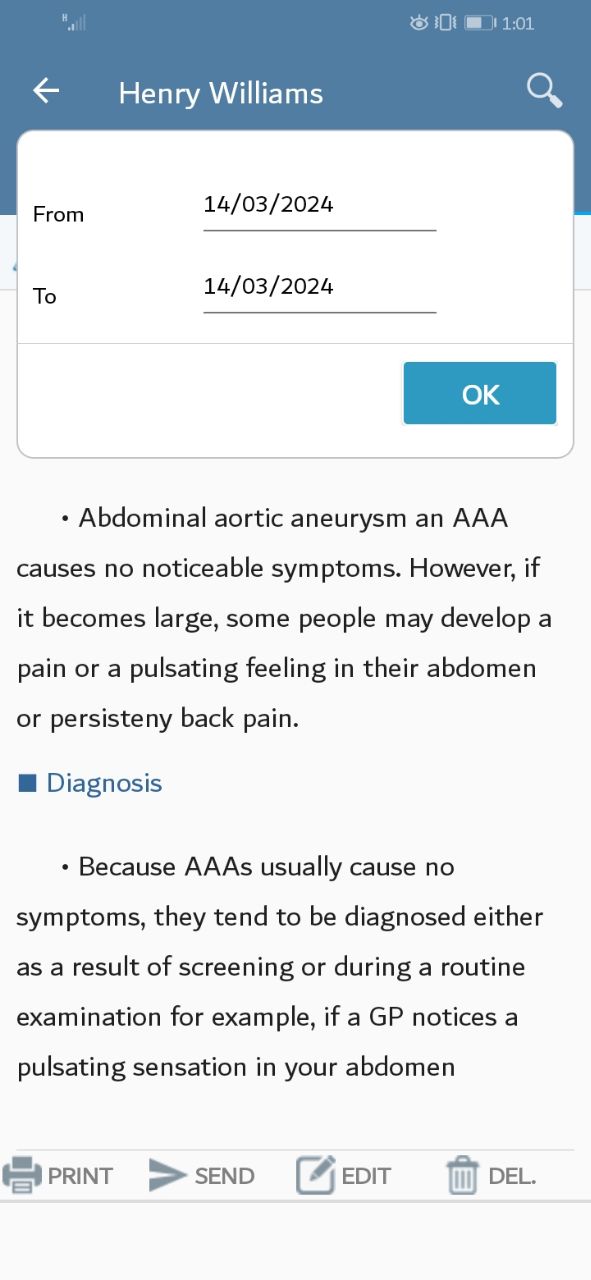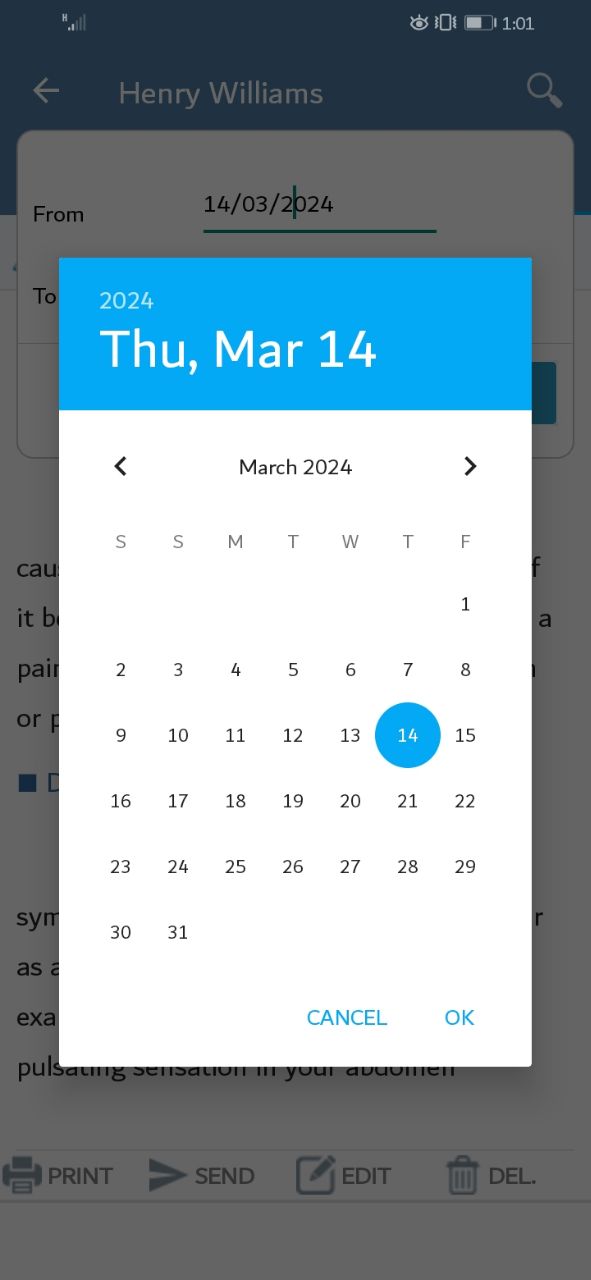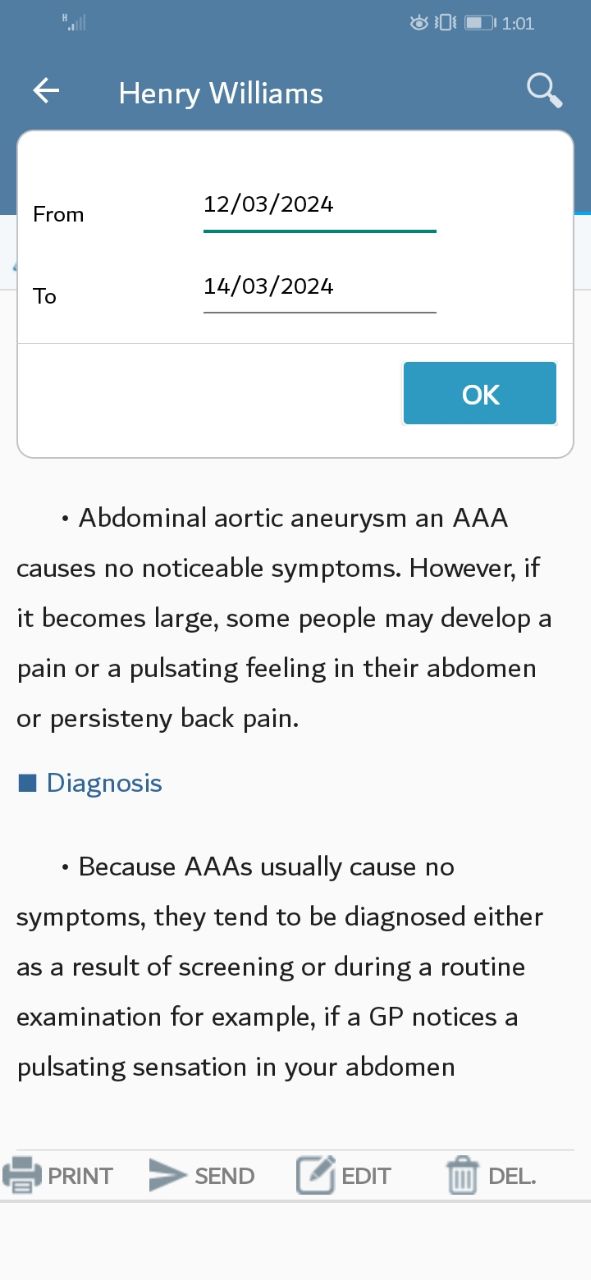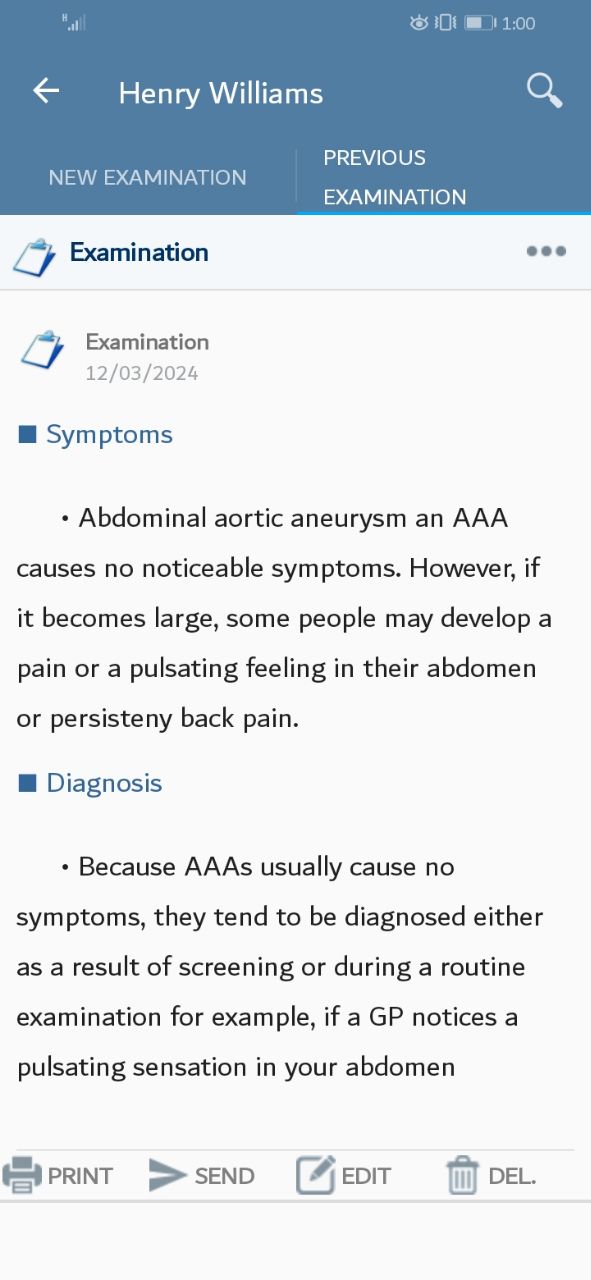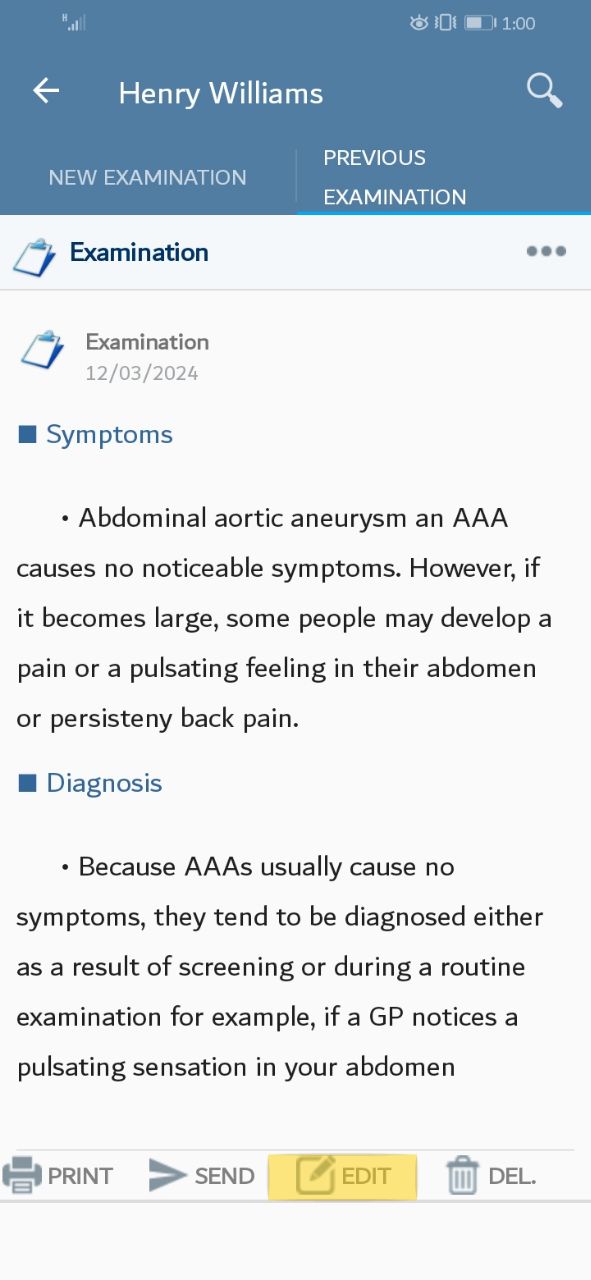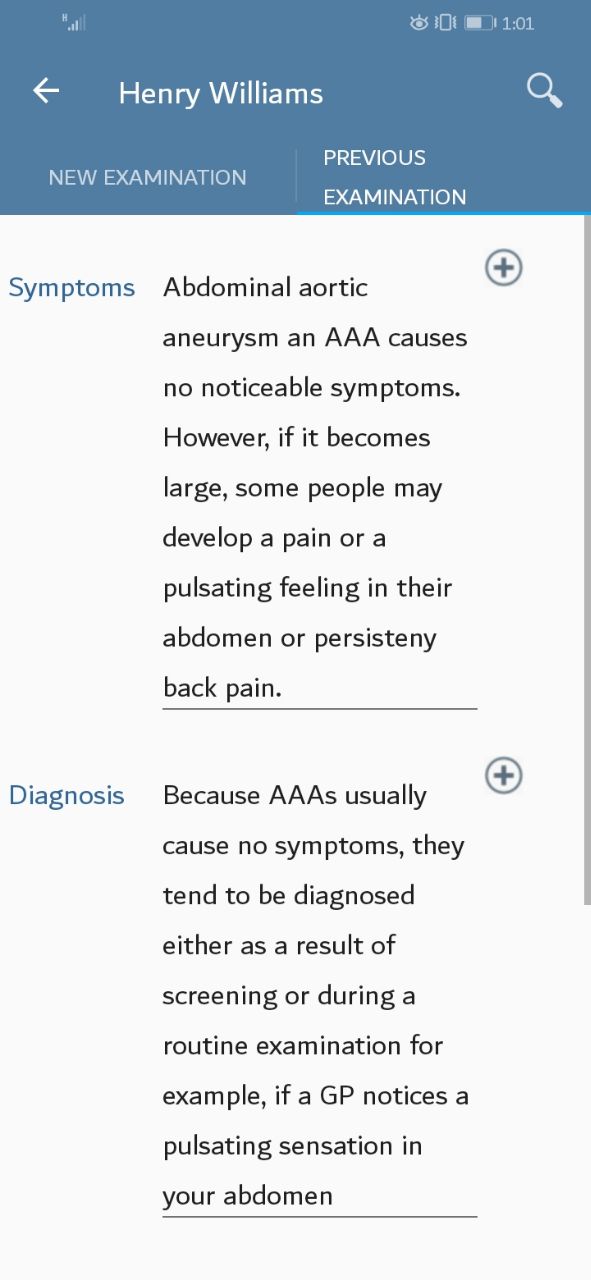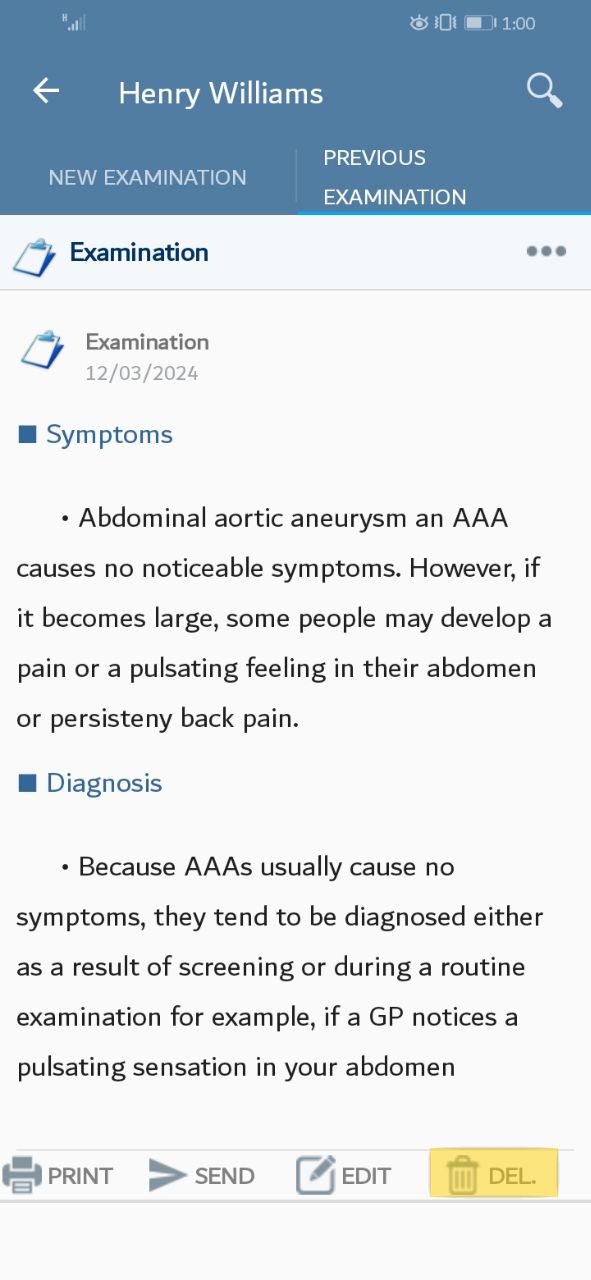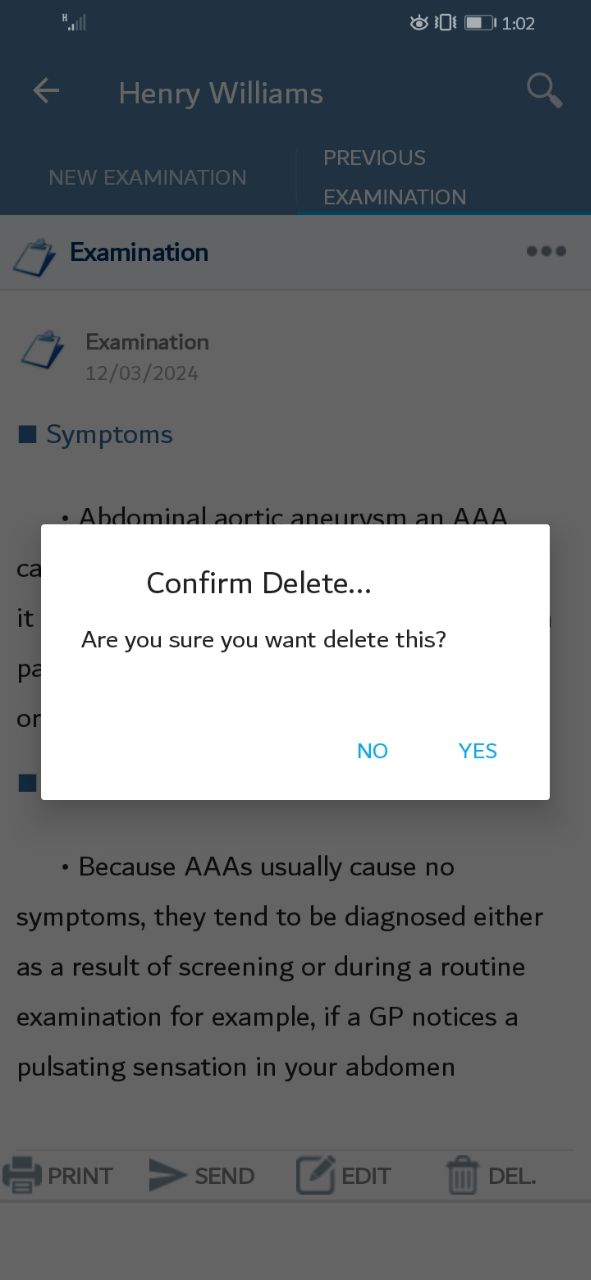1. Add Examination
At the main screen, According to the data you saved, a list of patient data will be displayed. Please choose the patient.
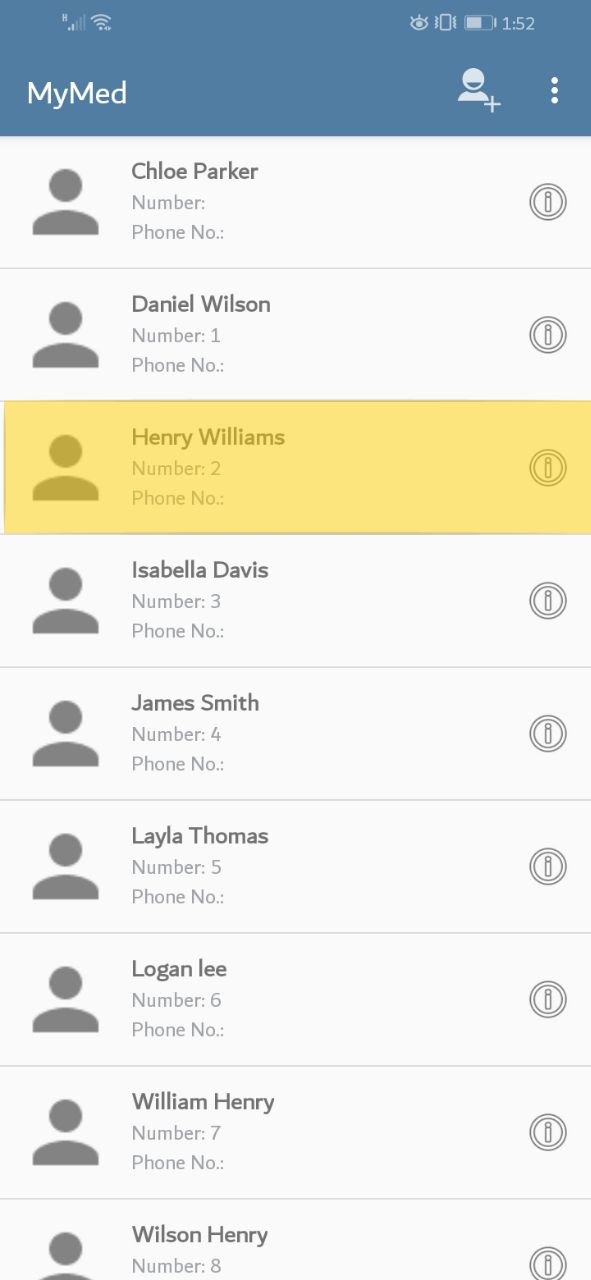
A new screen will appear. Please press on the "Examination" tab.
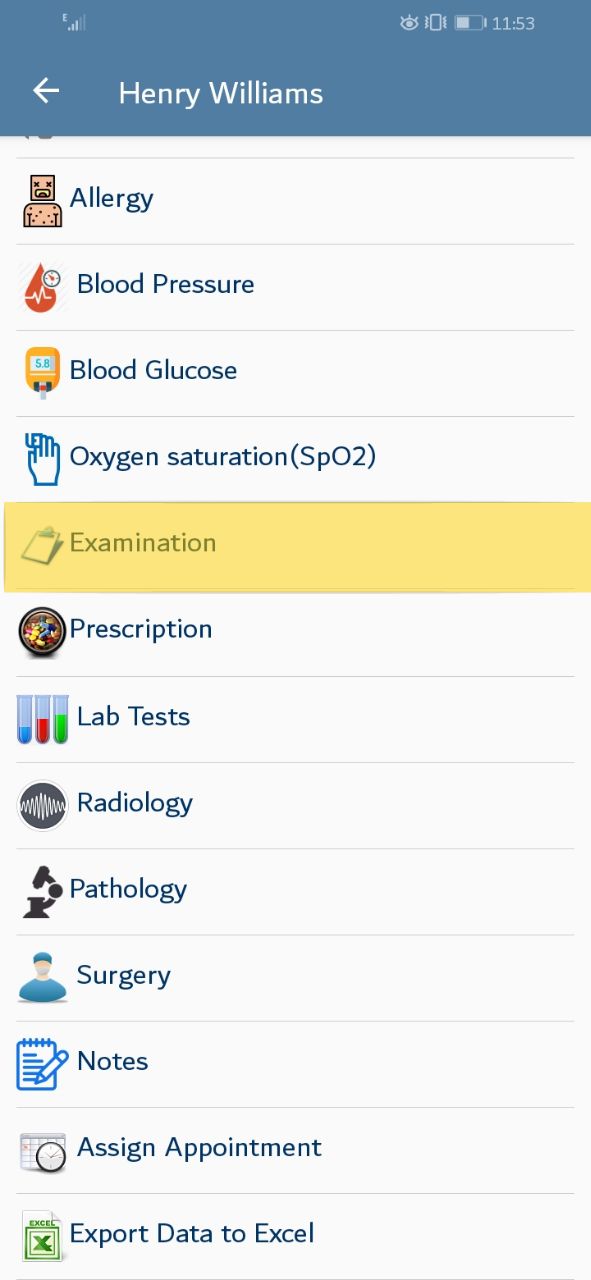
A screen will be displayed, offering adding new examination. Note that examination fields uses the auto-complete style; you enter the symptoms just once and the system will save it, you will select it later instead of typing it again. you can add new symptoms in the same examination press the "+" icon to add a new row, Please enter the needed data then press the save button
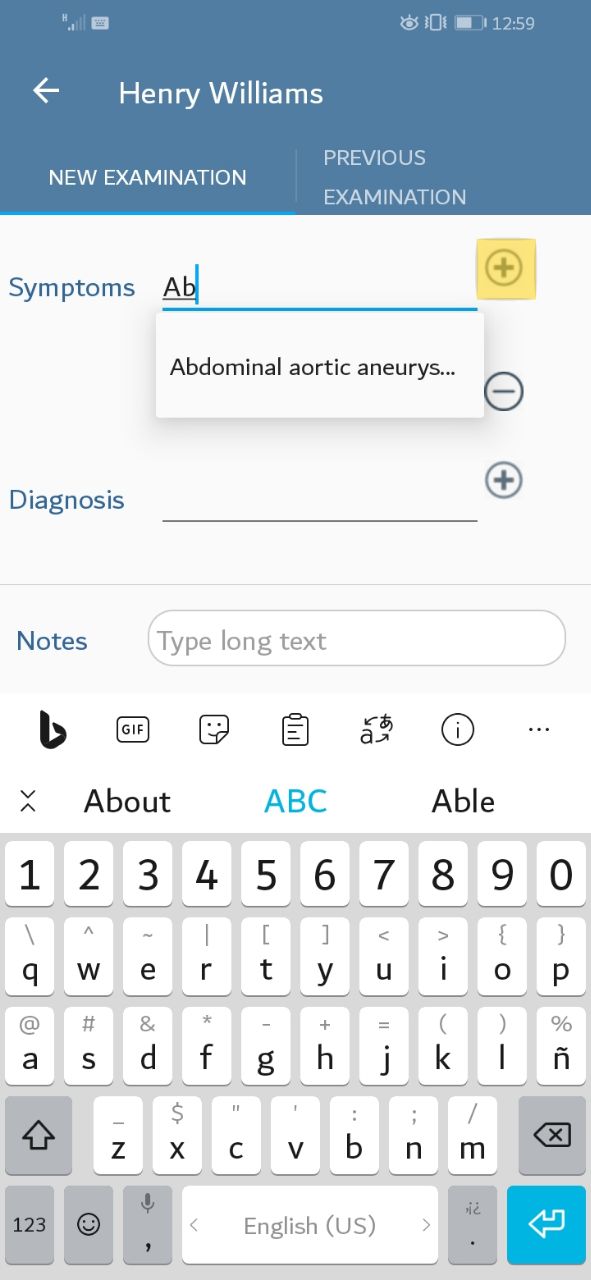
You may change the examination date, Press on the highlighted icon on the screen.
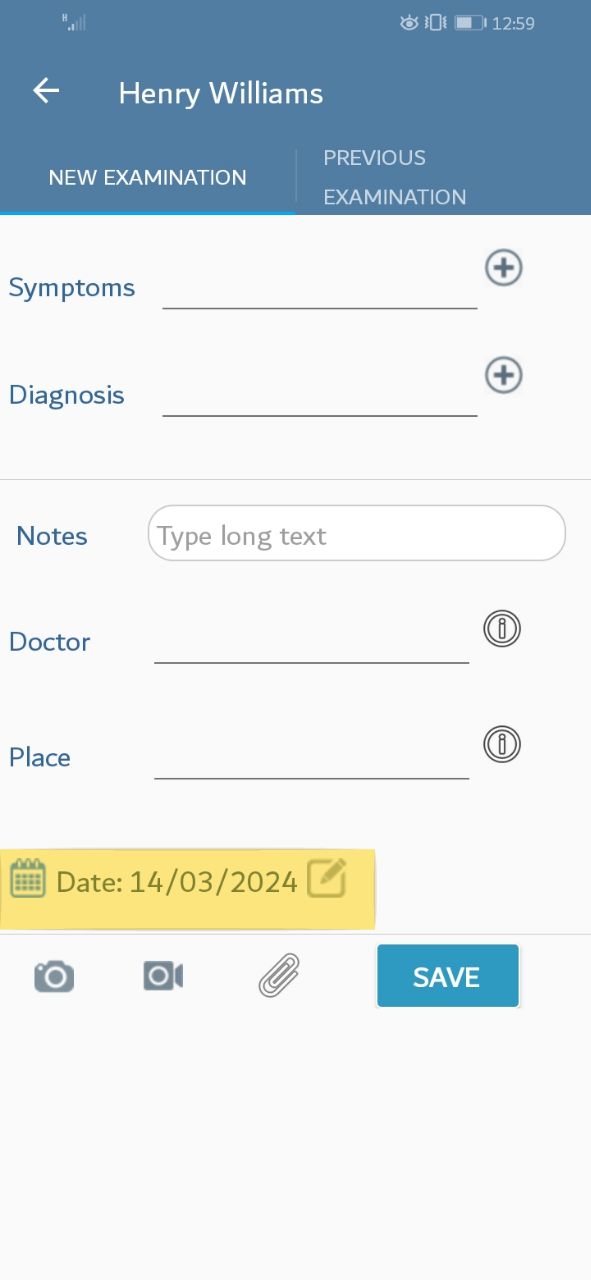
The date pop-up window should appear,Please set the appropriate date then click "ok"
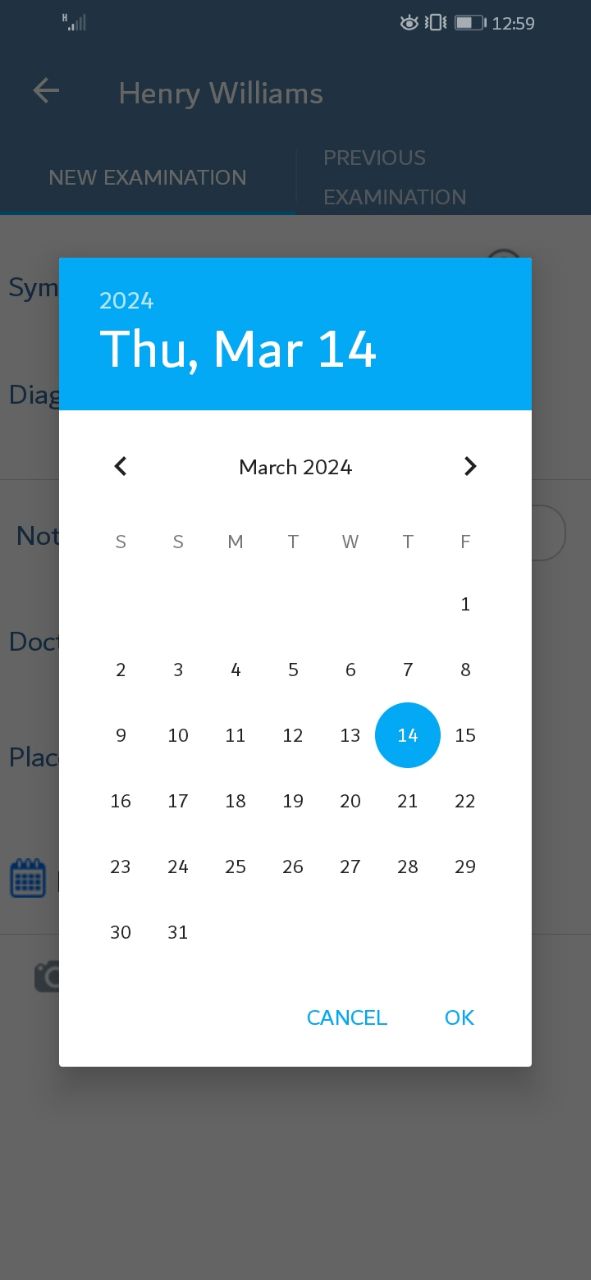
Beside entering the examination, you can add an attachment, press on the highlighted icon on the screen.
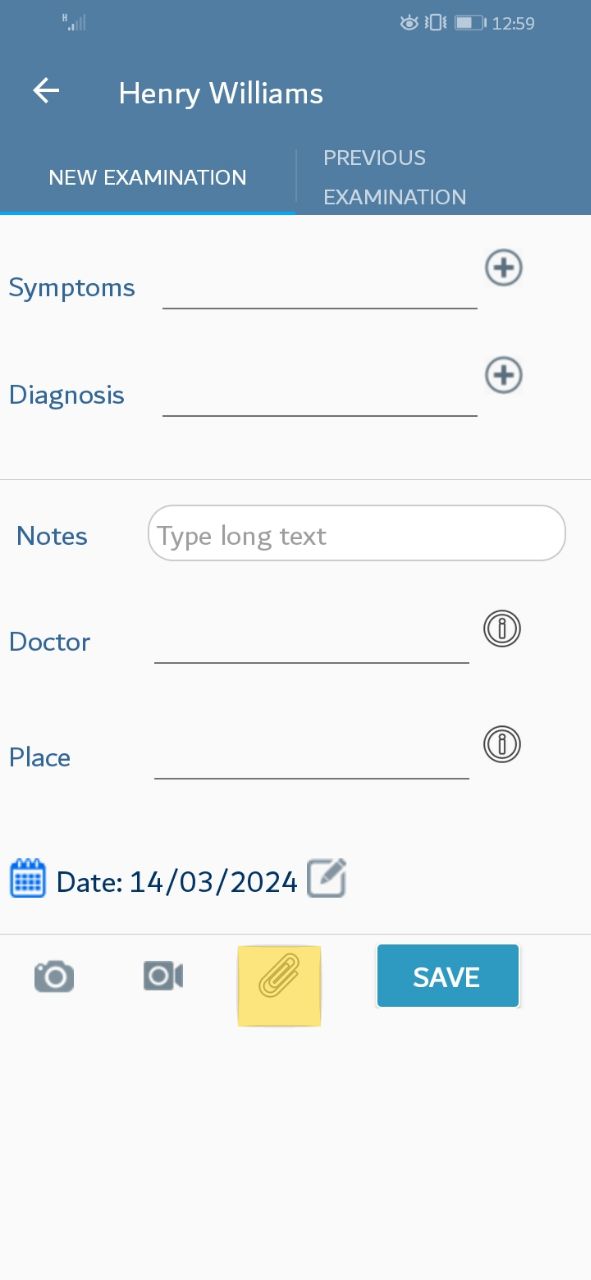
A small window will be appeared. please choose the action you want.
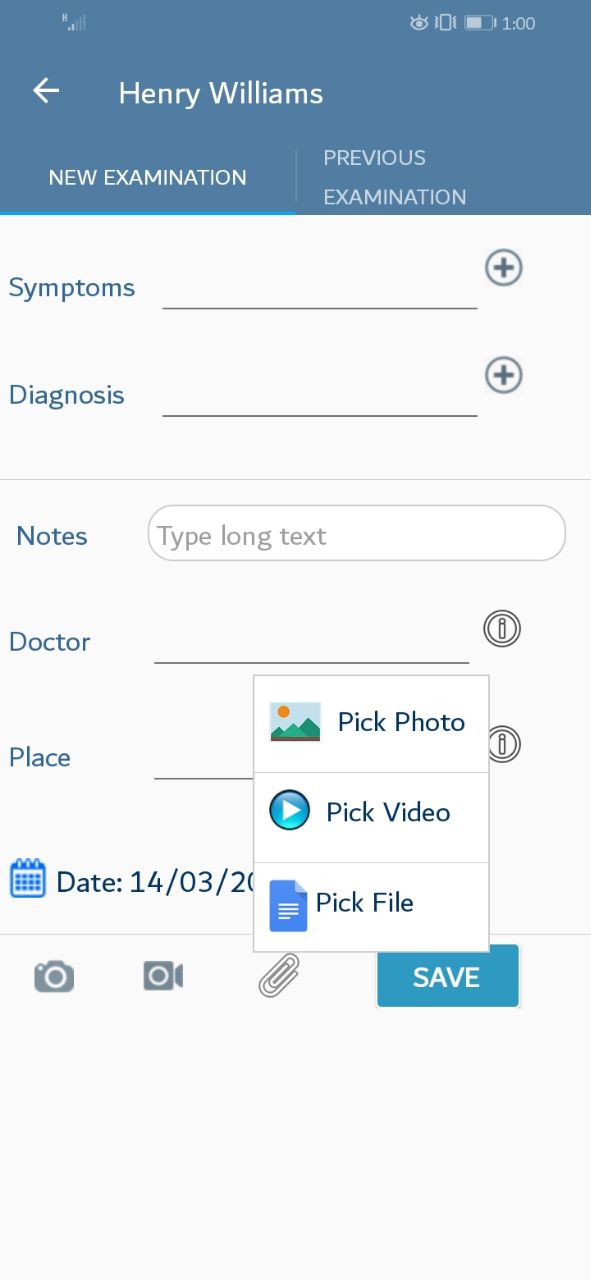
You can capture examination, press on the highlighted icon on the screen.
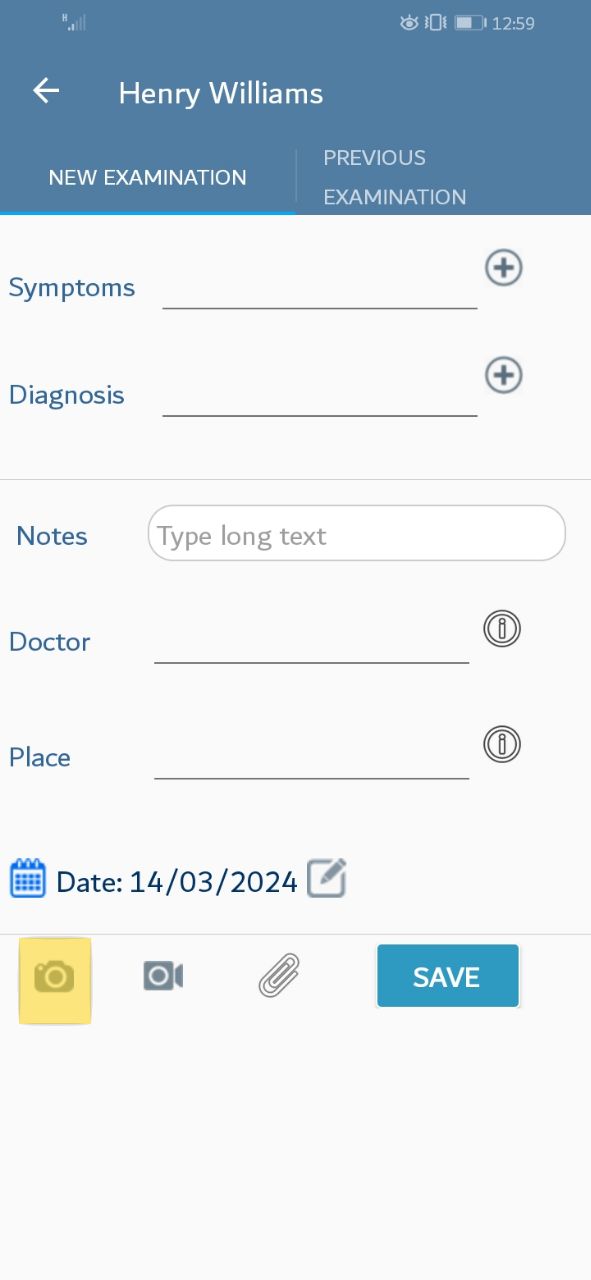
A camera screen will be appeared.
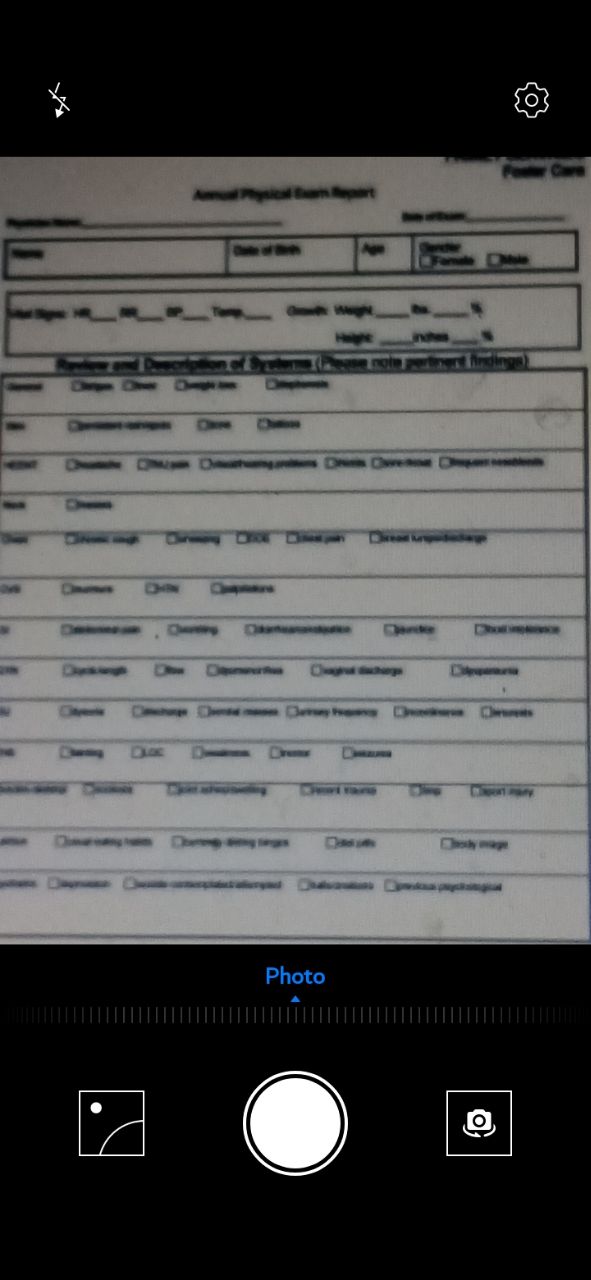
You can record video, press on the video icon at the screen.
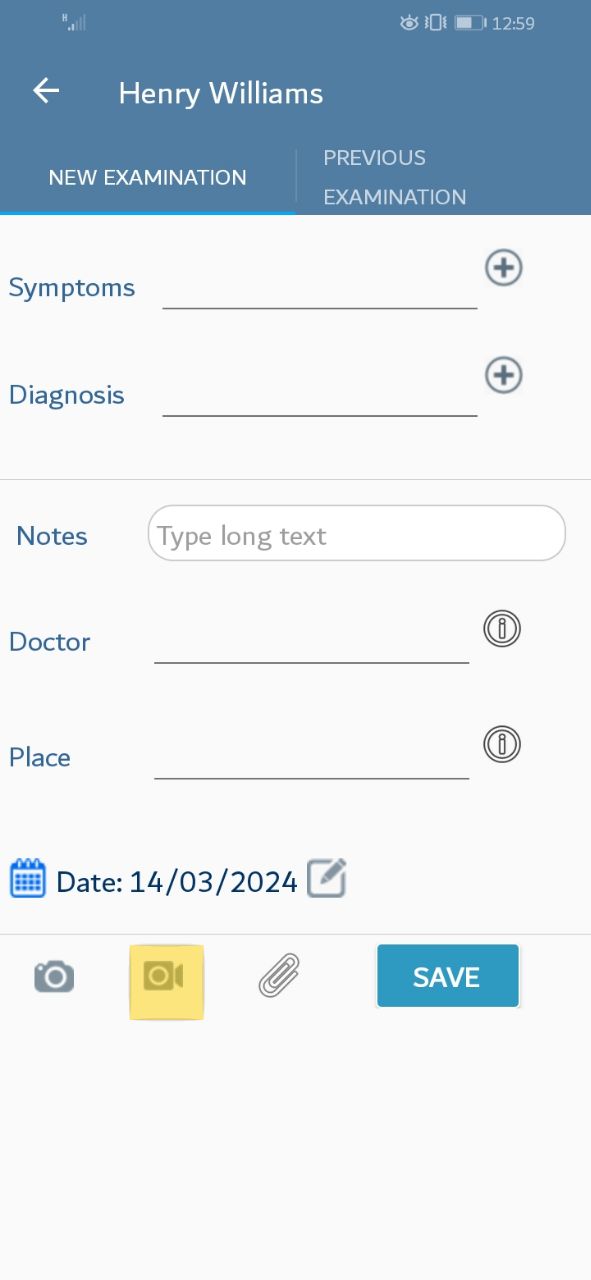
A video screen will be appeared.