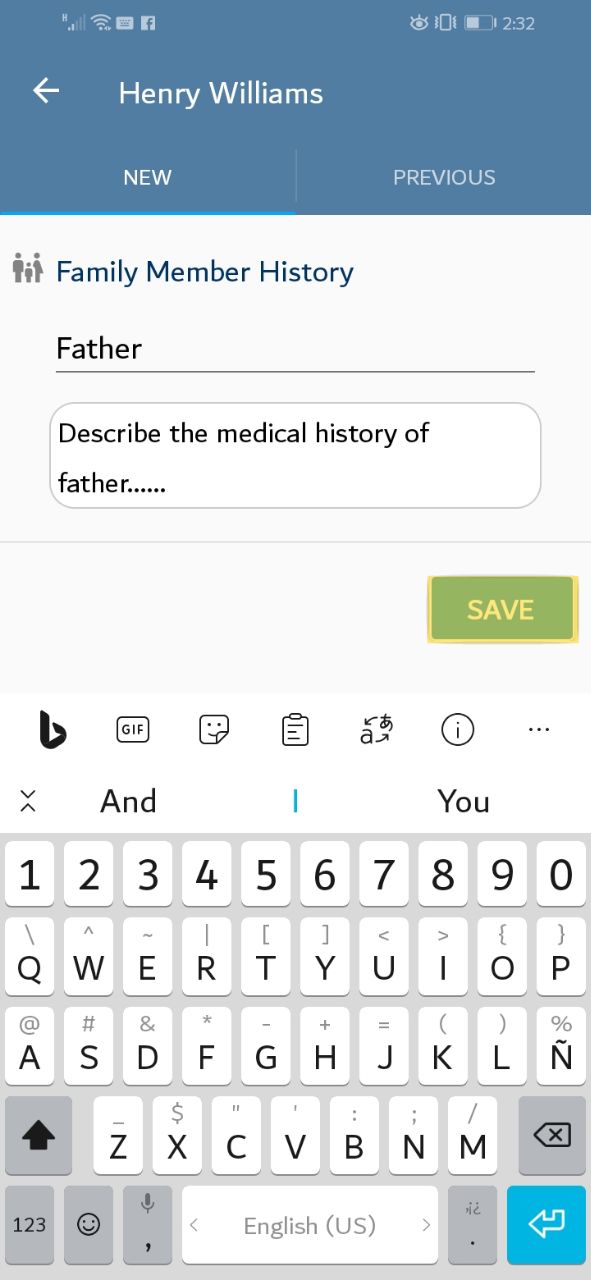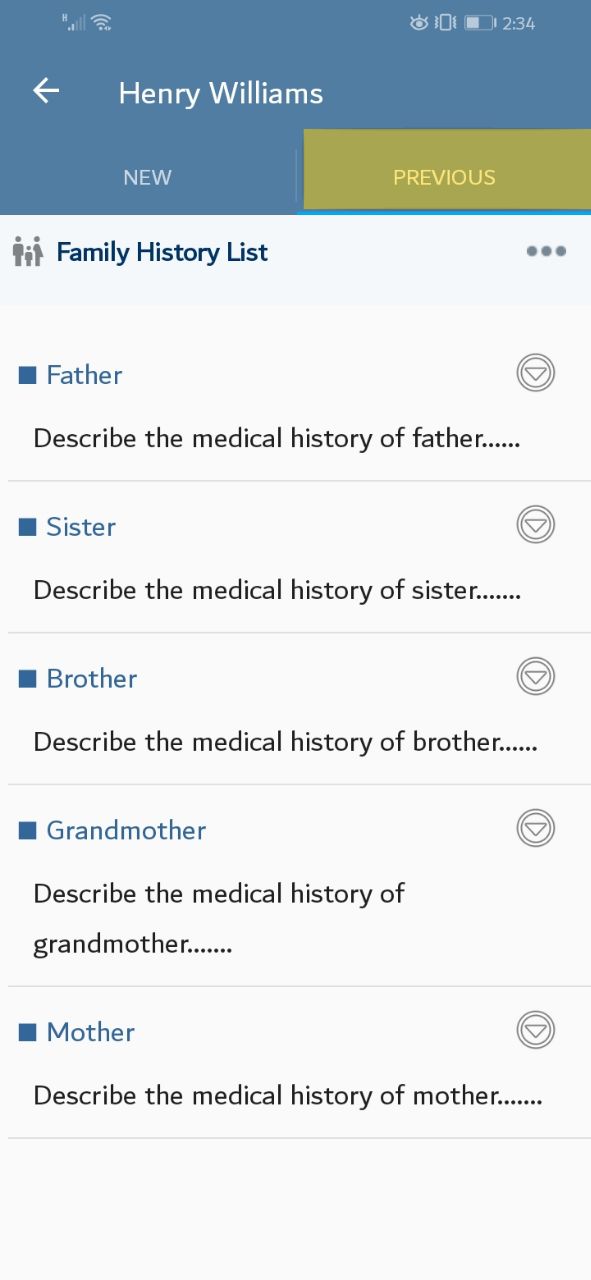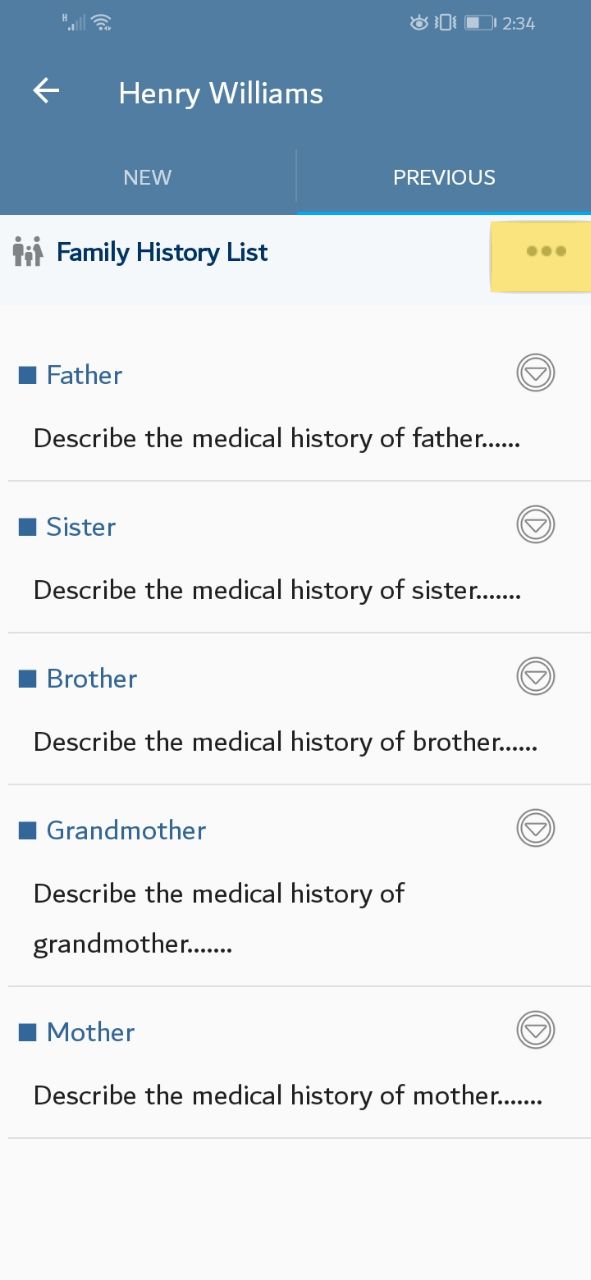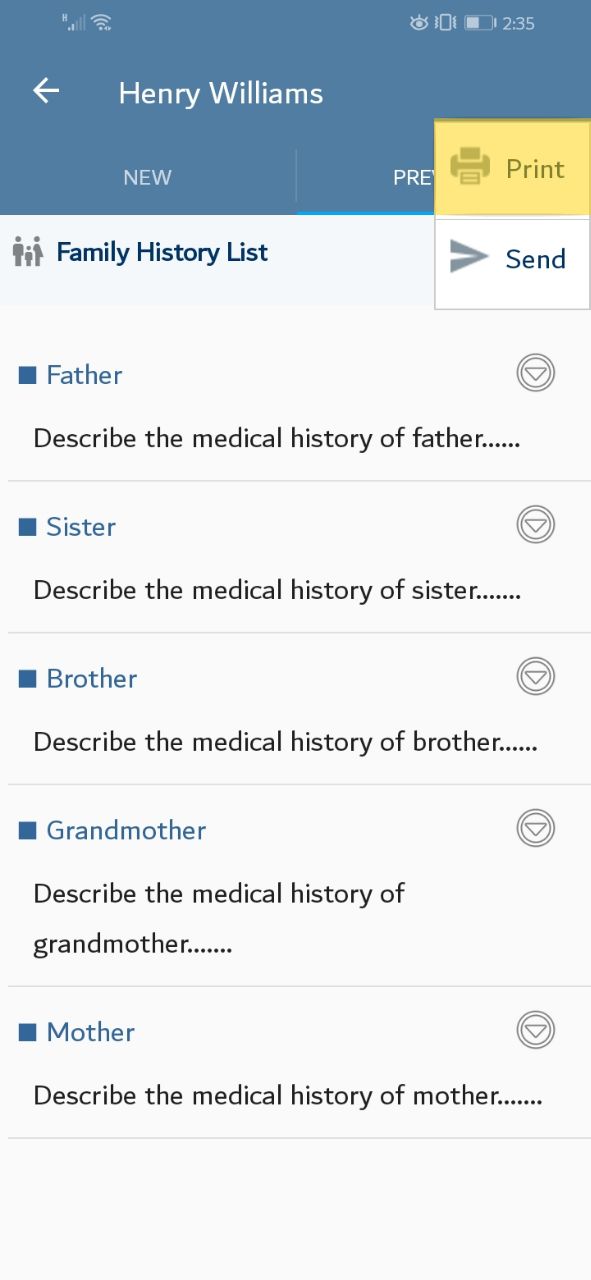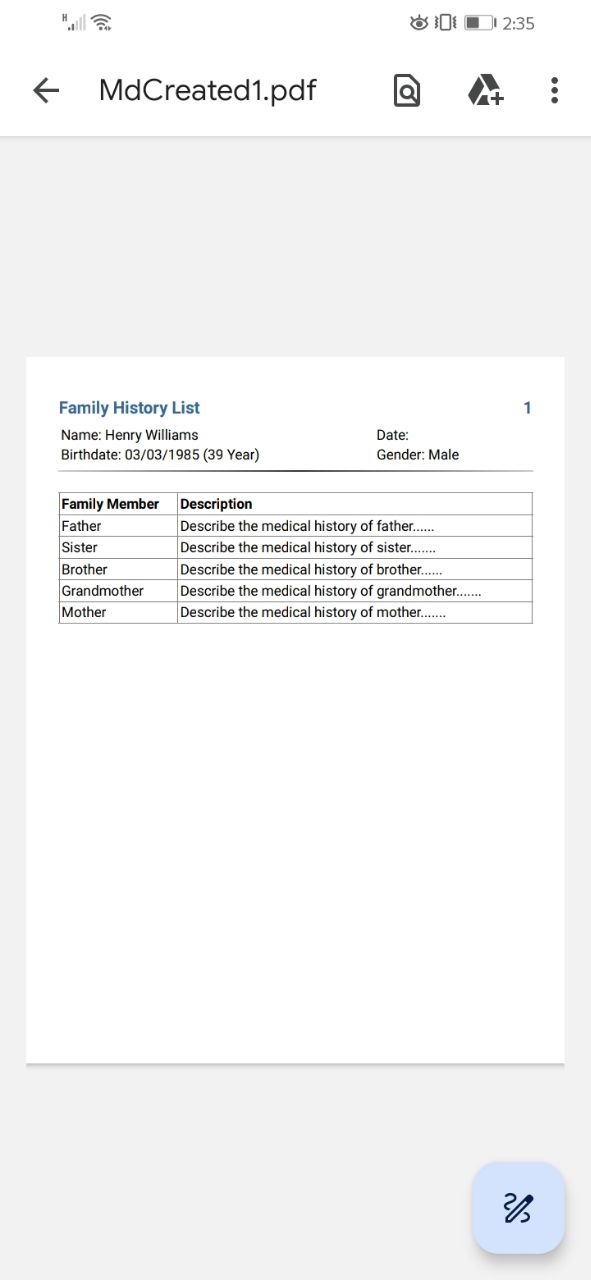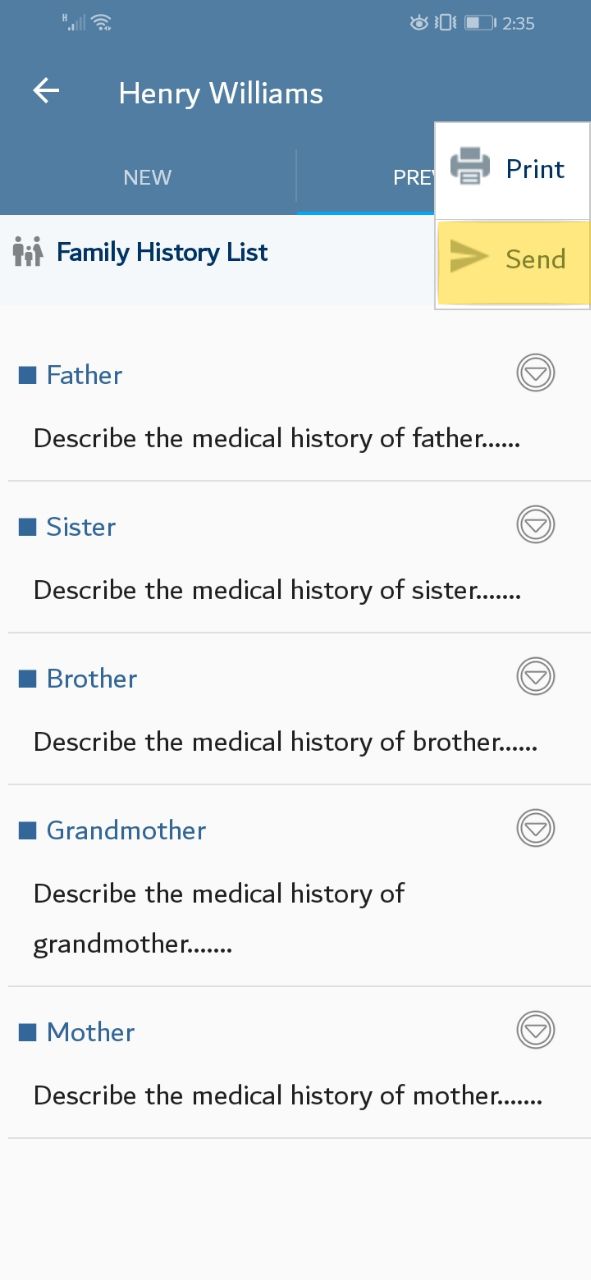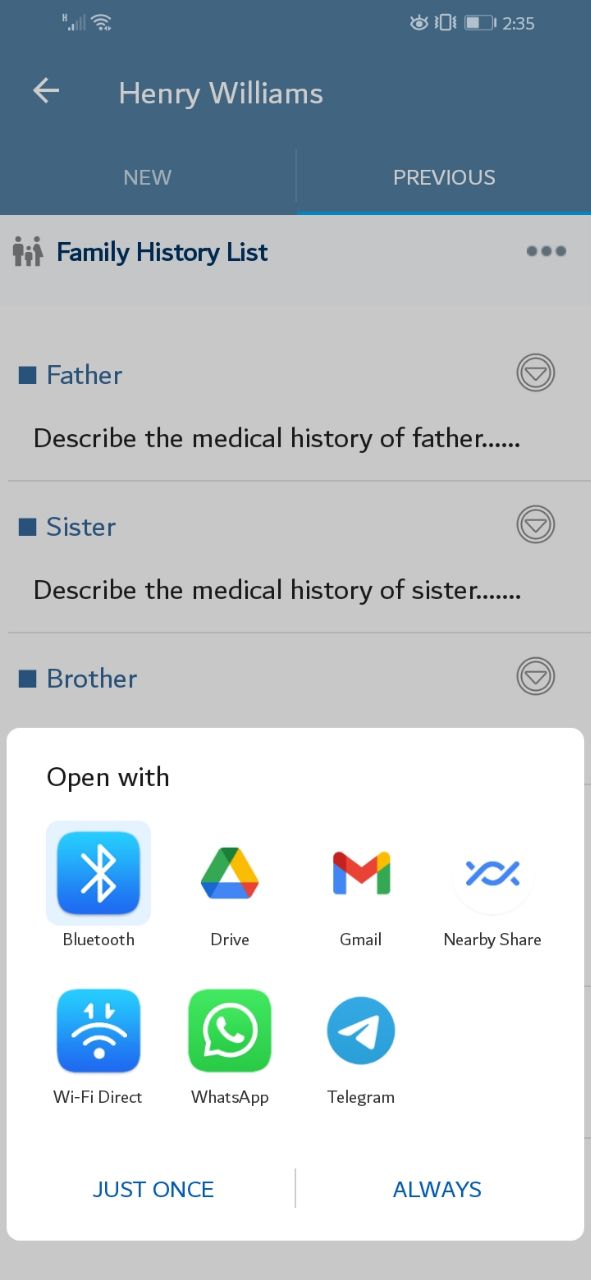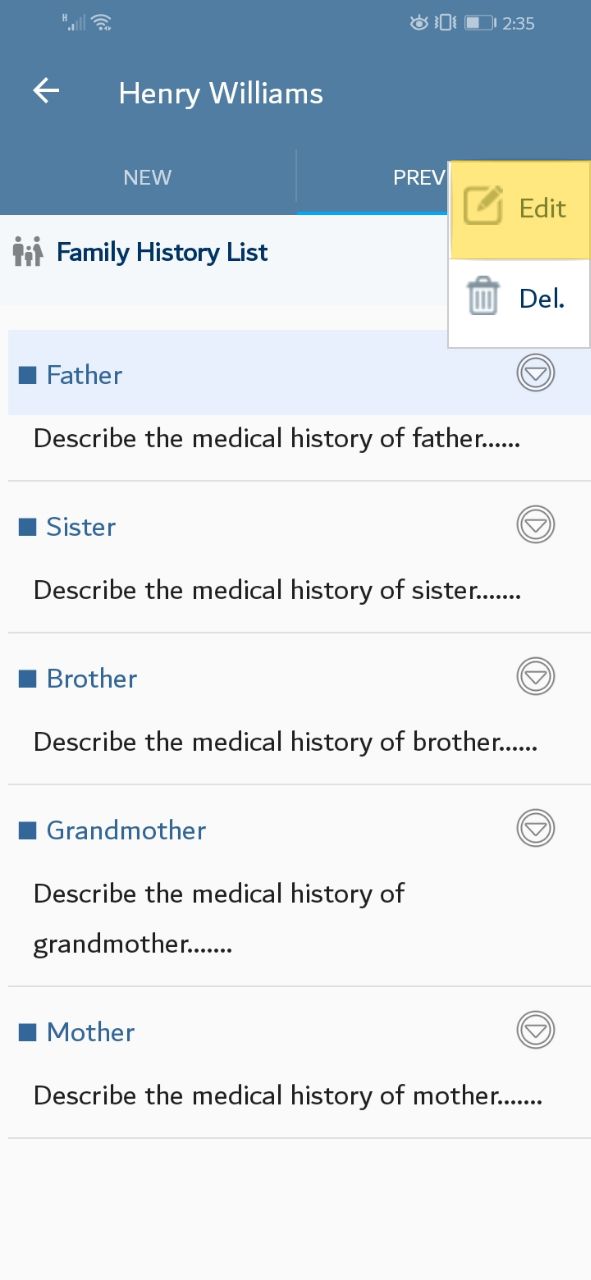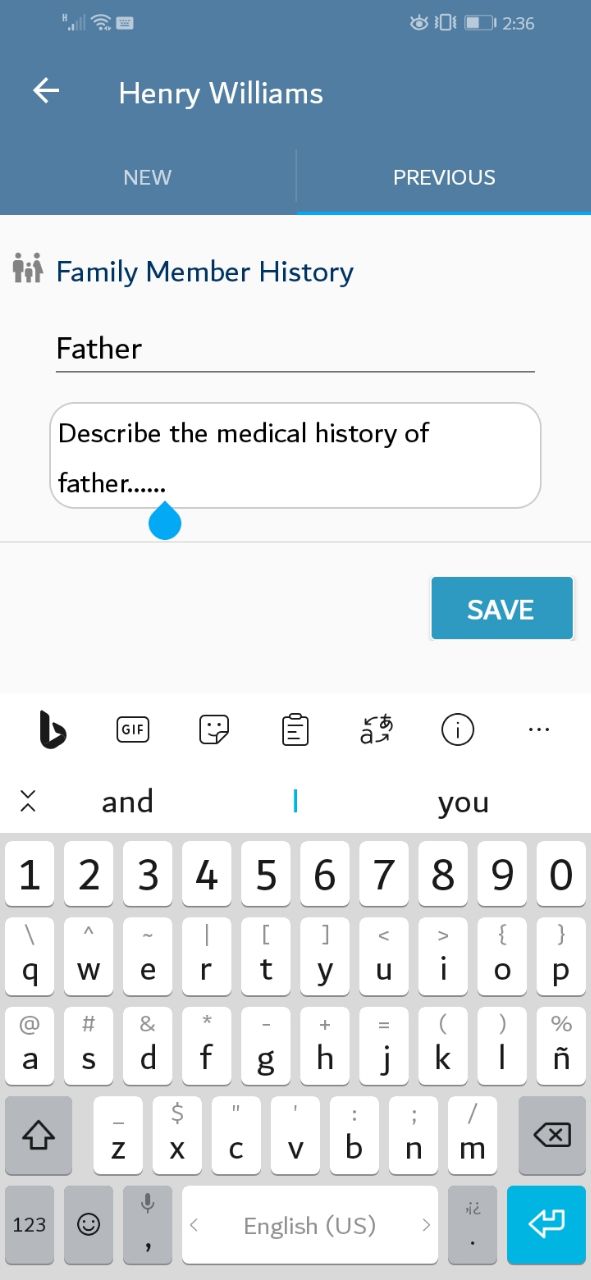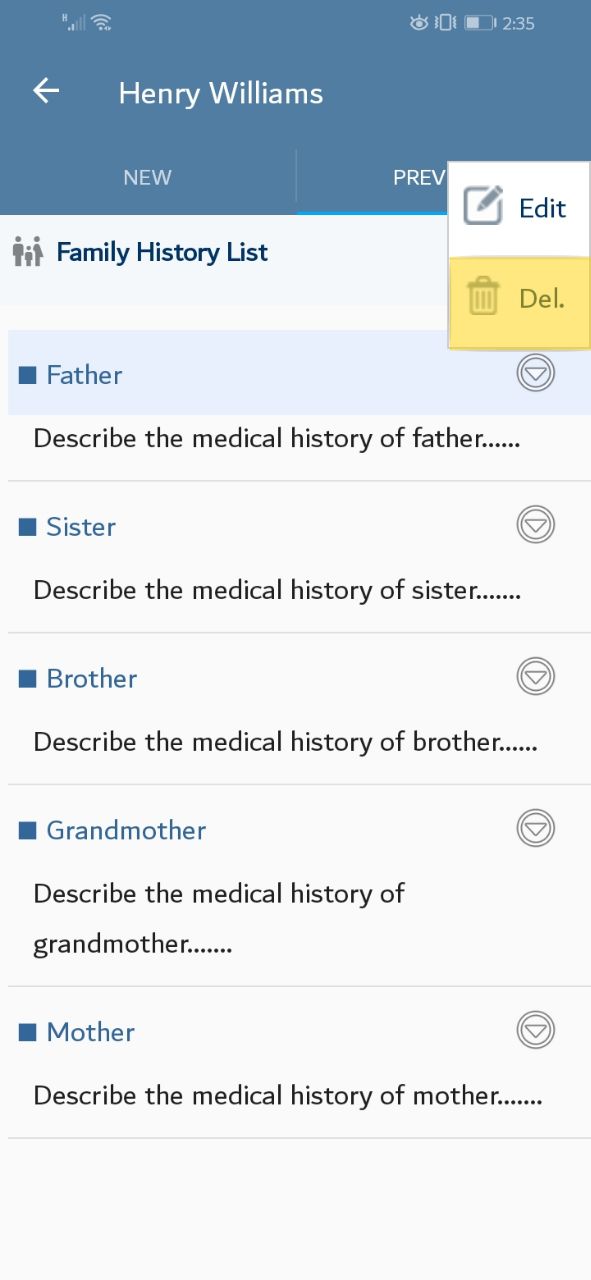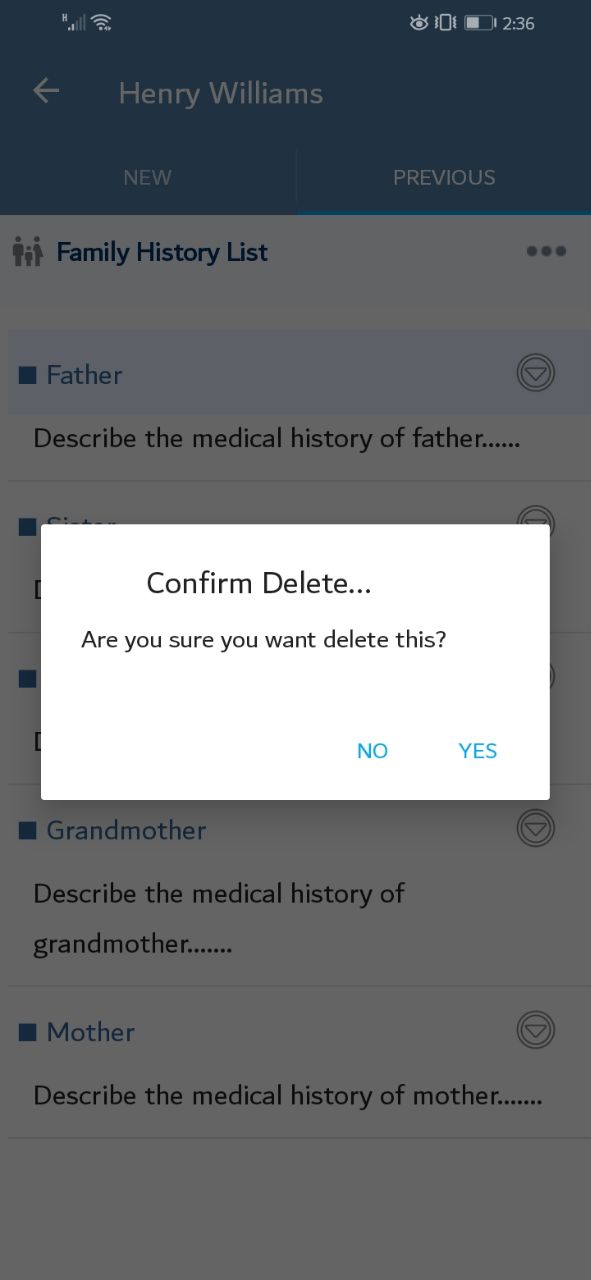1. Add Family History
At the main screen, According to the data you saved, a list of patient data will be displayed. Please choose the patient
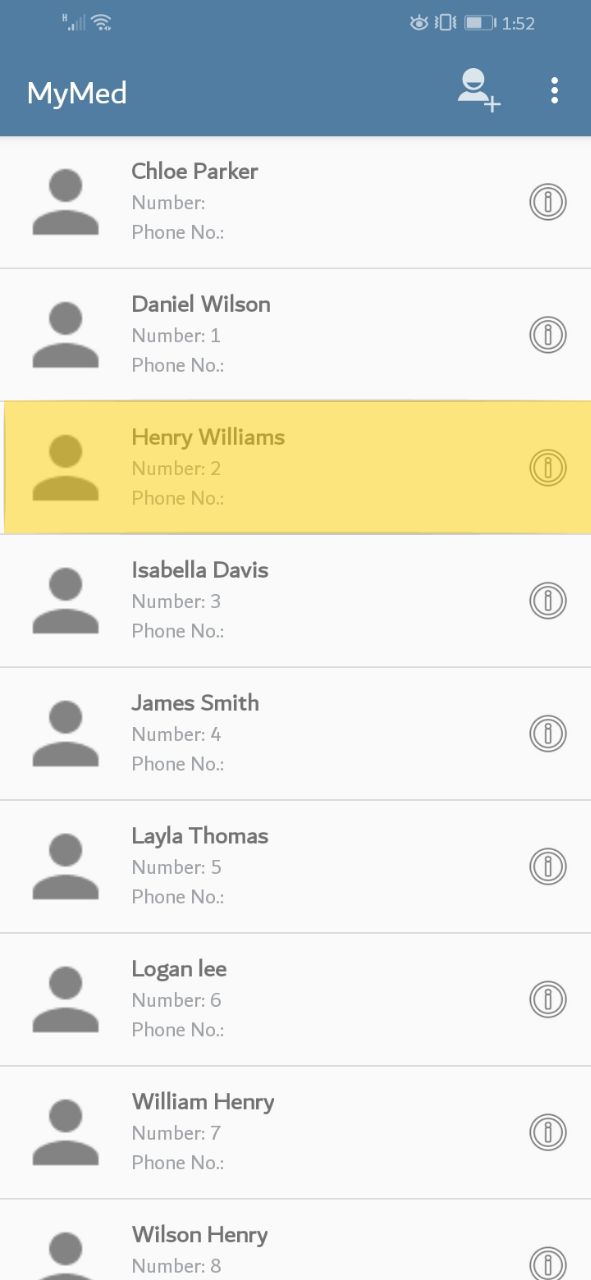
A new screen will appear. Please press on the "Family History" tab.
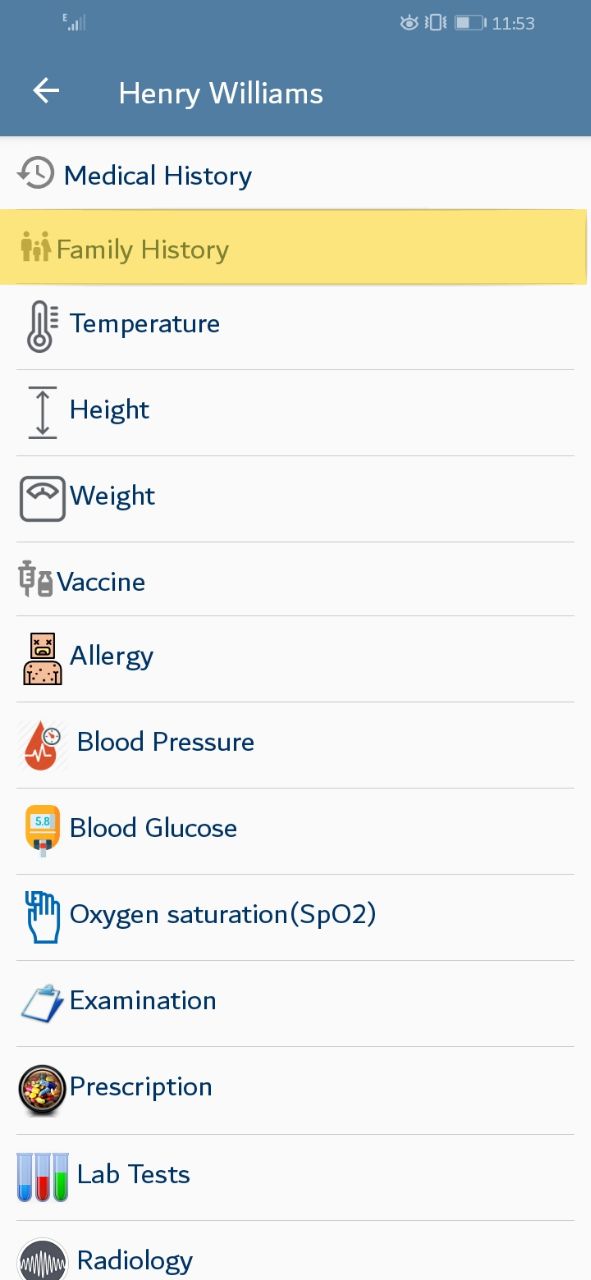
A new screen will be displayed, offering adding new family History. Please enter the needed data then press the save button