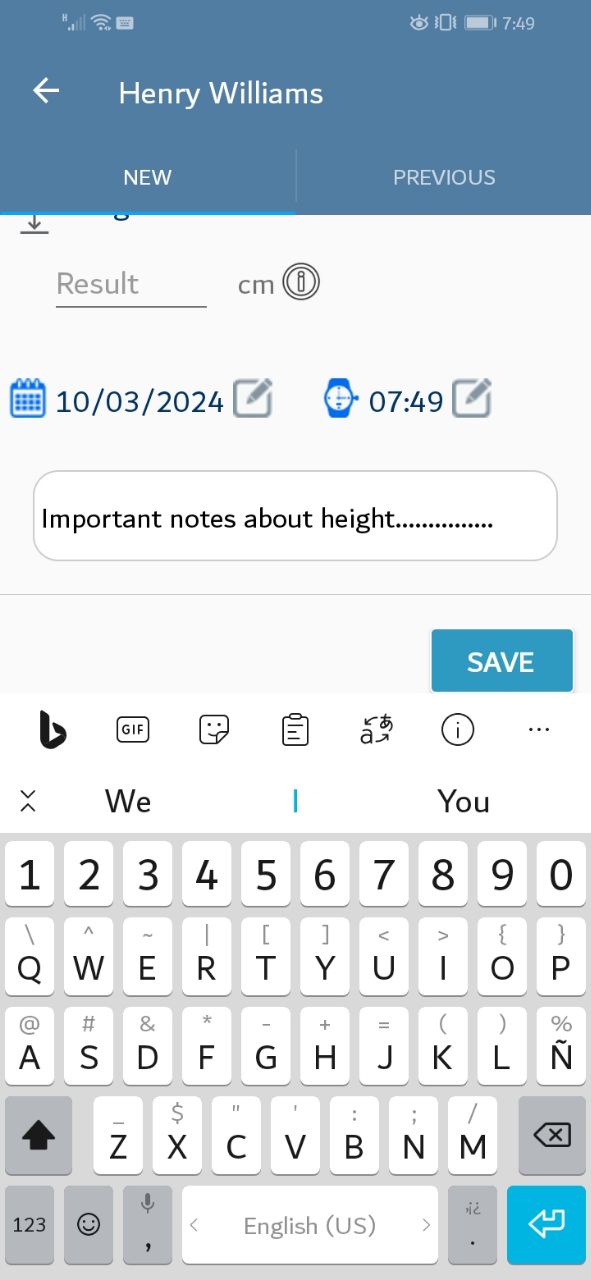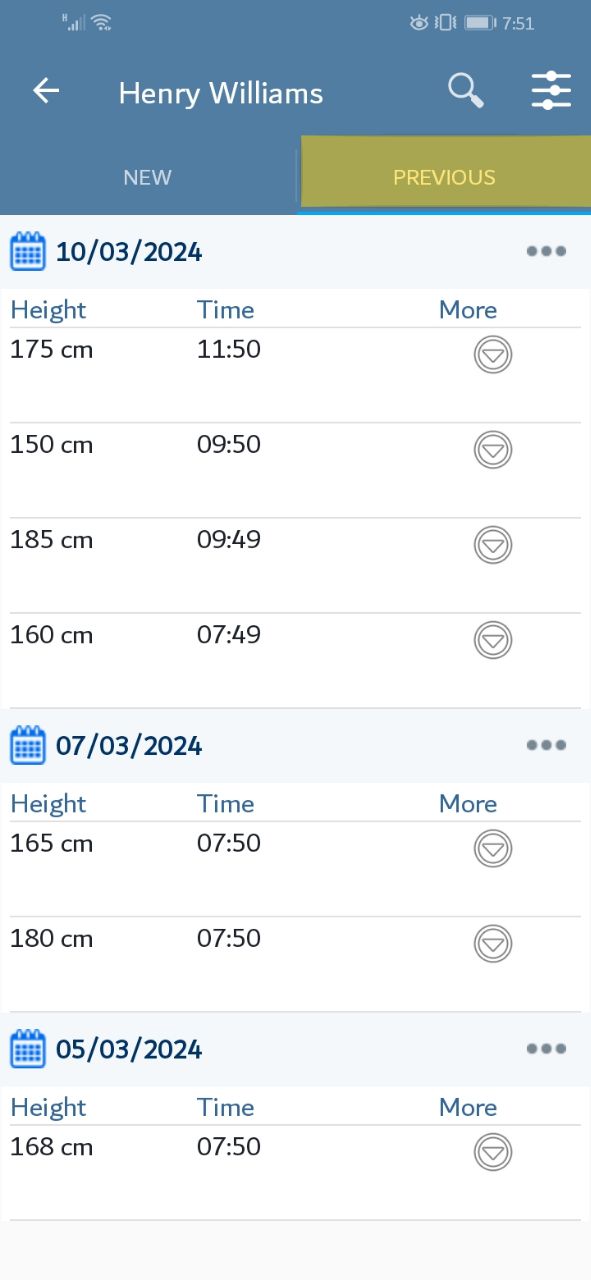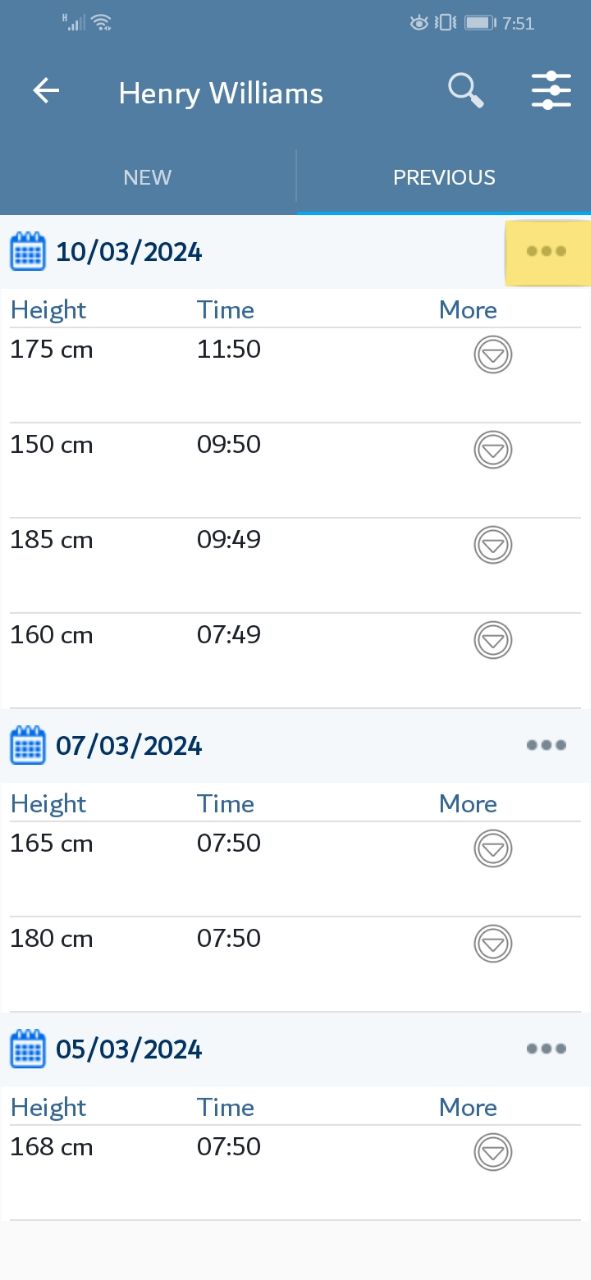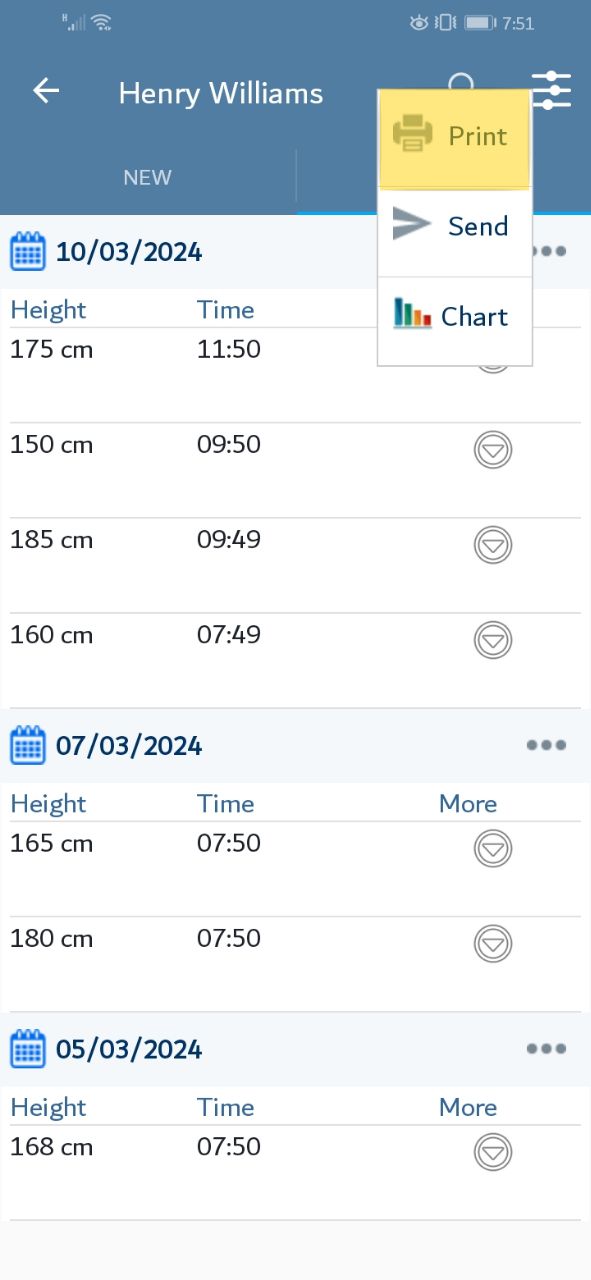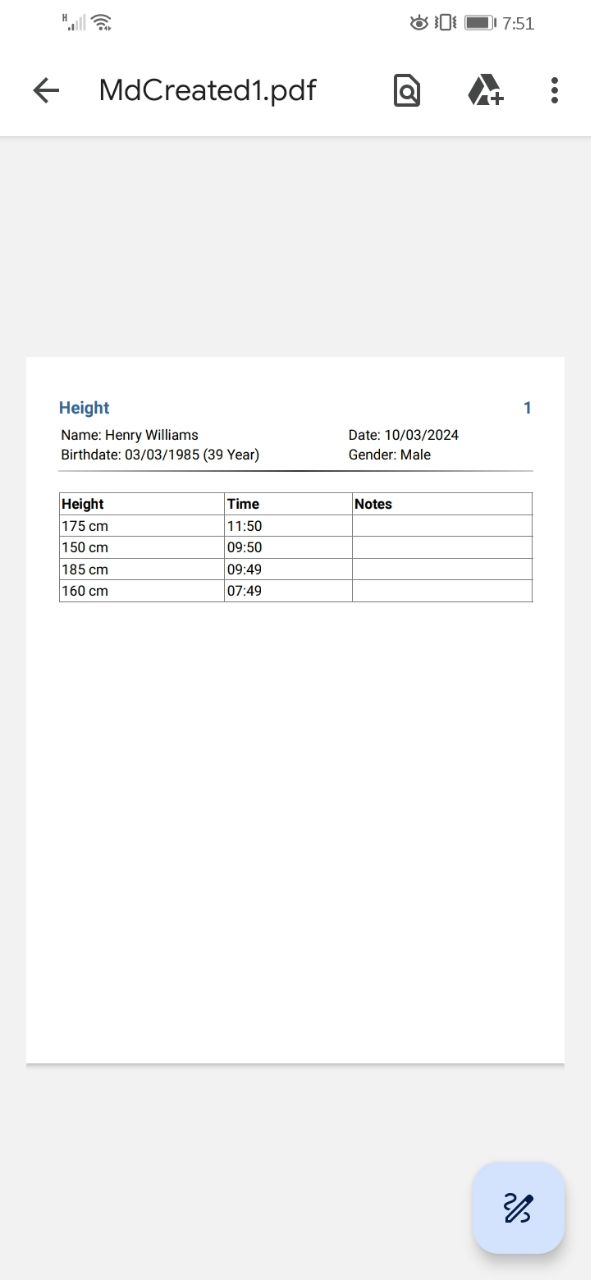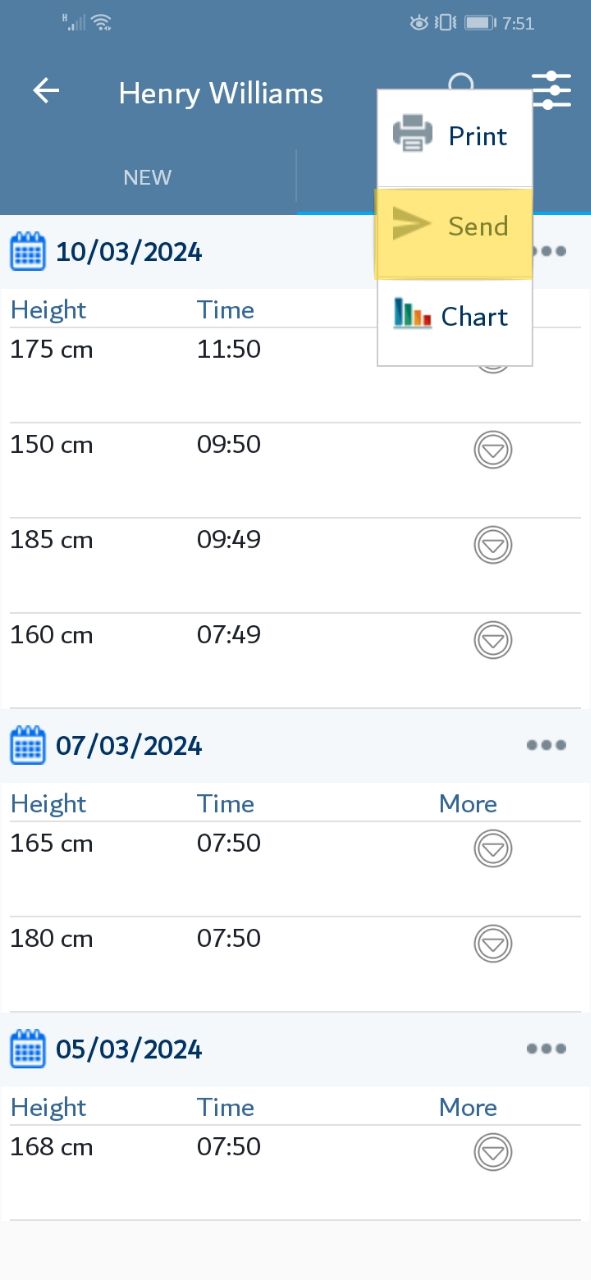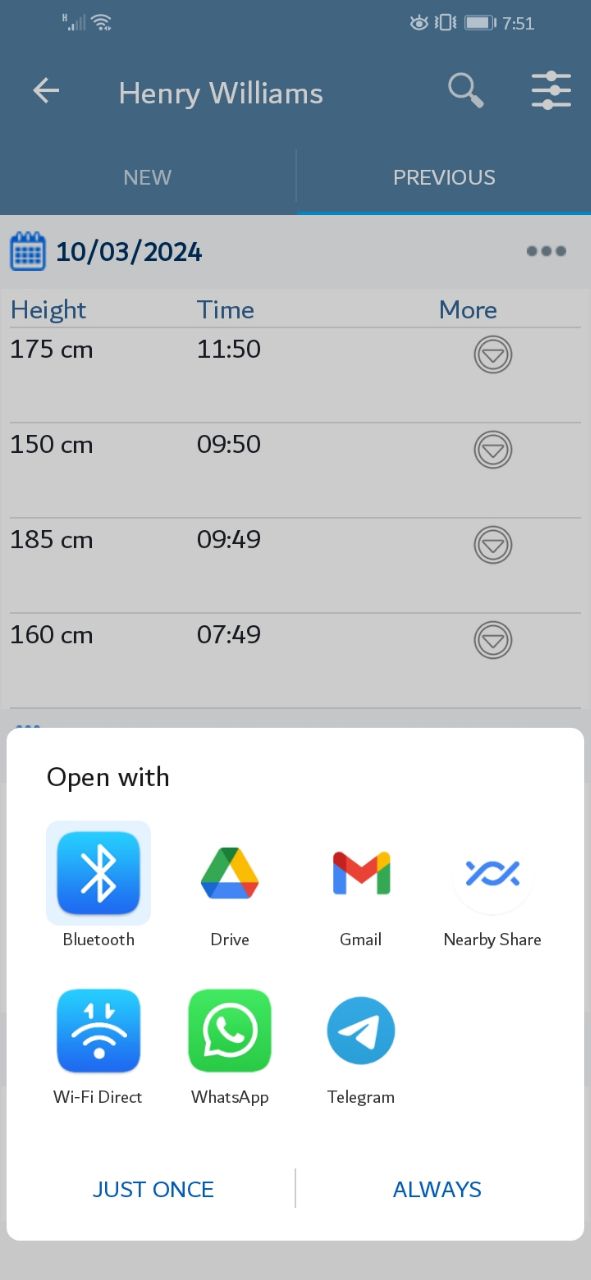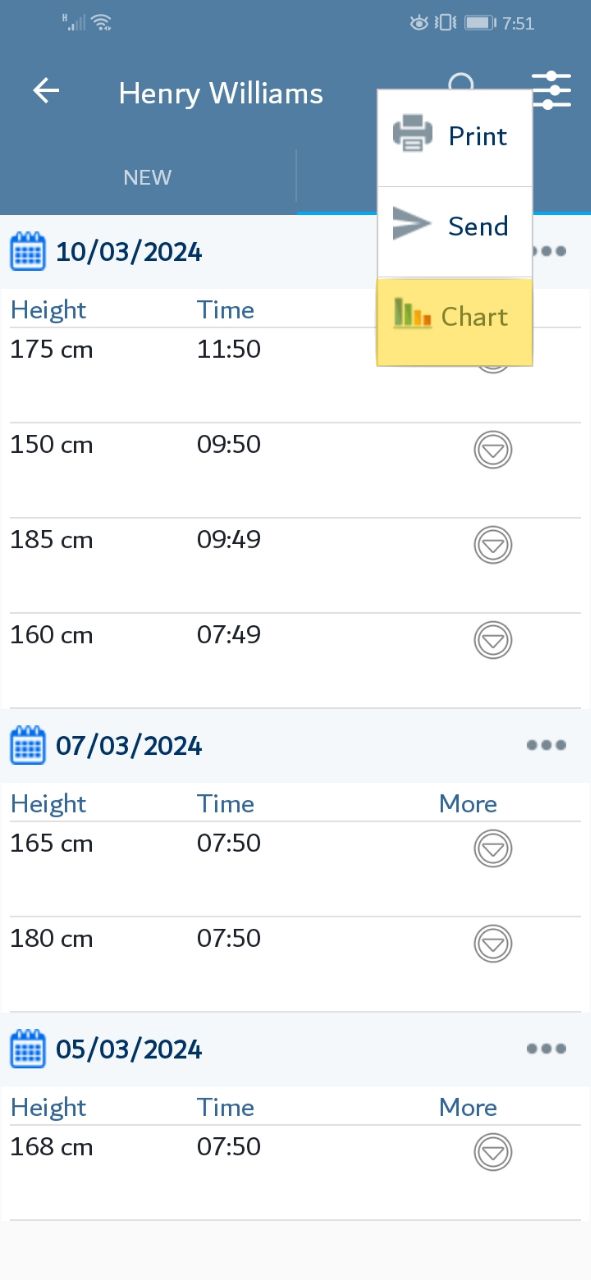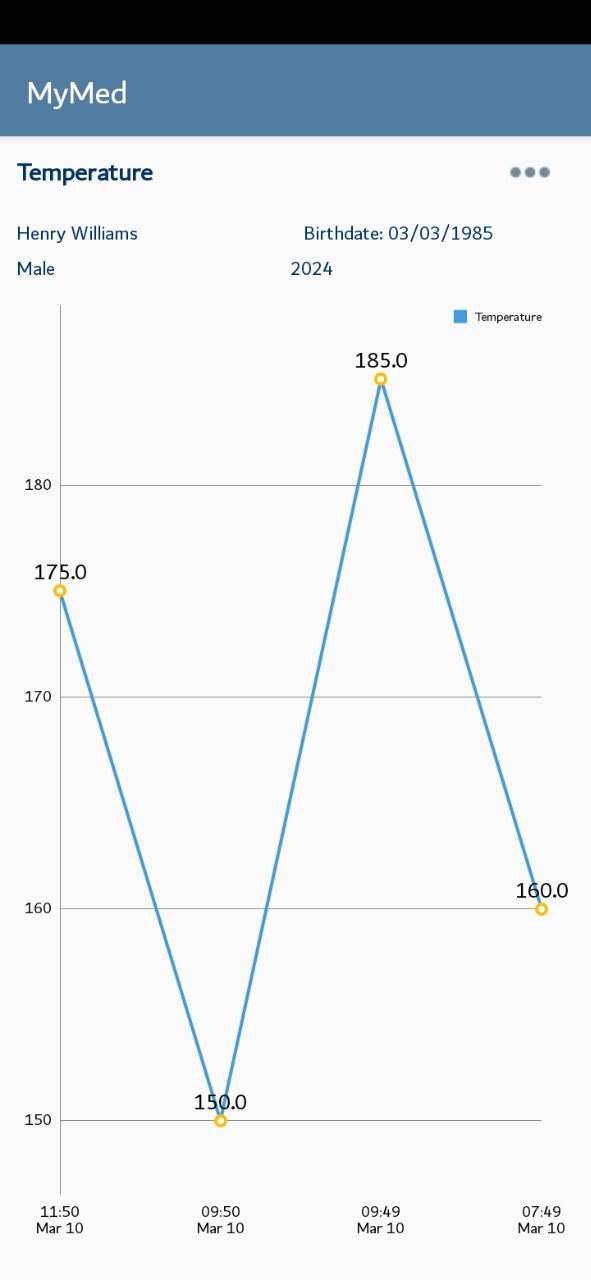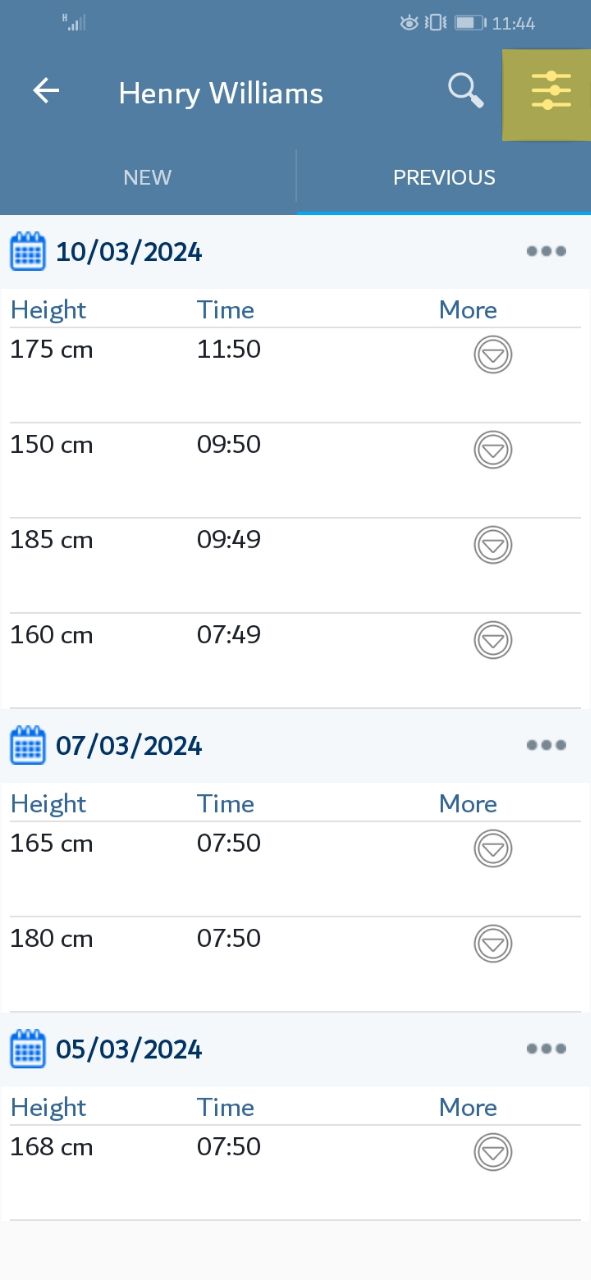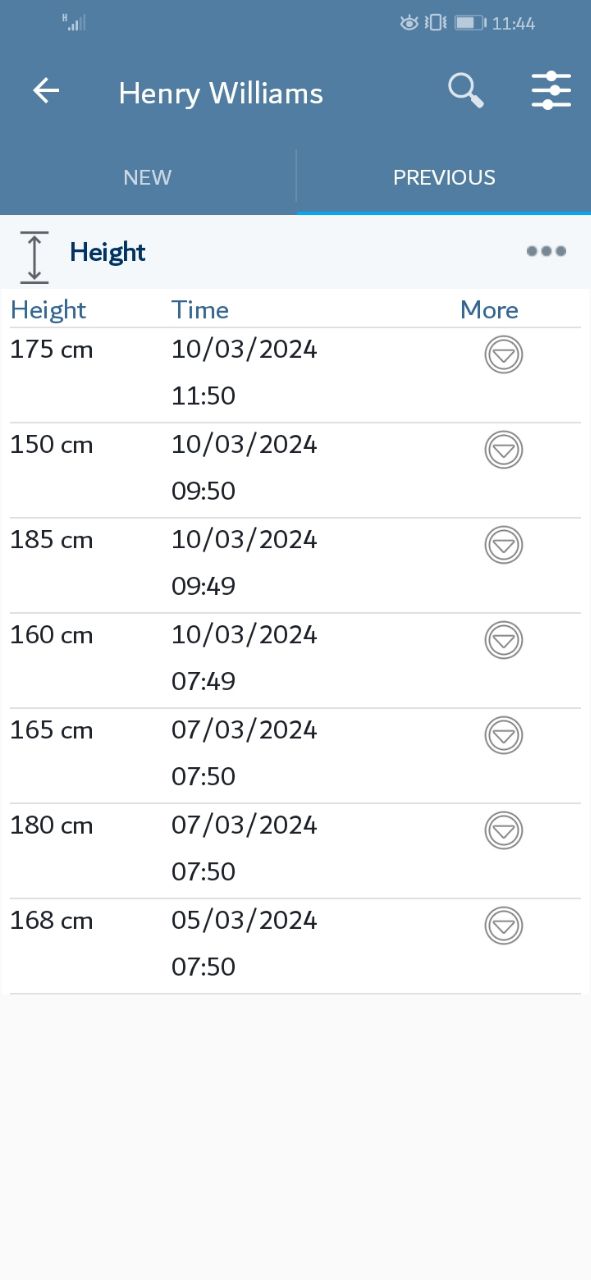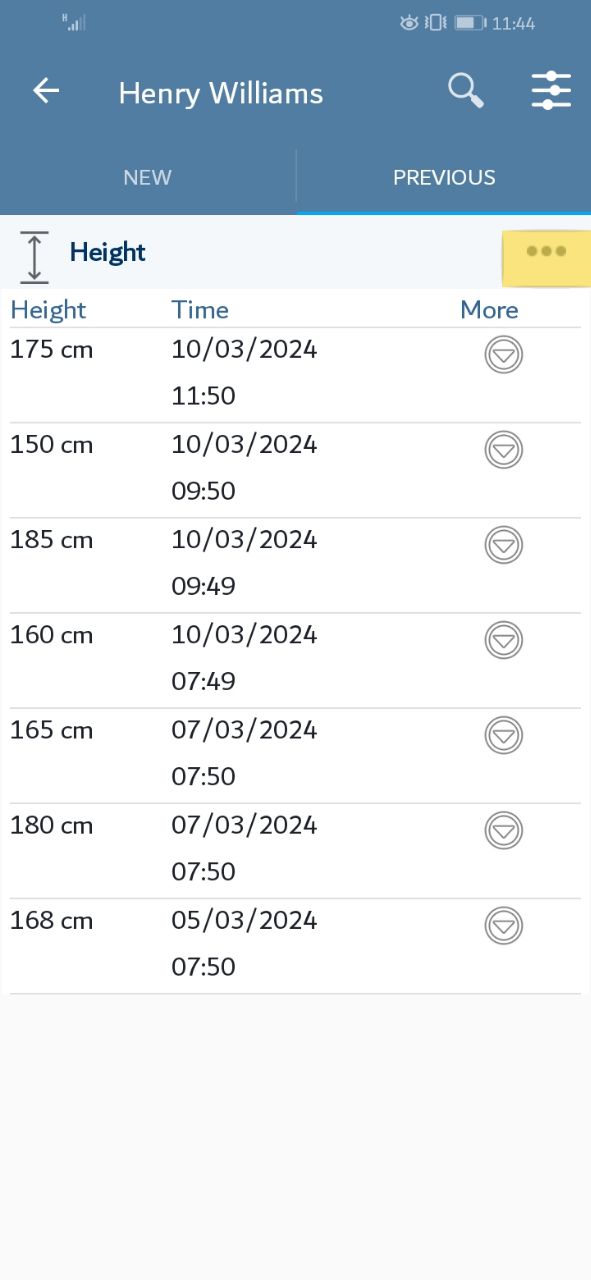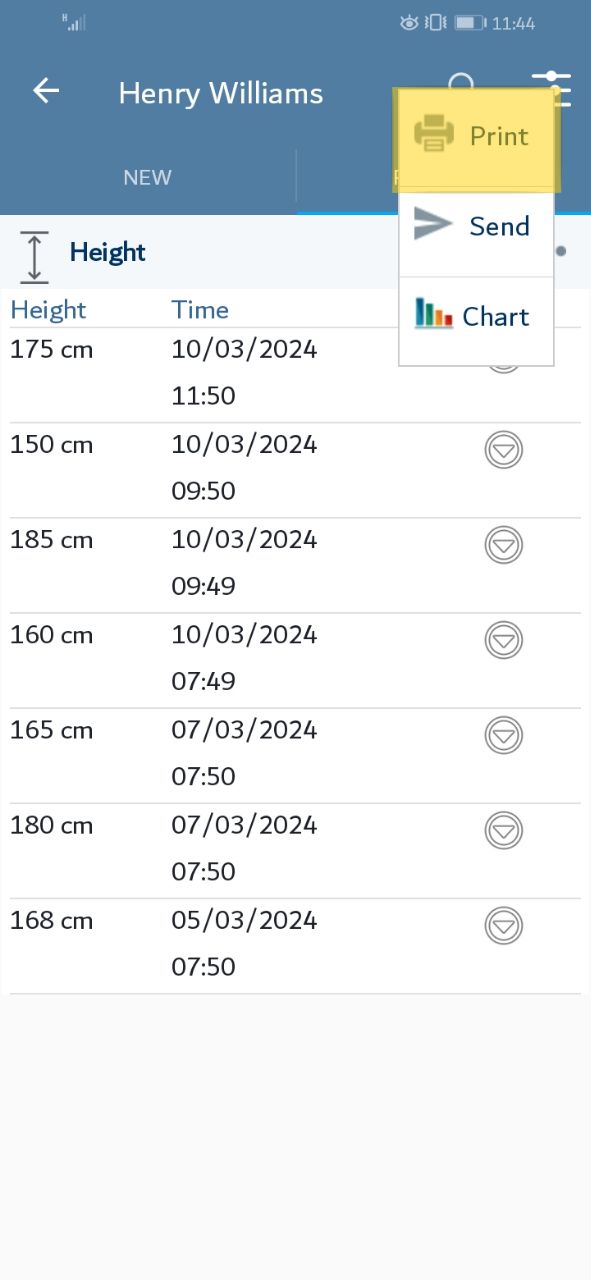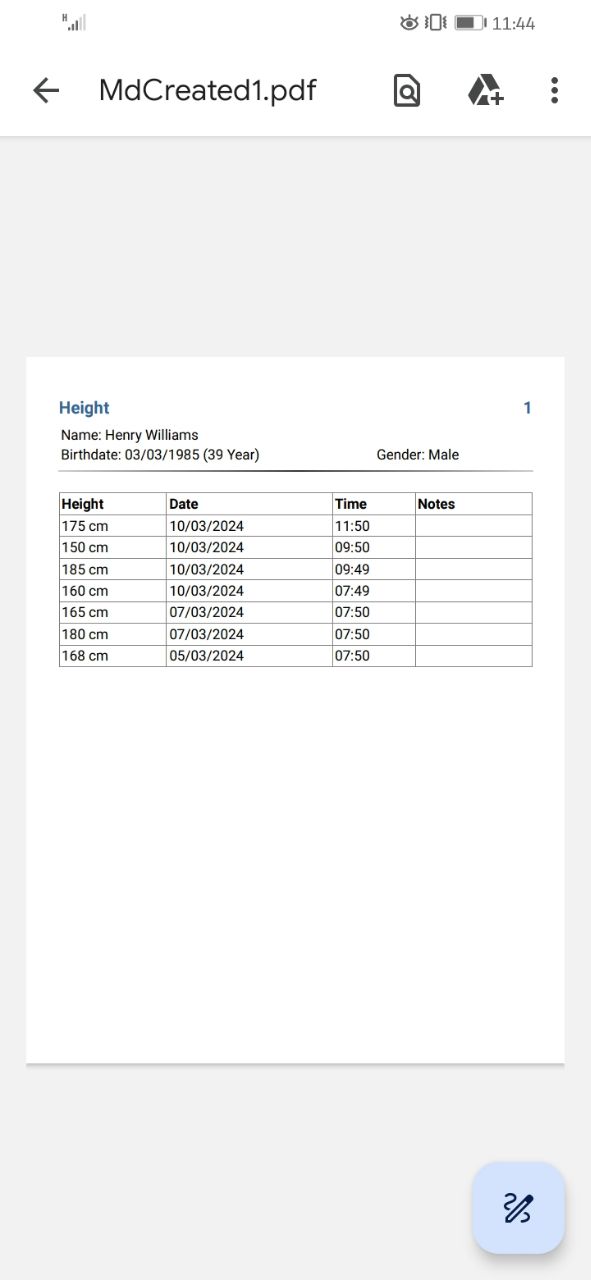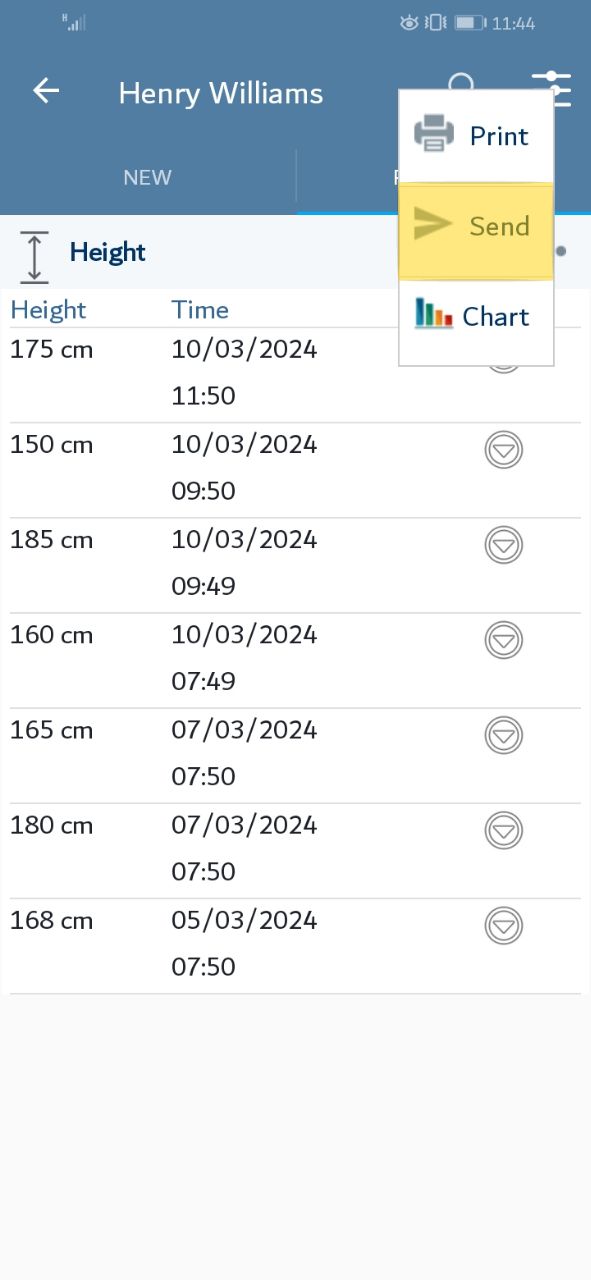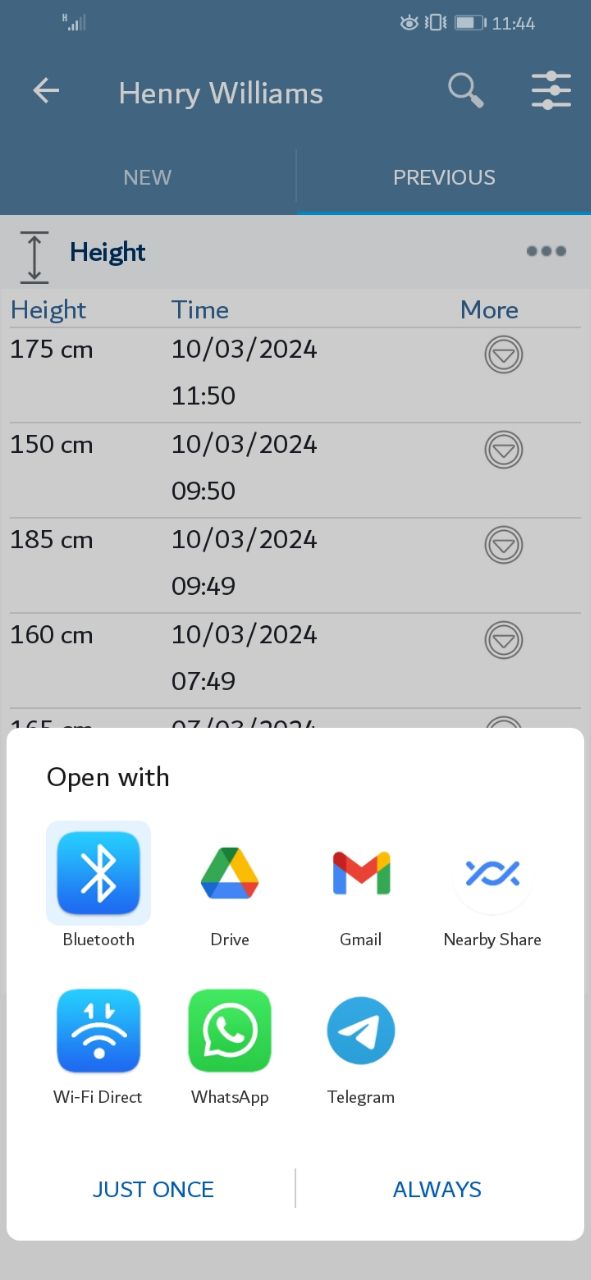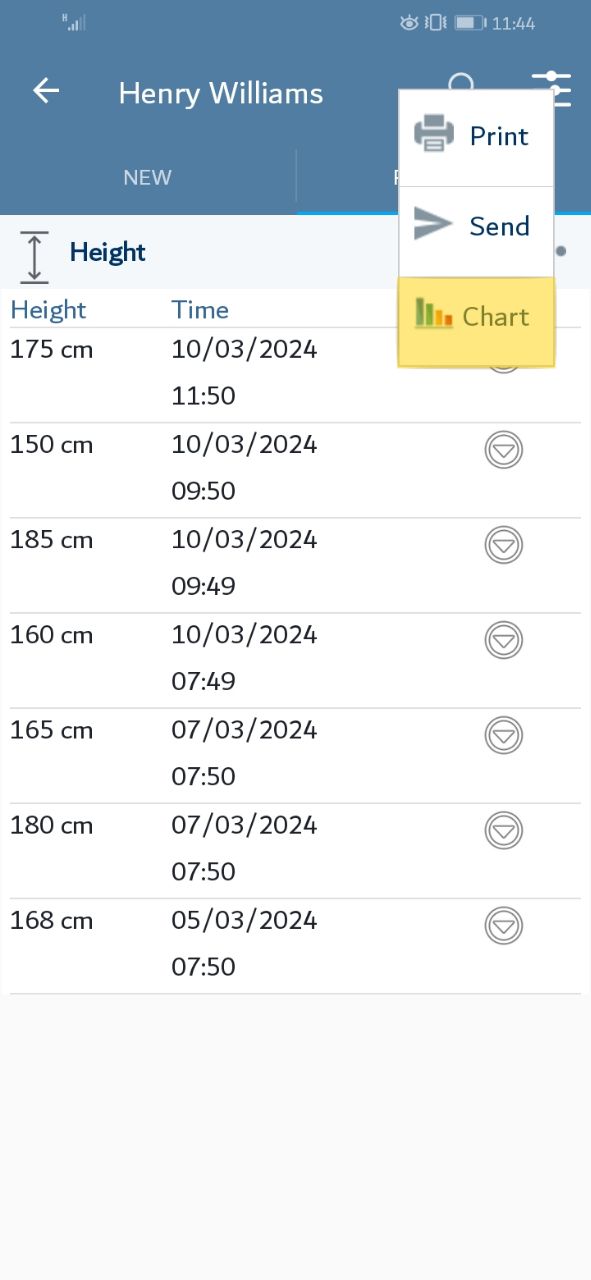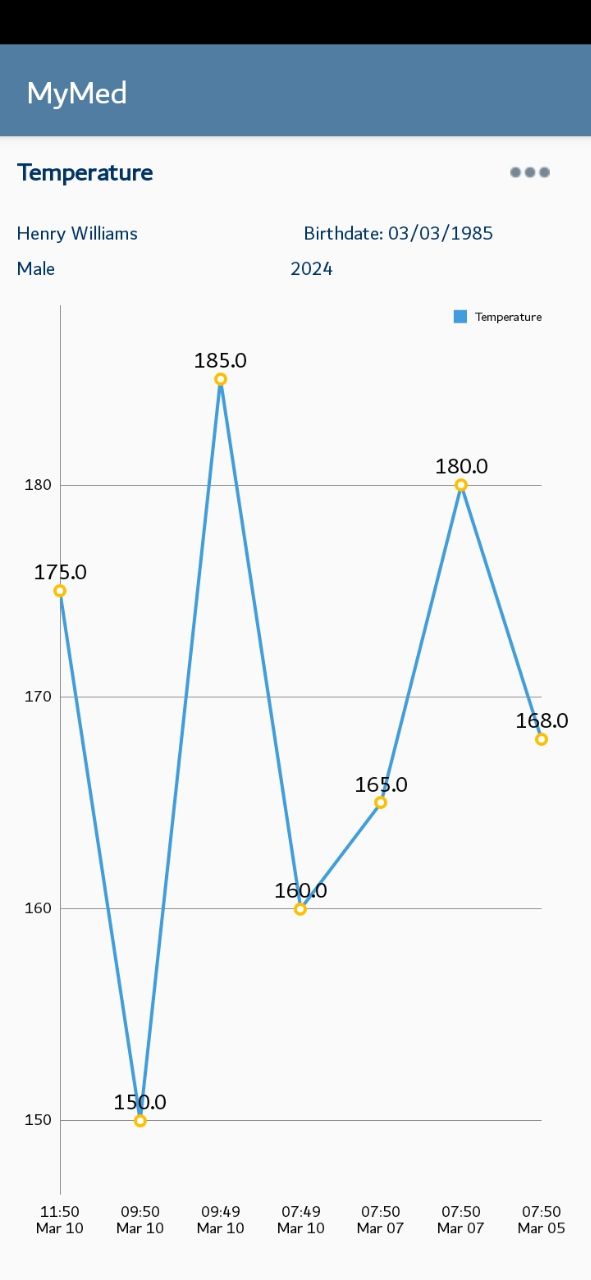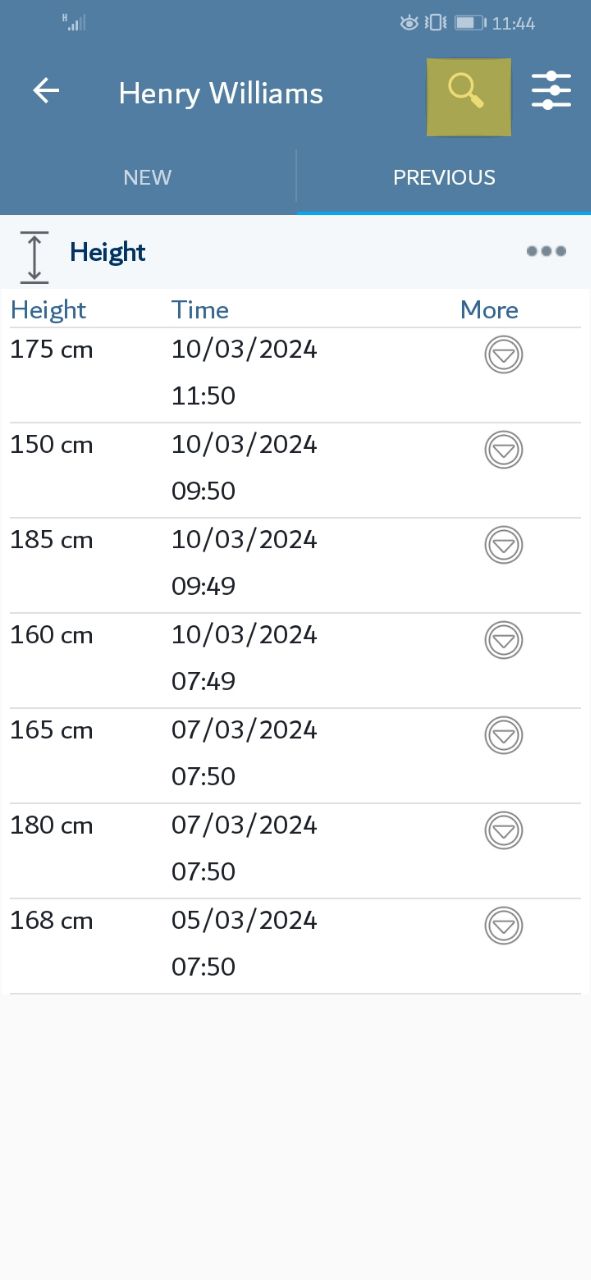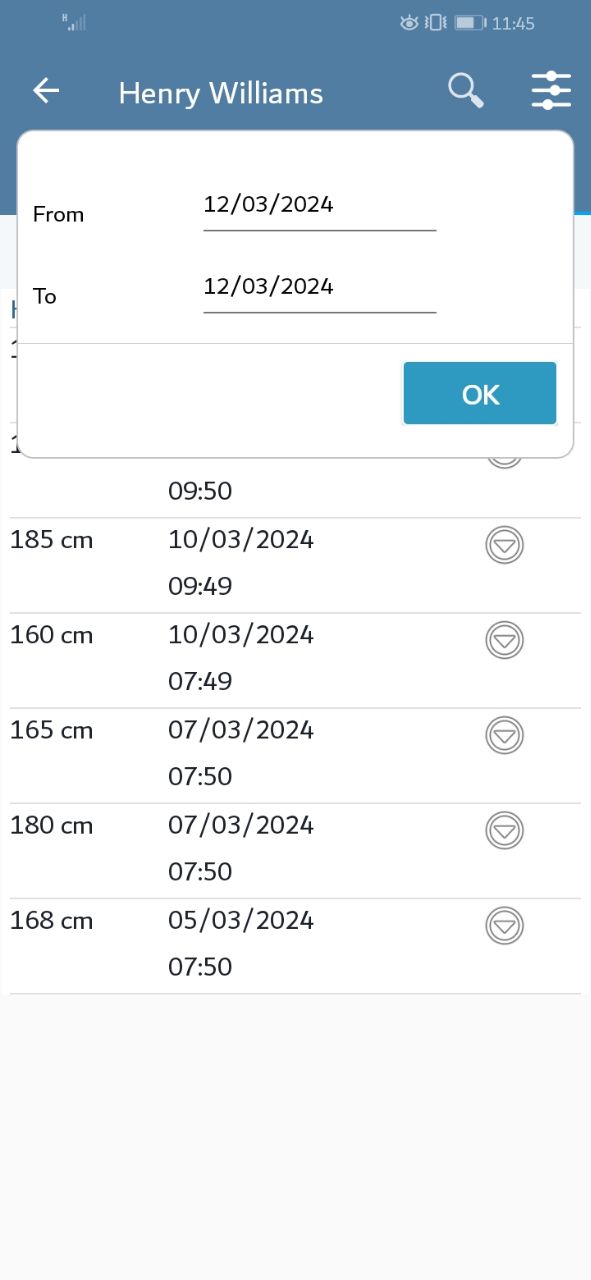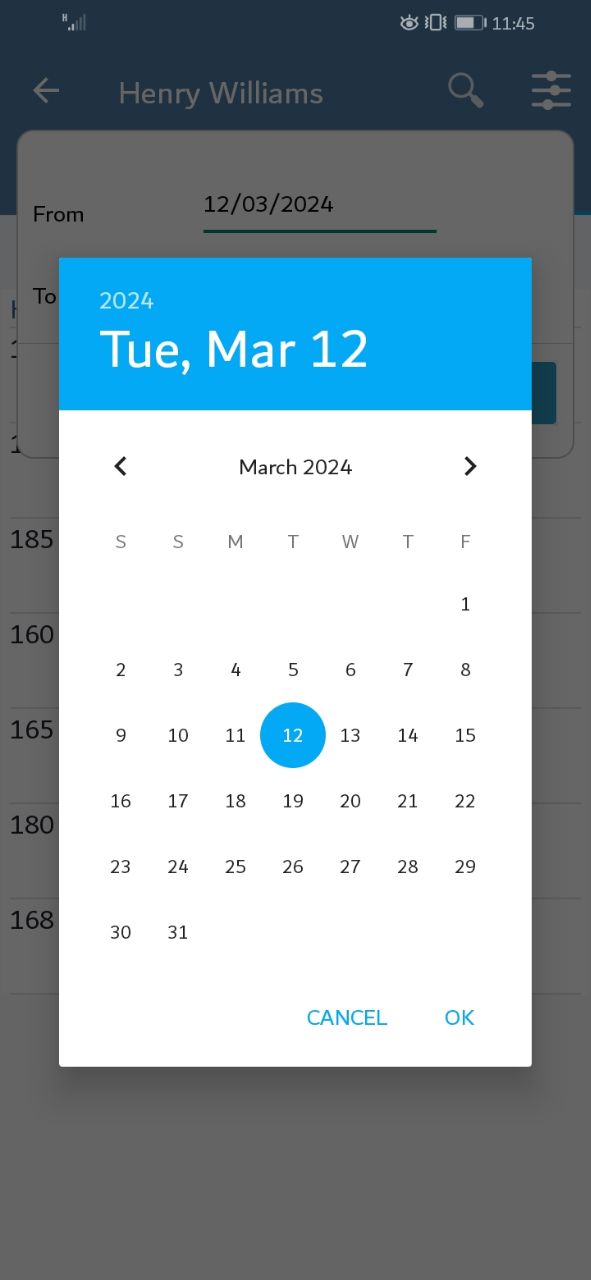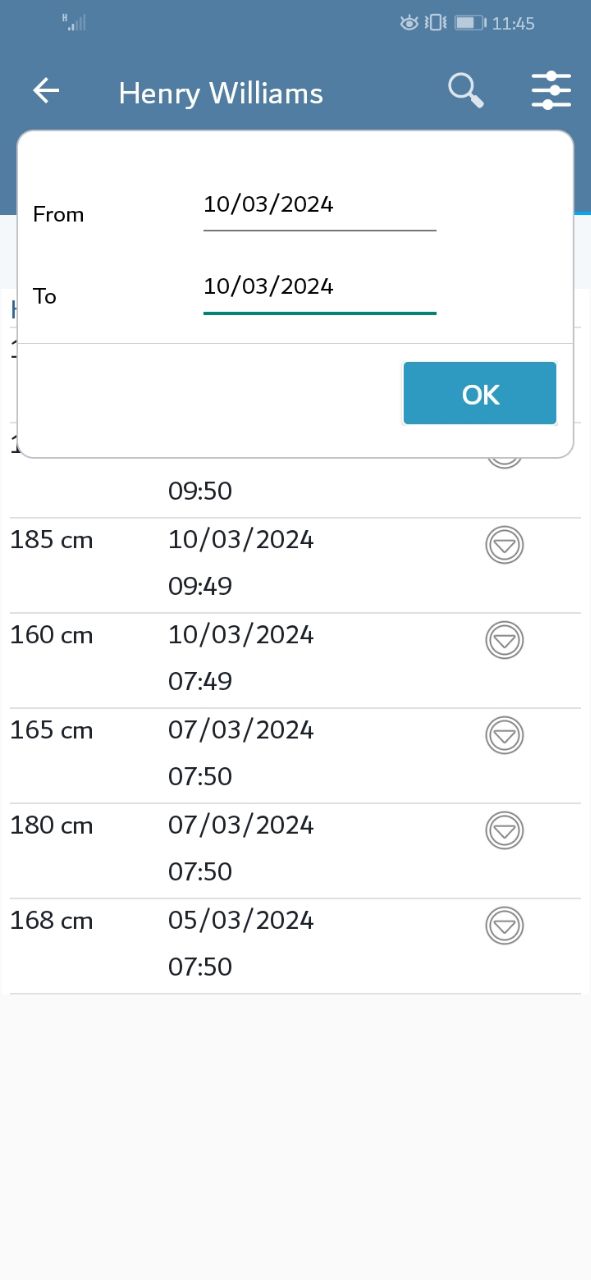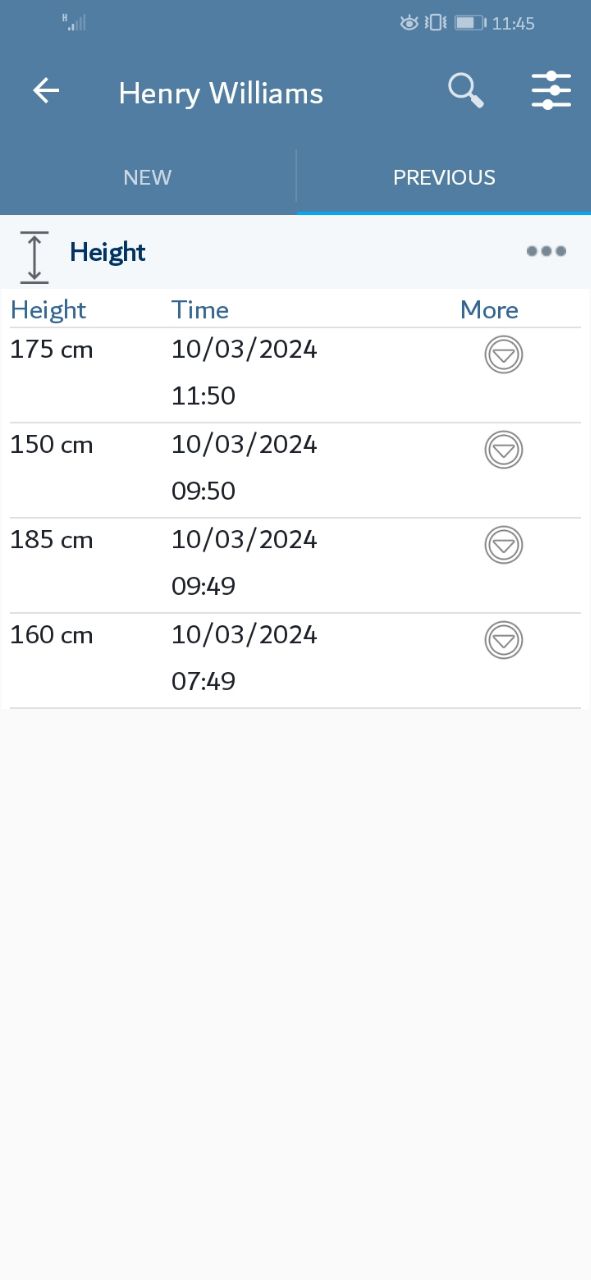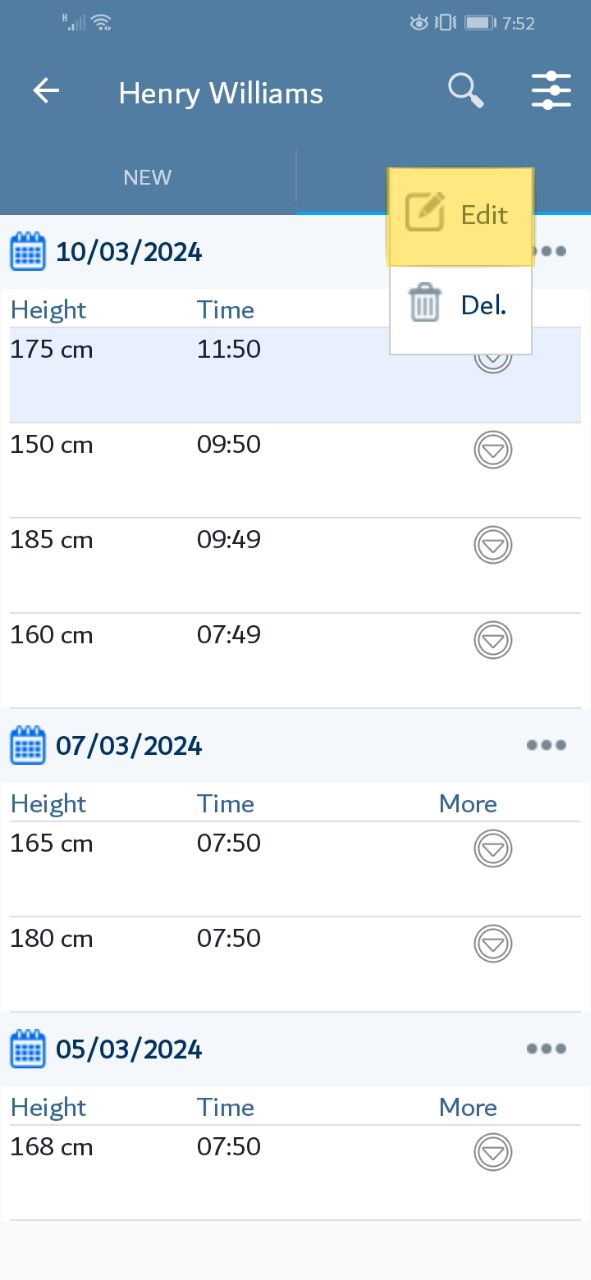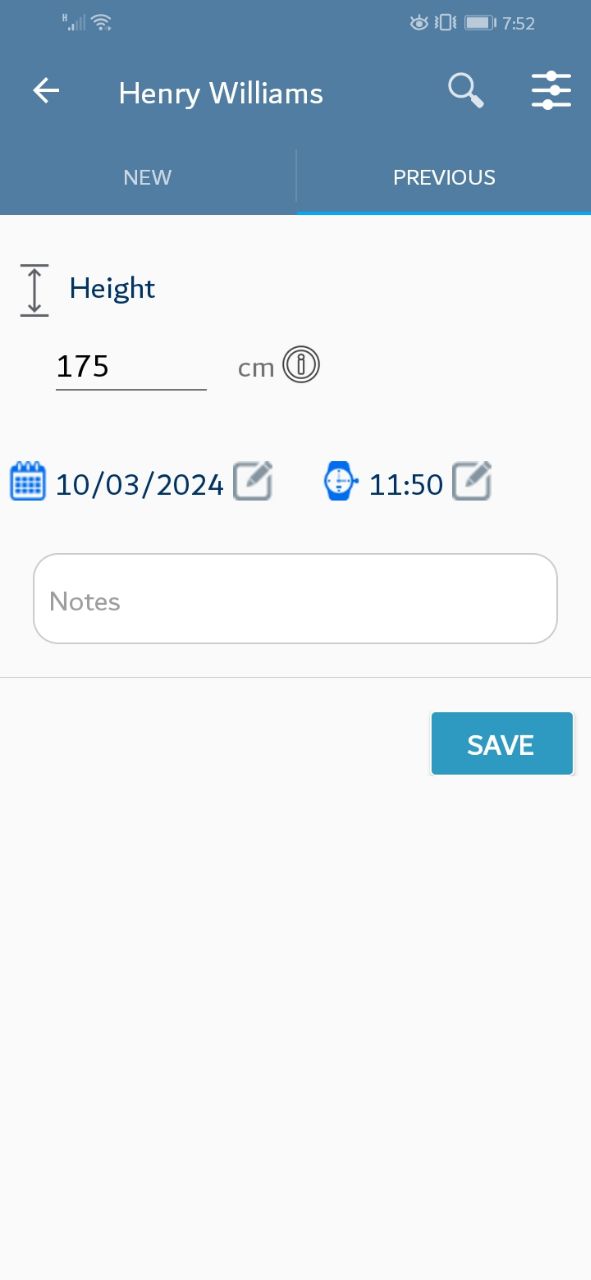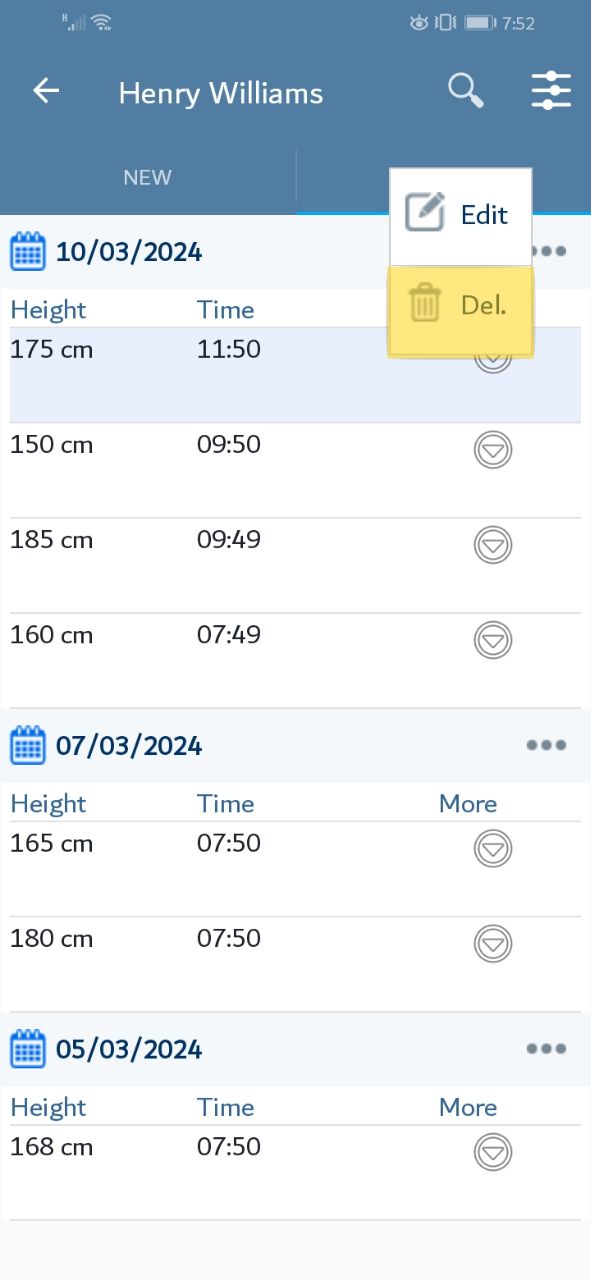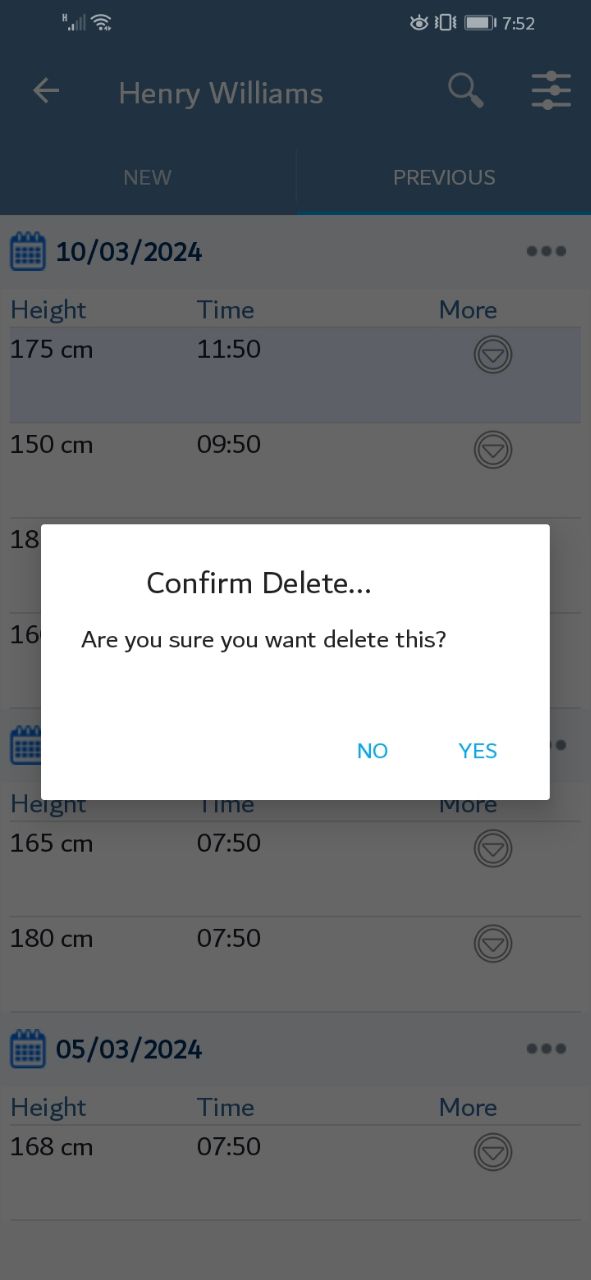1. Add Height
At the main screen, According to the data you saved, a list of patient data will be displayed. Please choose the patient
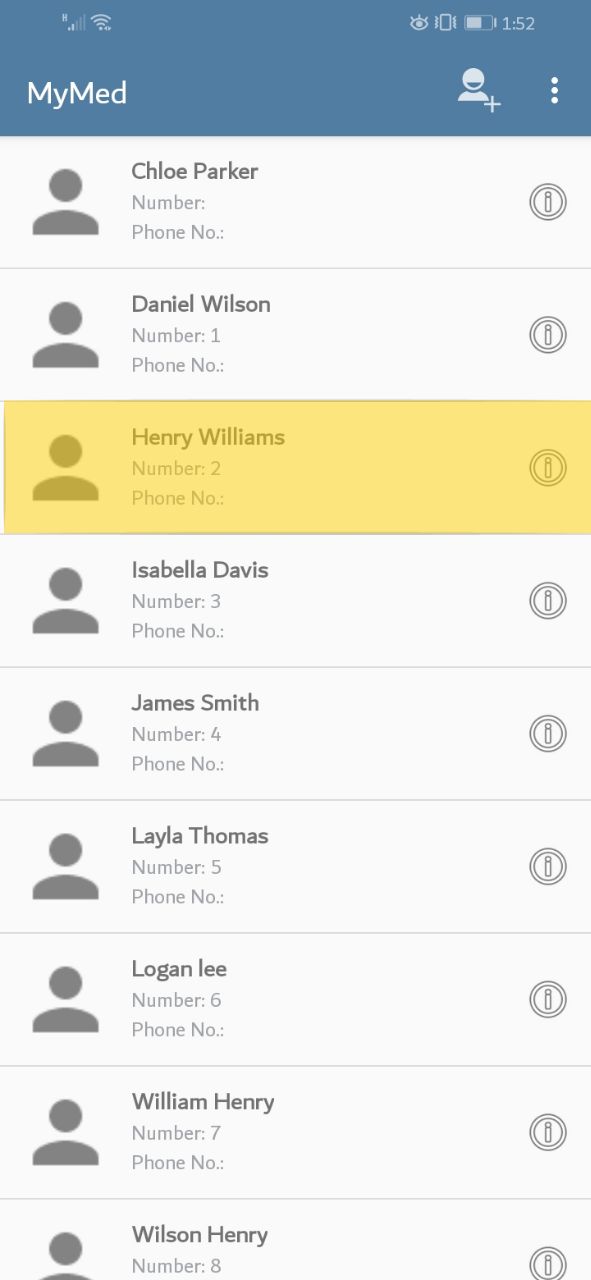
A new screen will appear. Please press on the "Height" tab.
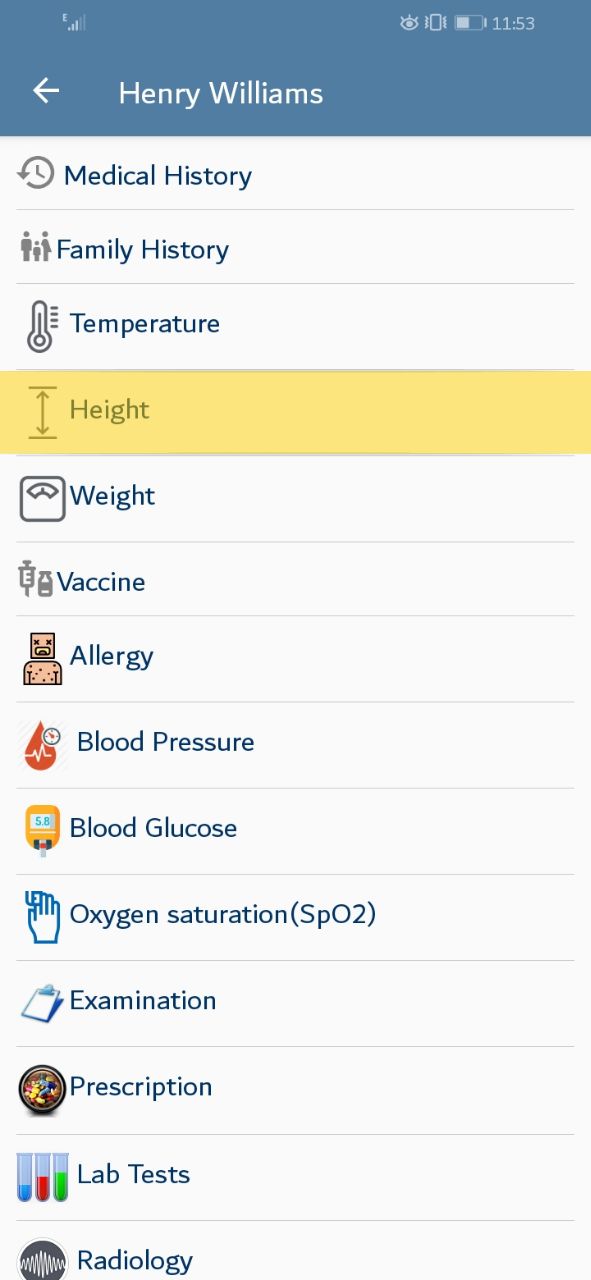
A new screen will be displayed, offering adding new height. Please enter the needed data then press the save button.
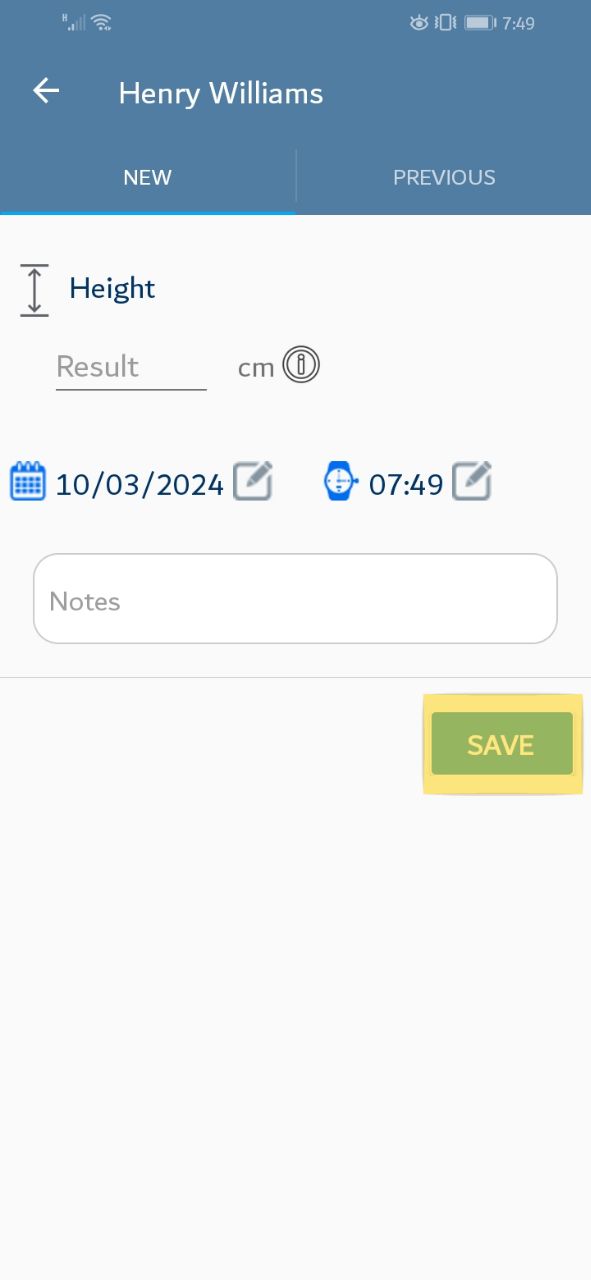
You may change the height date, Press on the highlighted icon on the screen.
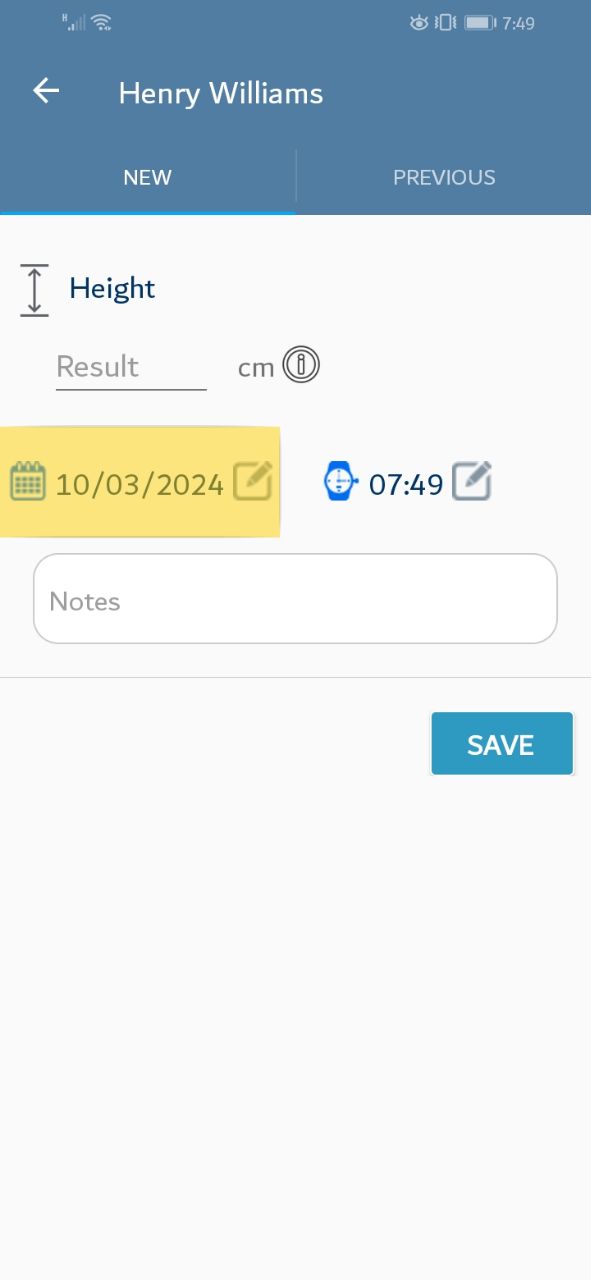
The date pop-up window should appear,Please set the appropriate date then click "ok"
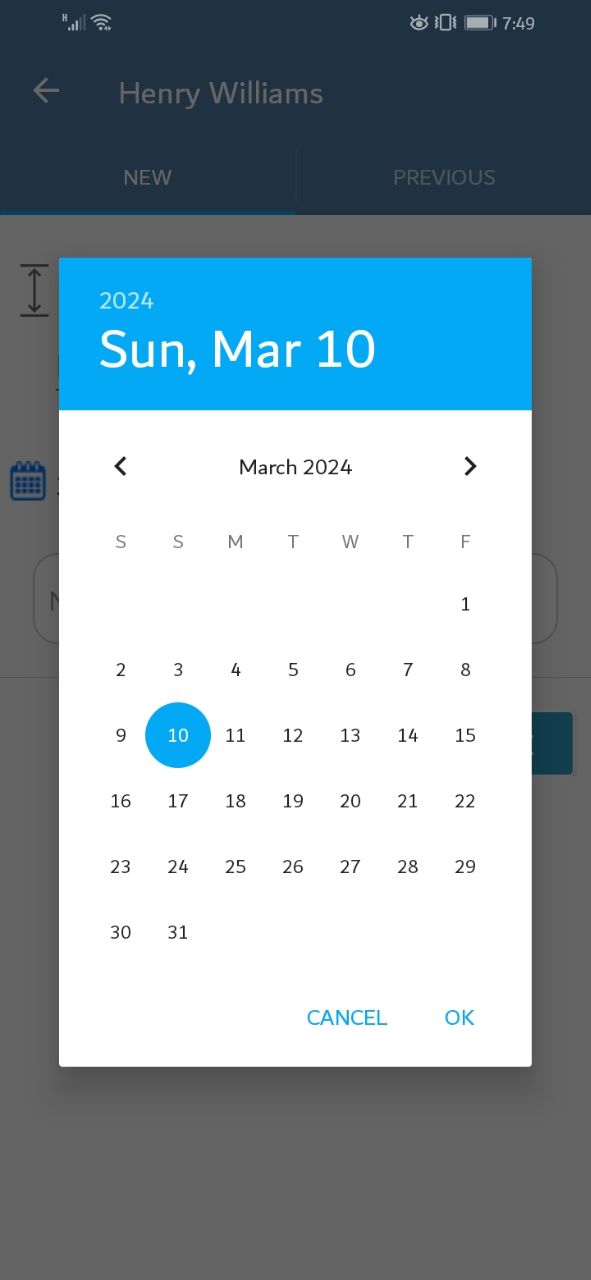
You may change the height time, press on the highlighted icon on the screen.
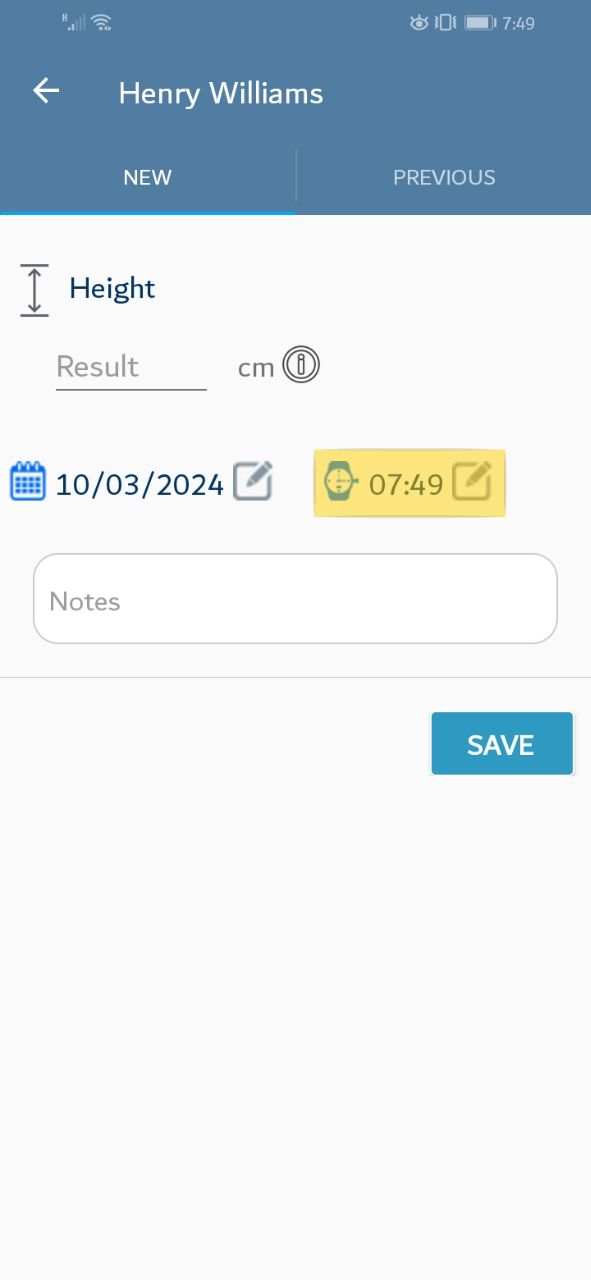
The time pop-up window should appear,Please set the appropriate time then click "ok"
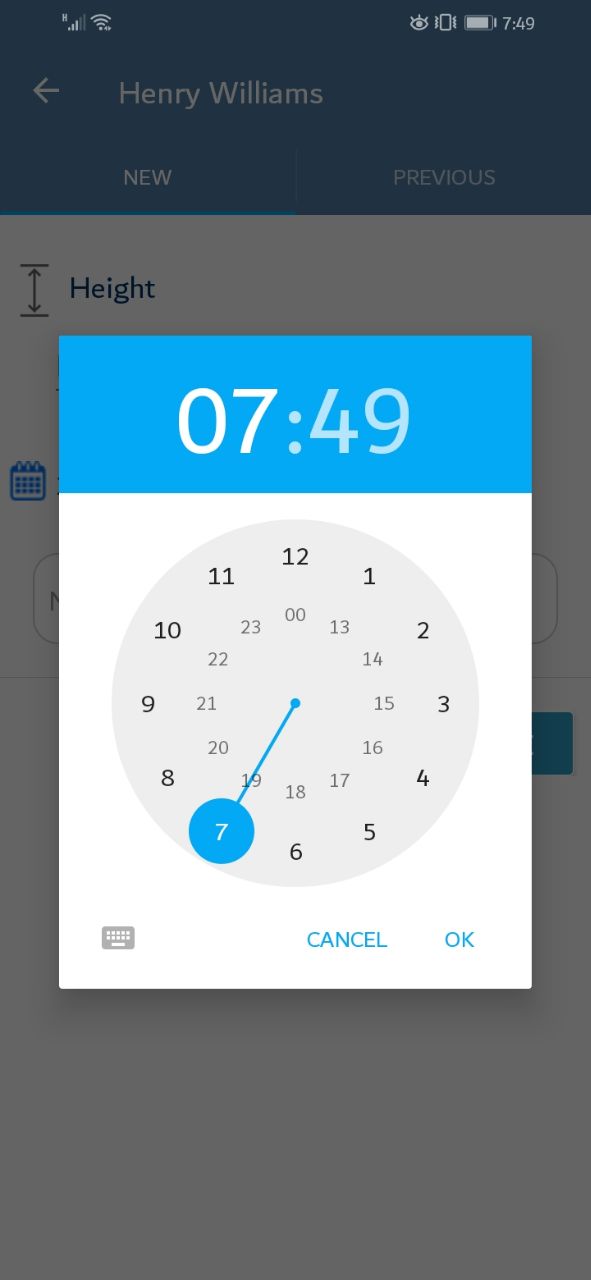
You can write some important Notes while entering height.