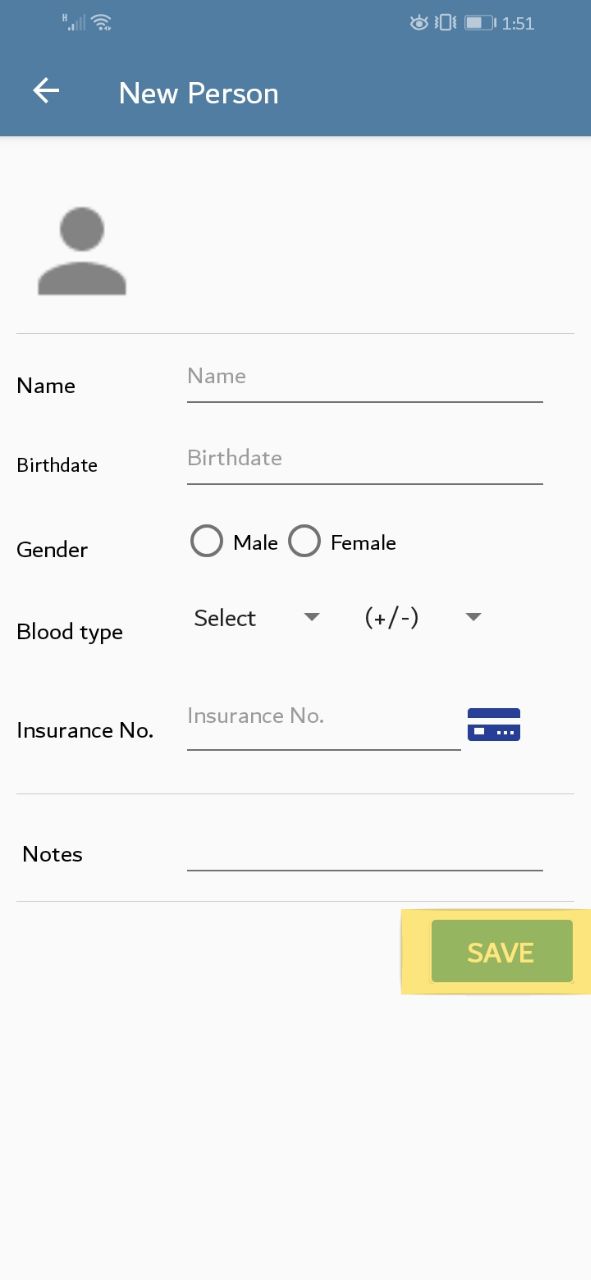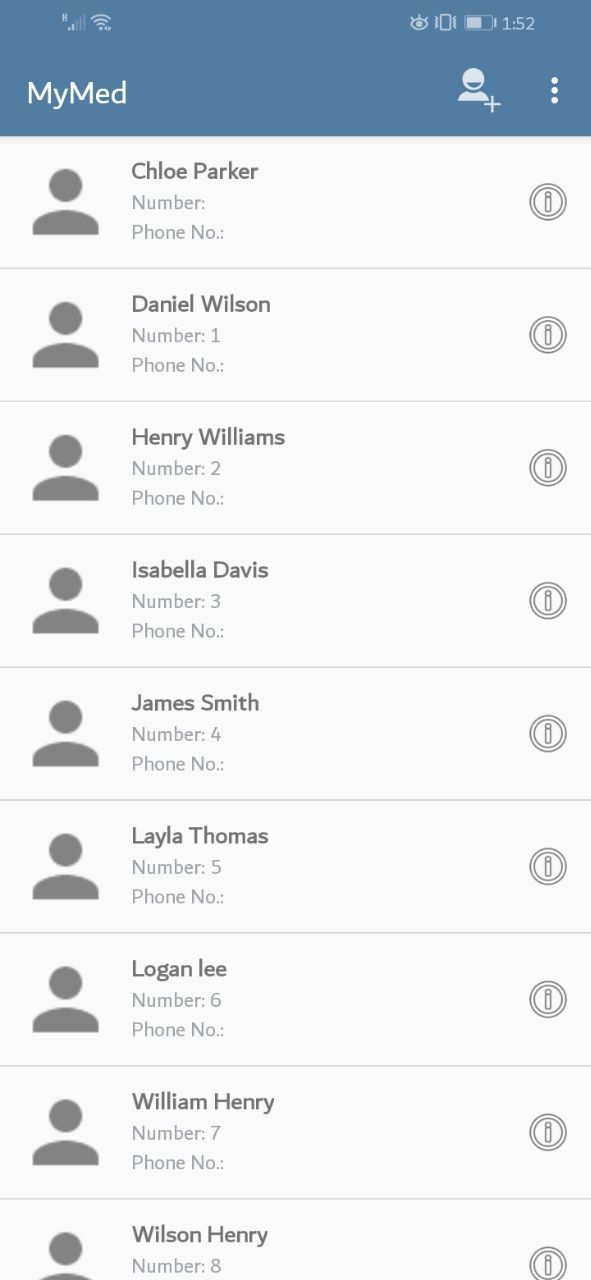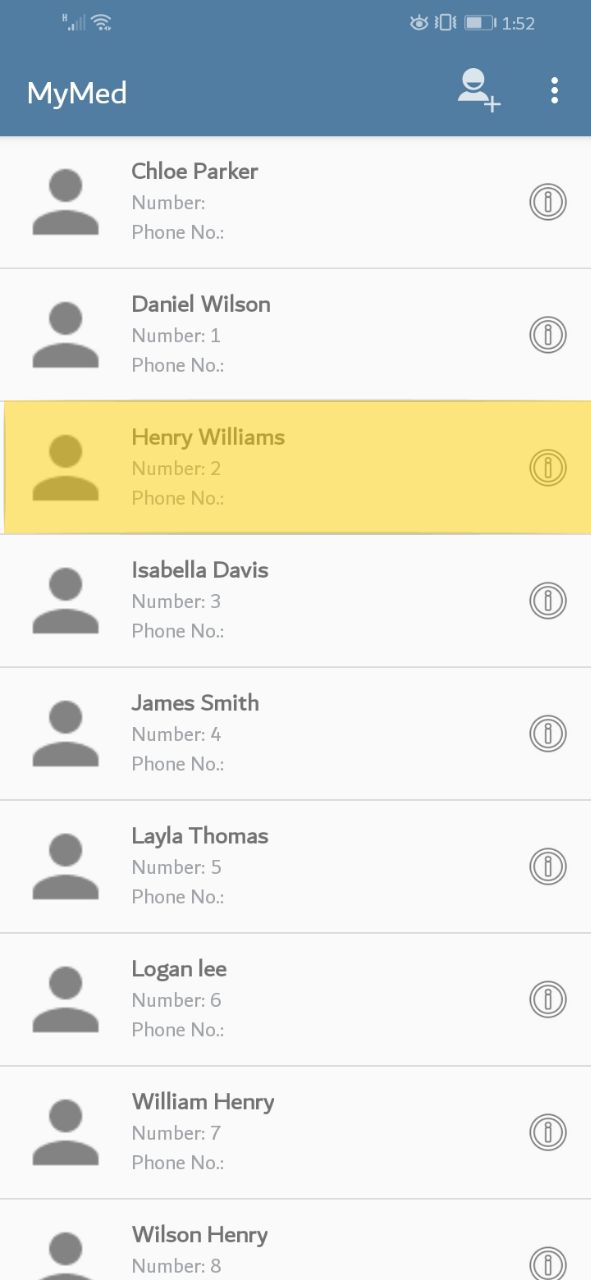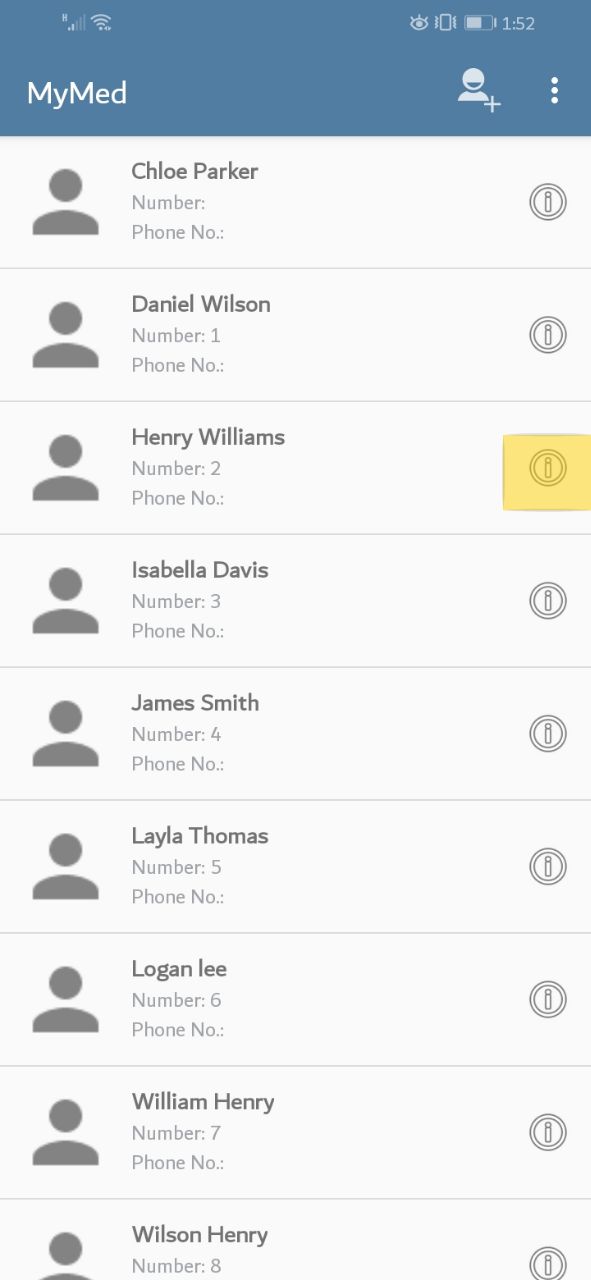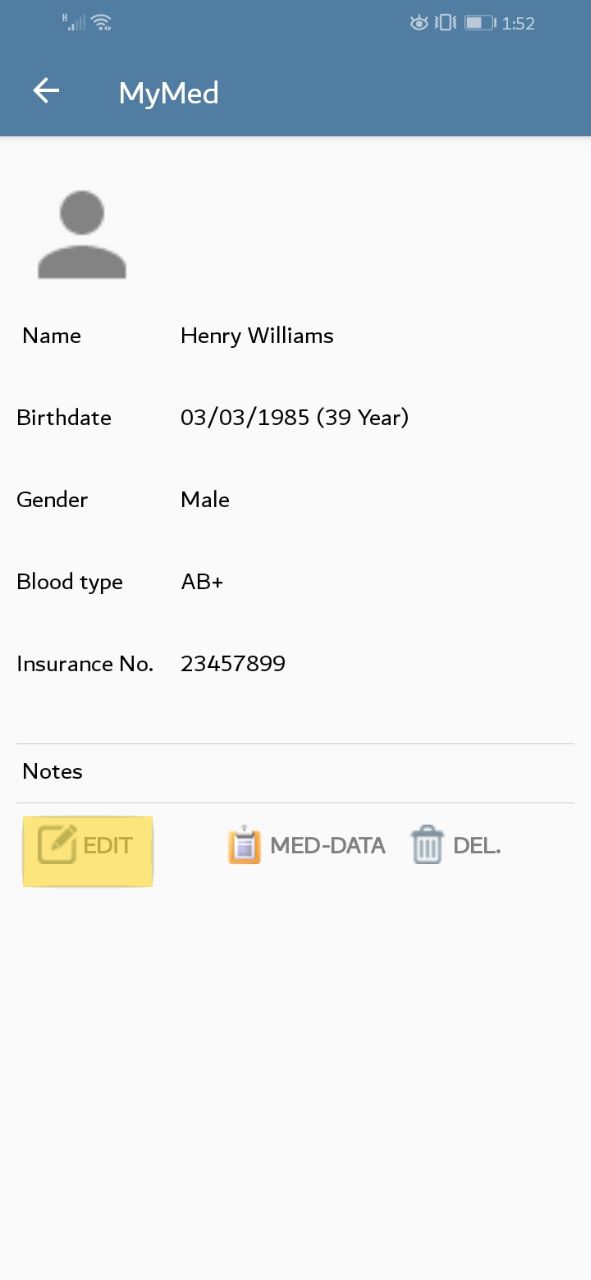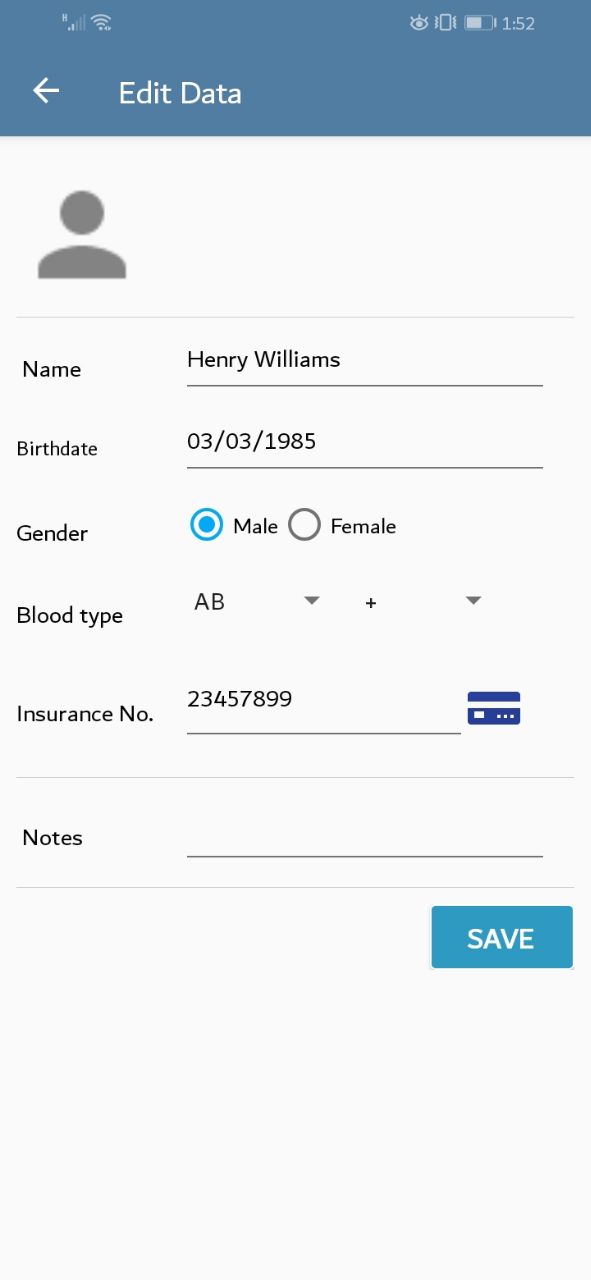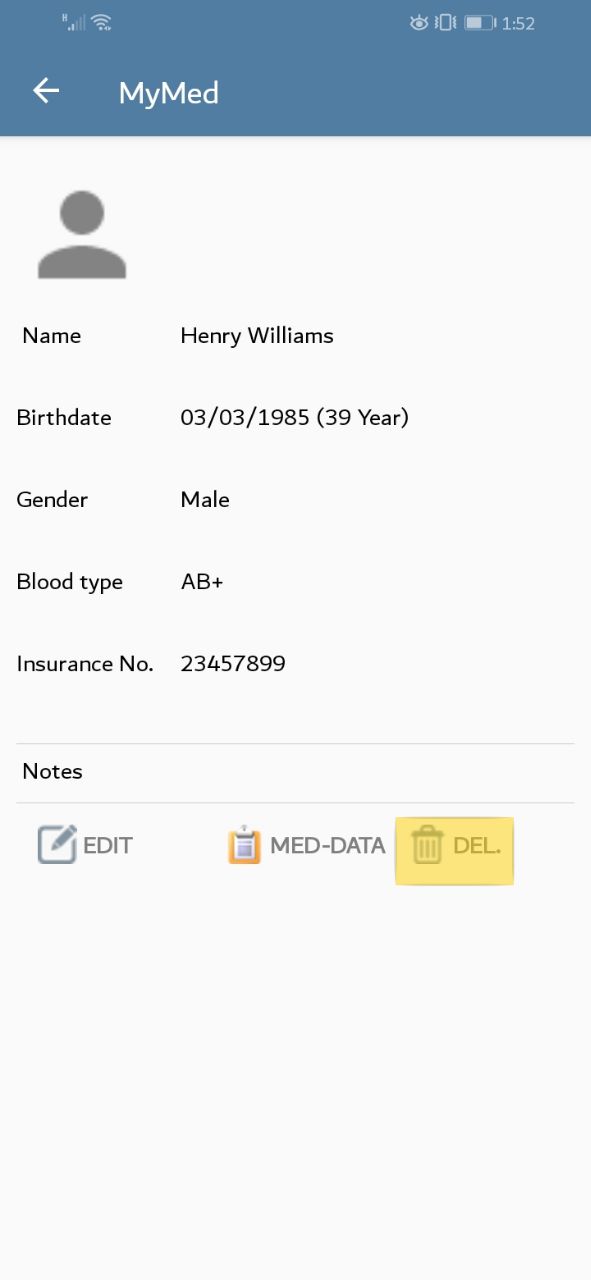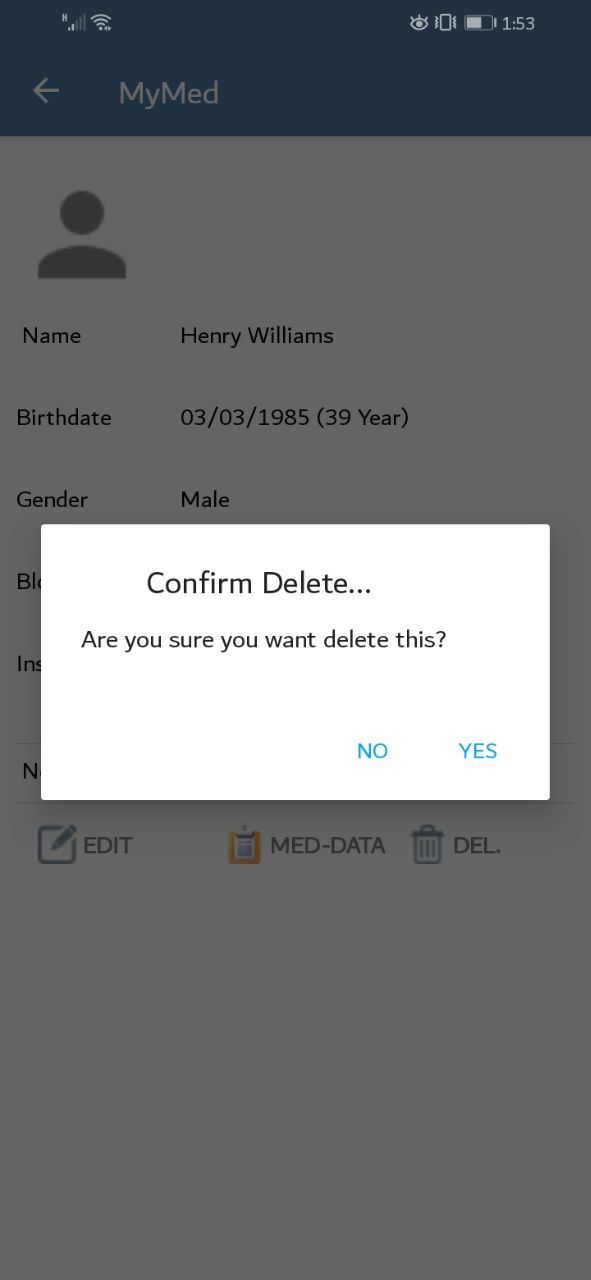1. Add Patient
At the main screen, tap the icon at the top right of the screen.
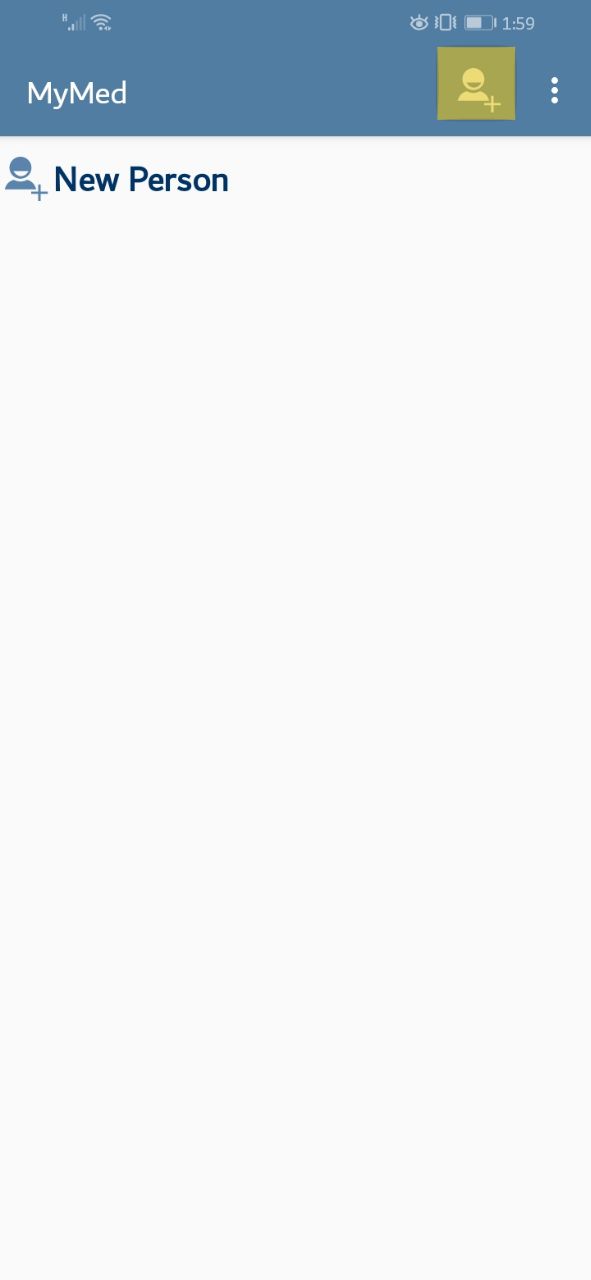
A new screen will appear to enter patient information.After adding the data,Click on "save" button to add the patient. Note that you can leave out optional fields, but you must enter data for mandatory fields.