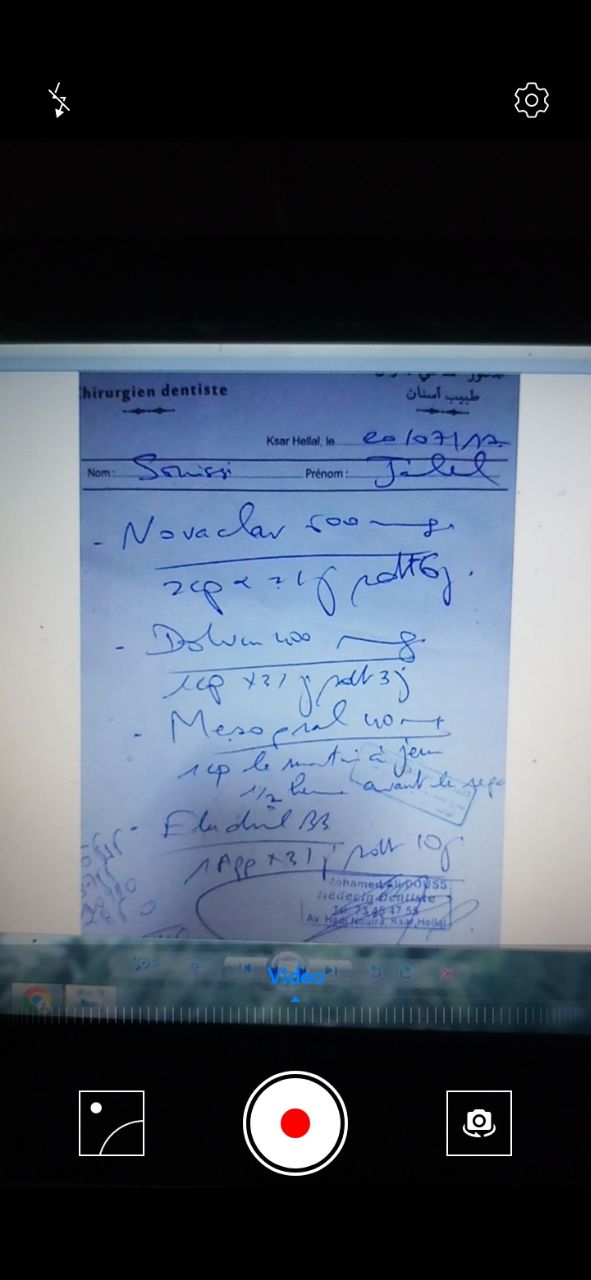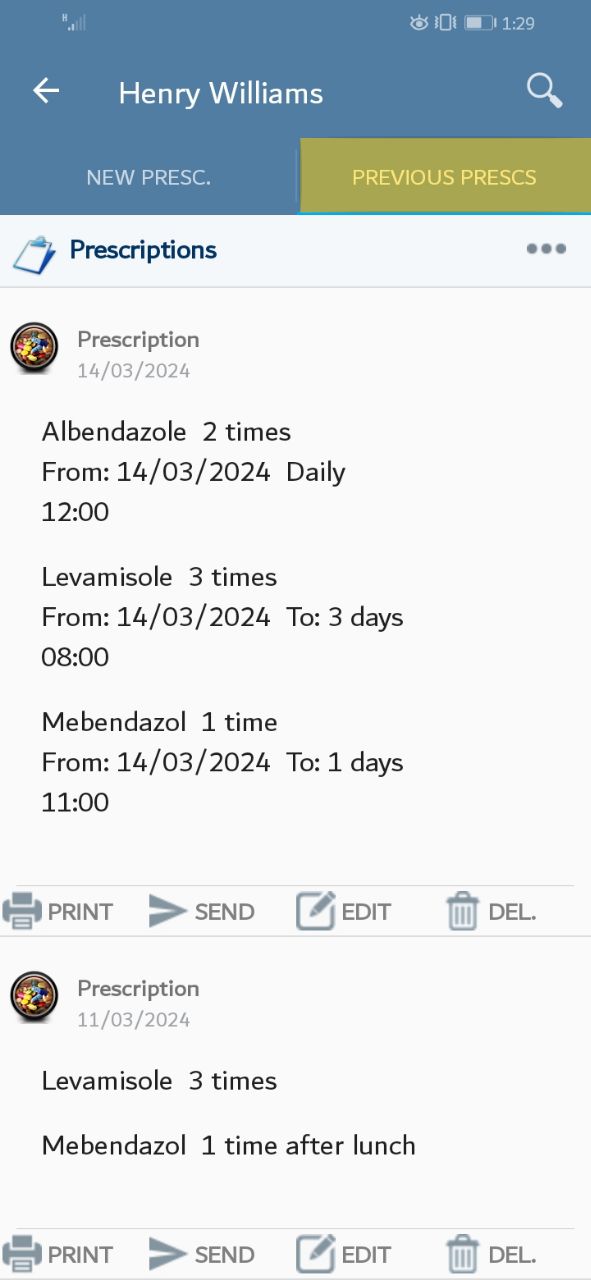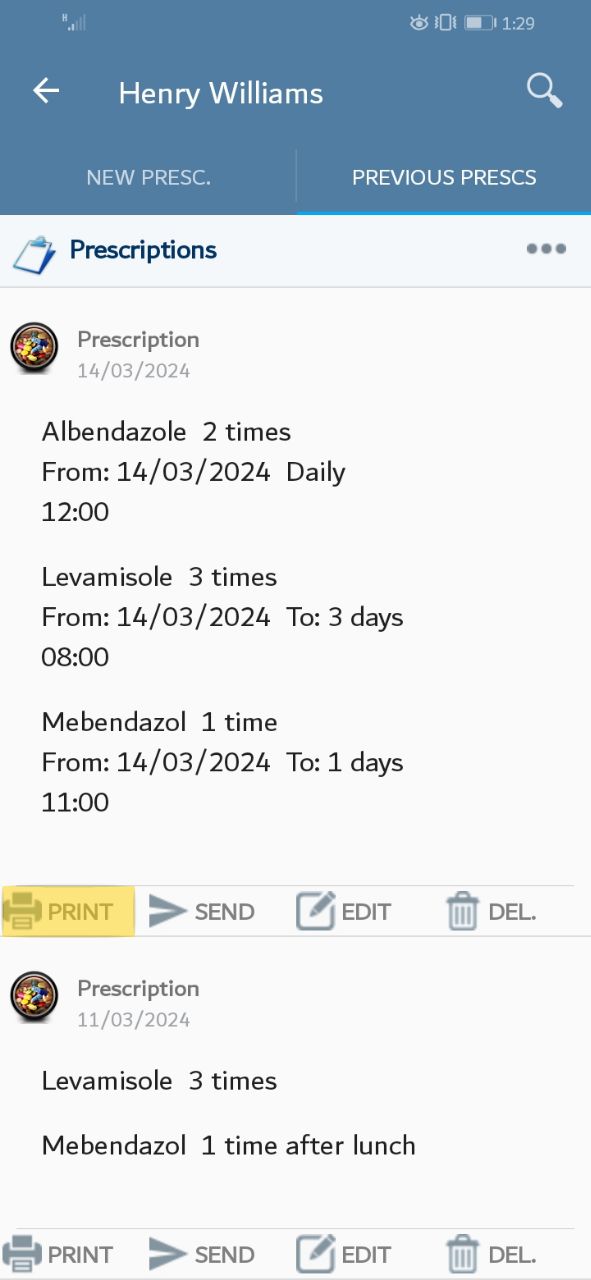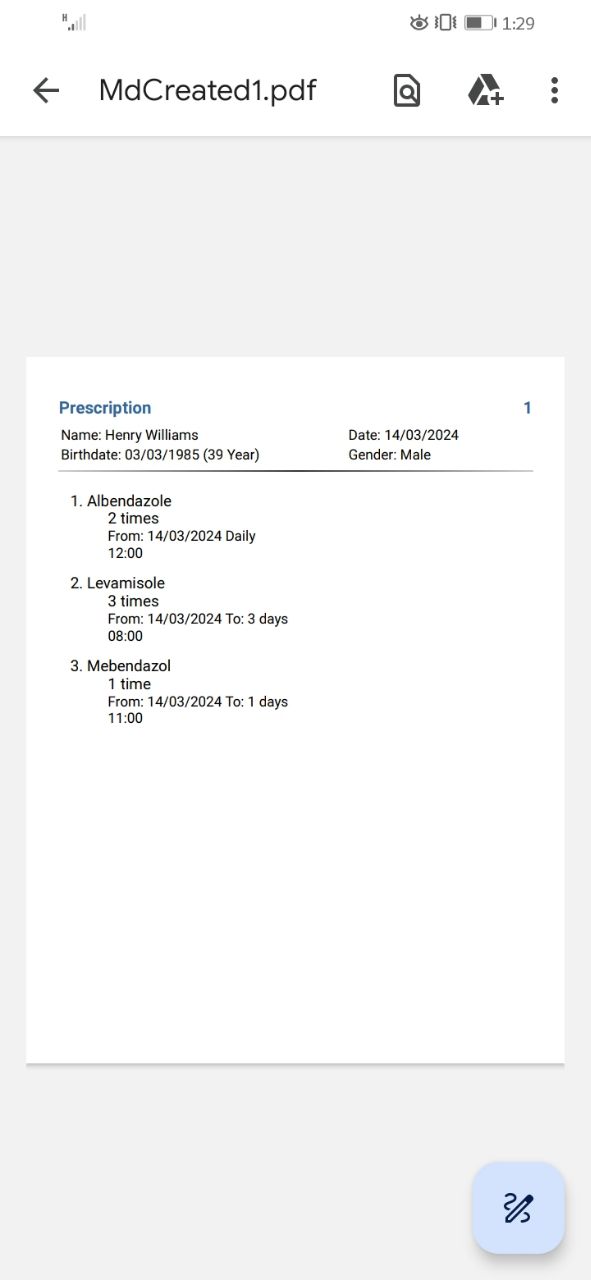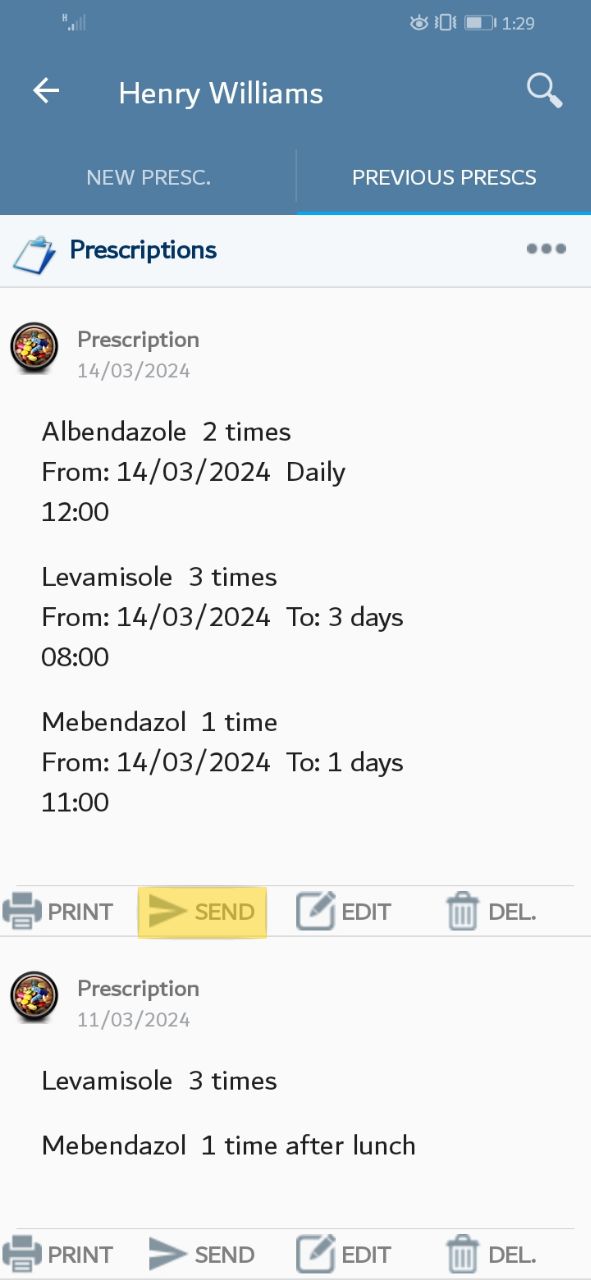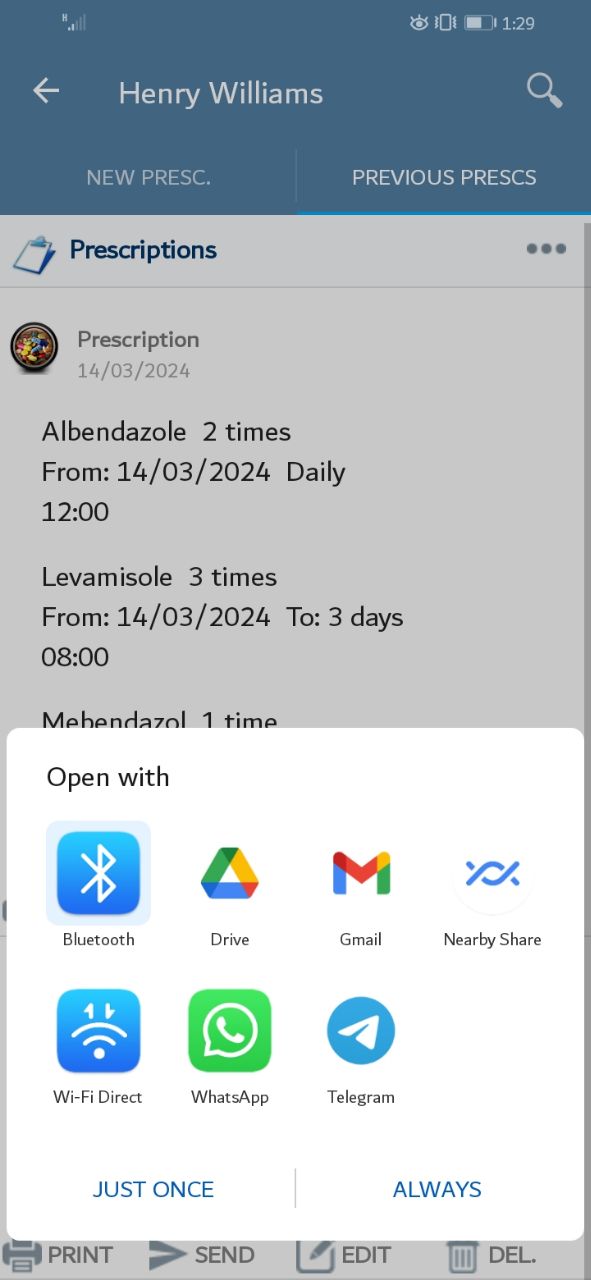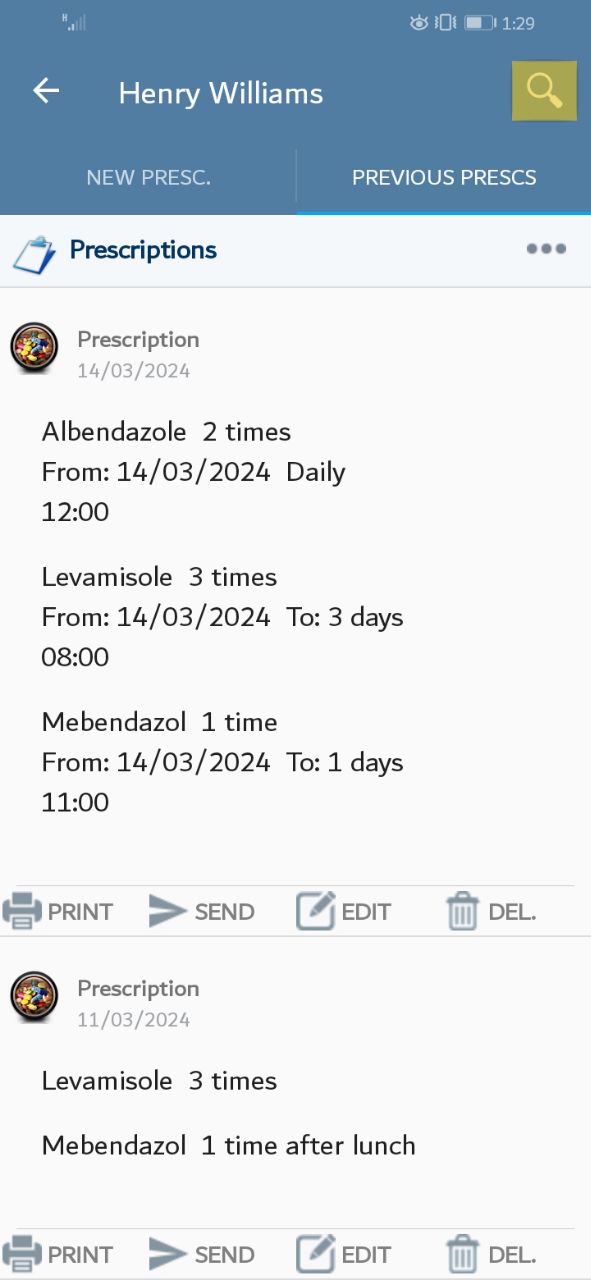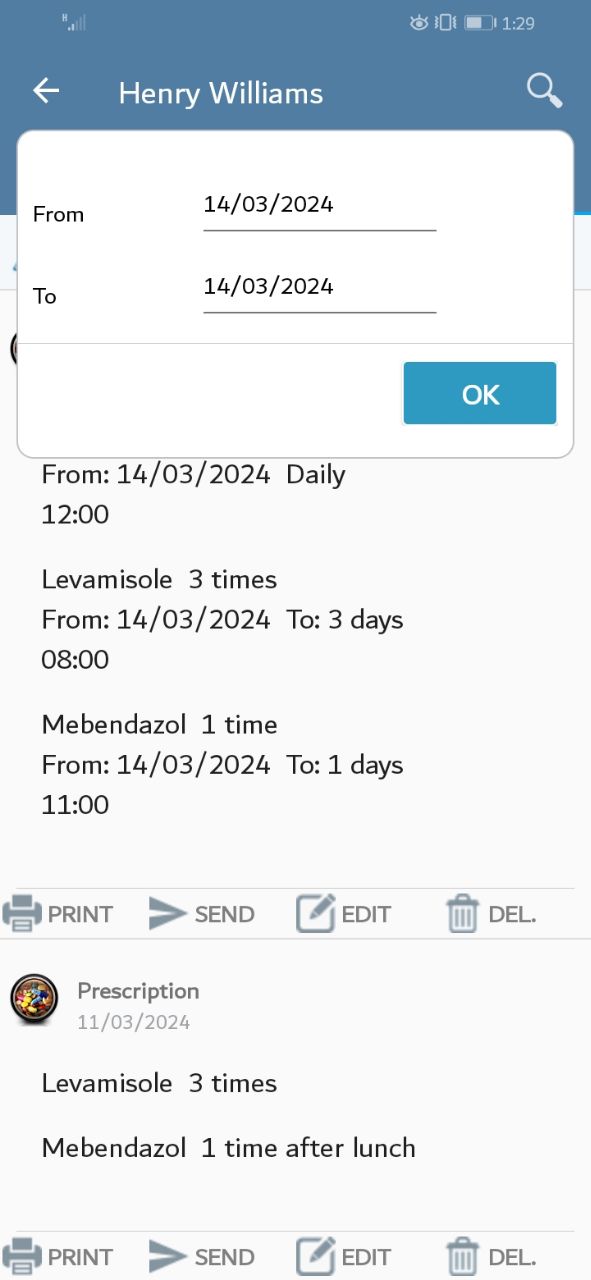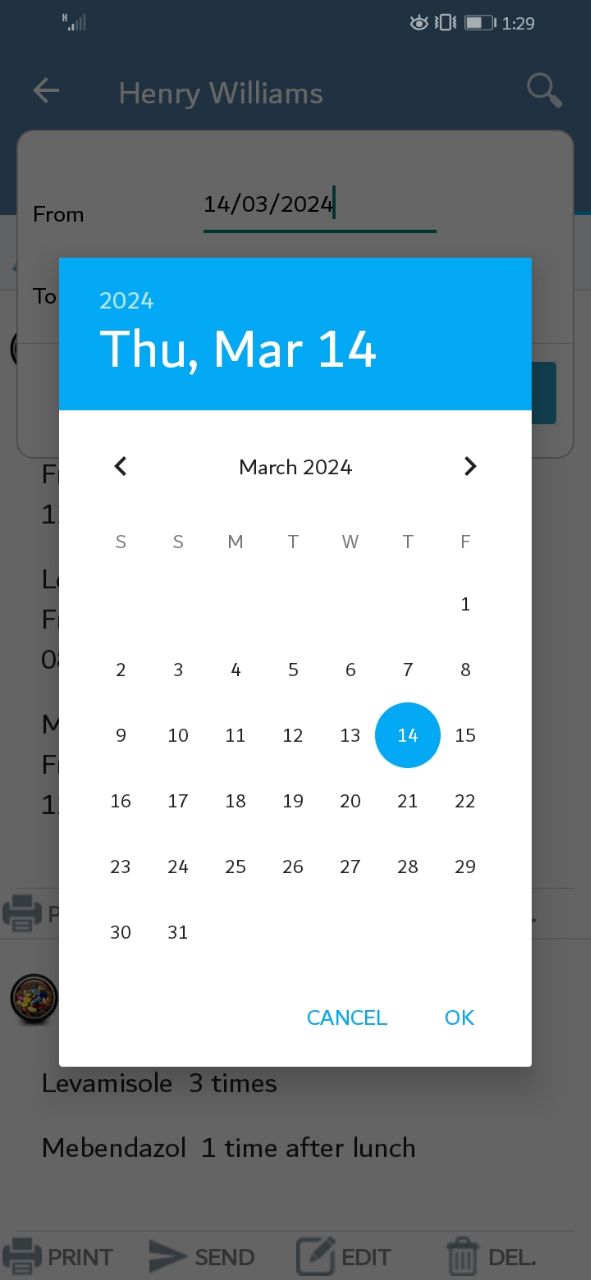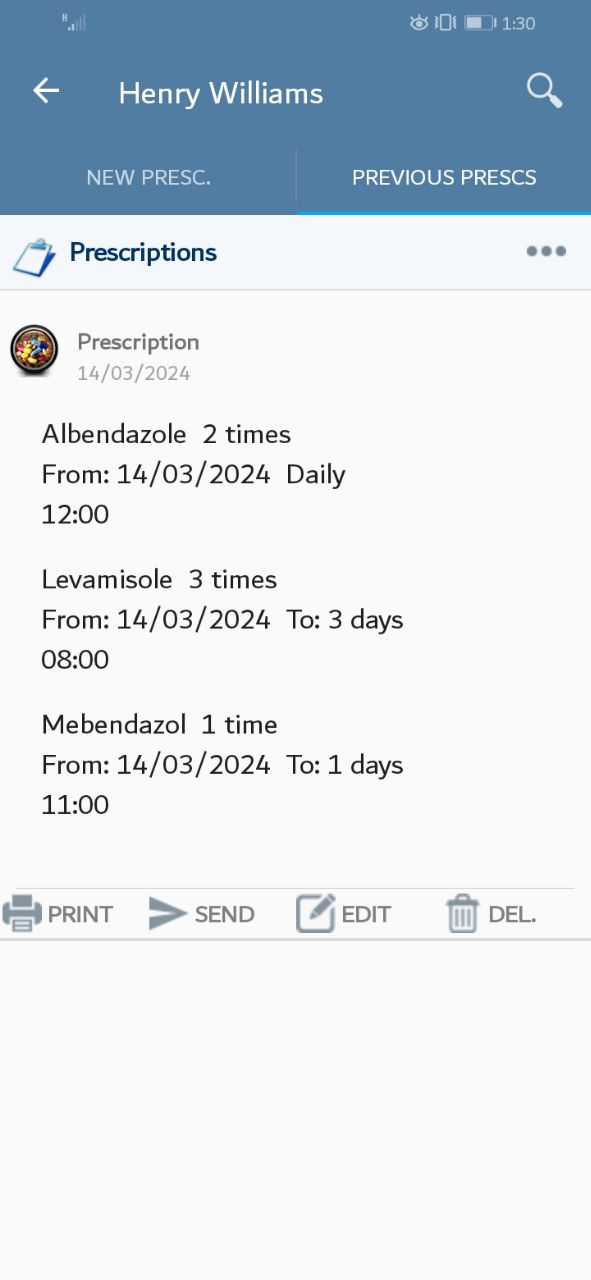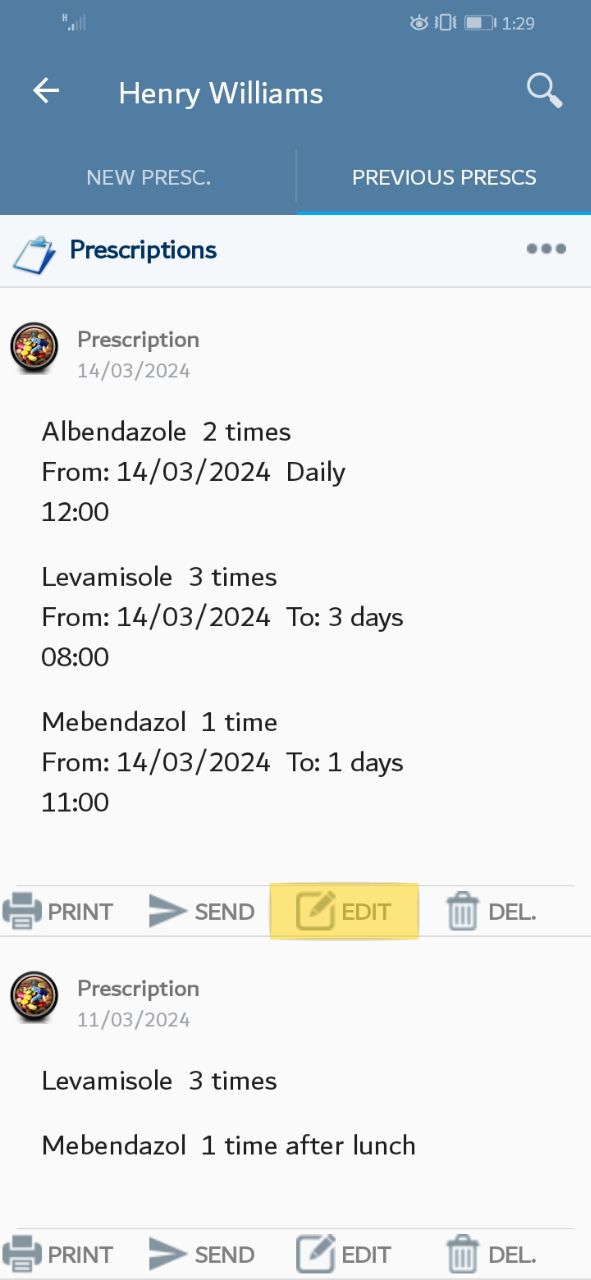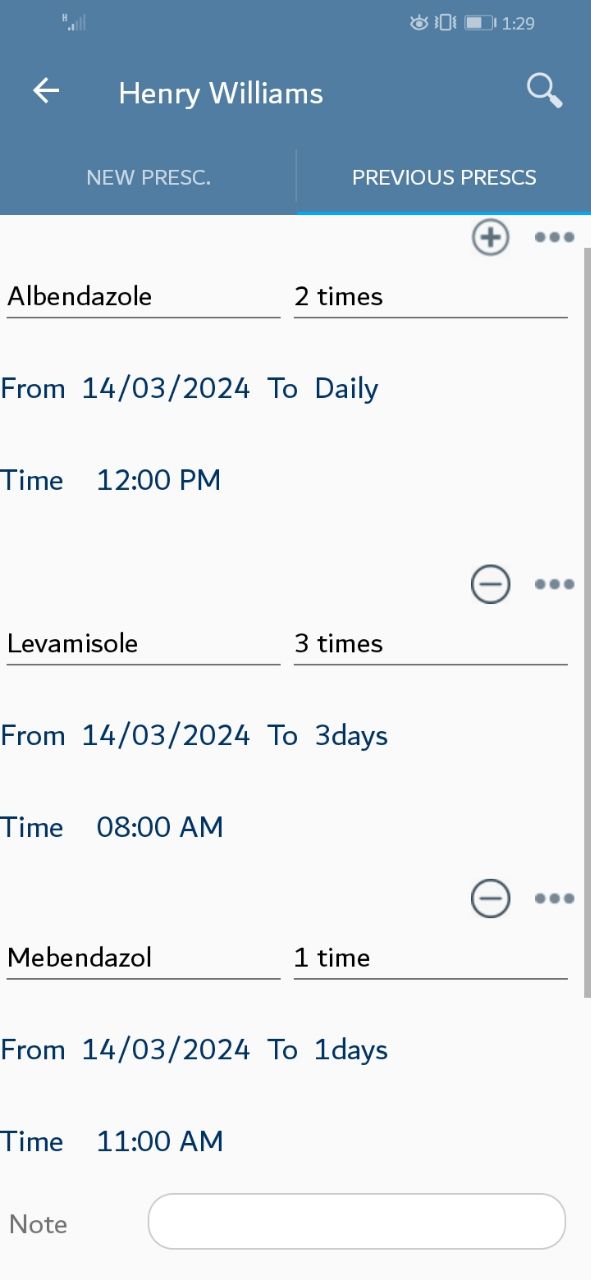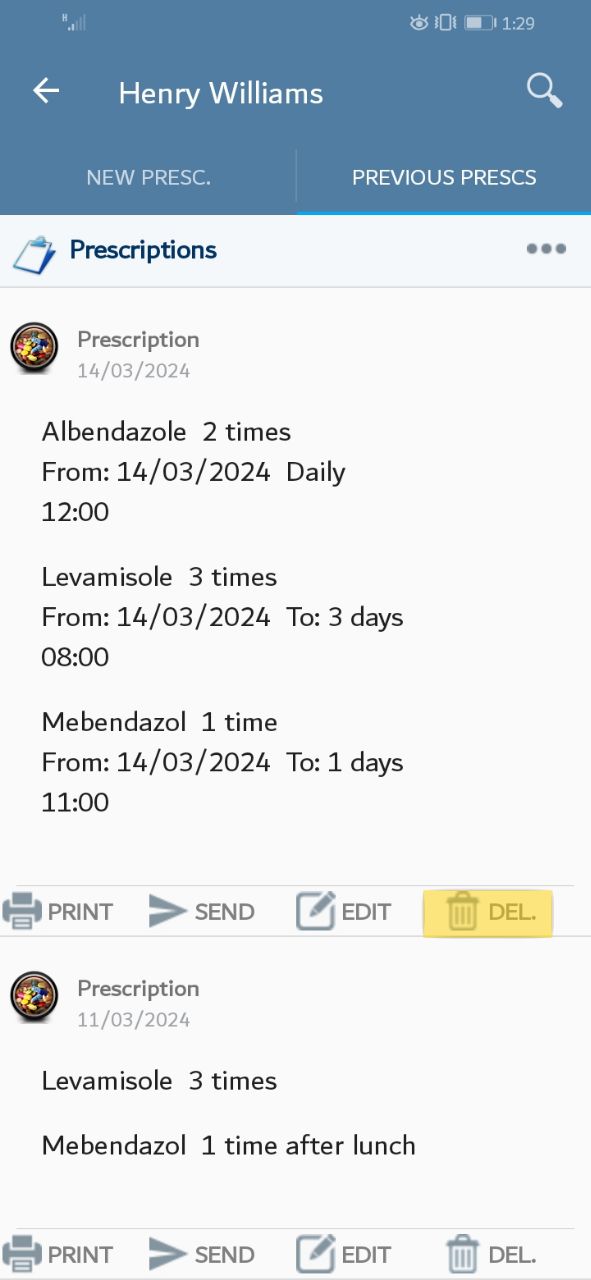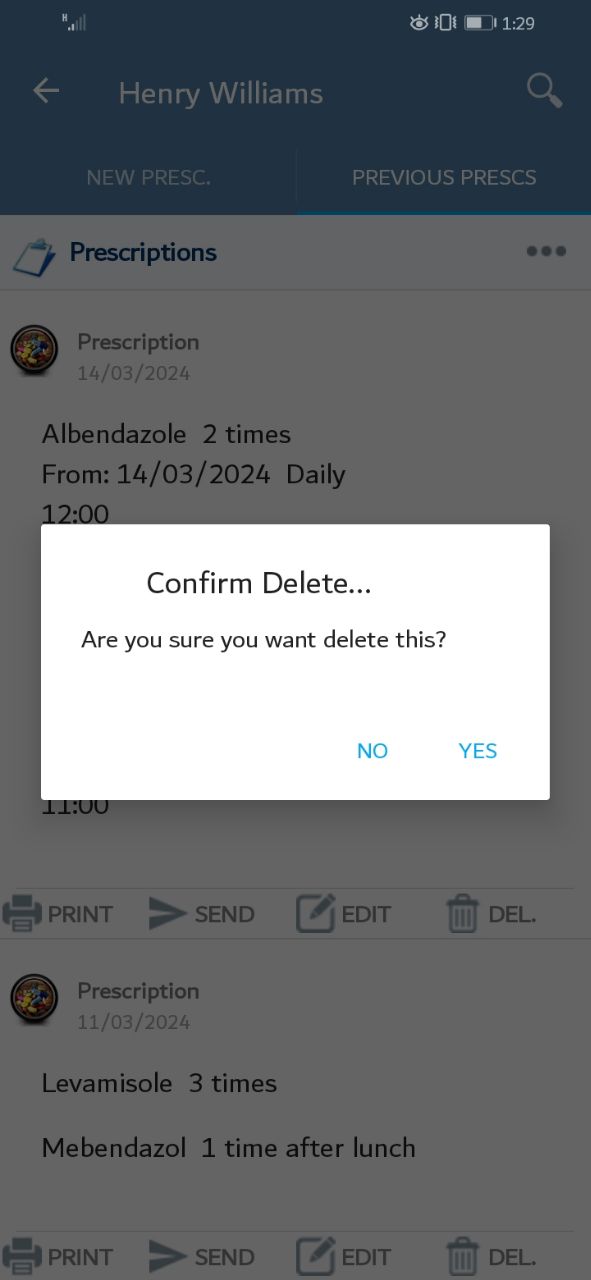1. Add Prescription
At the main screen, According to the data you saved, a list of patient data will be displayed. Please choose the patient.
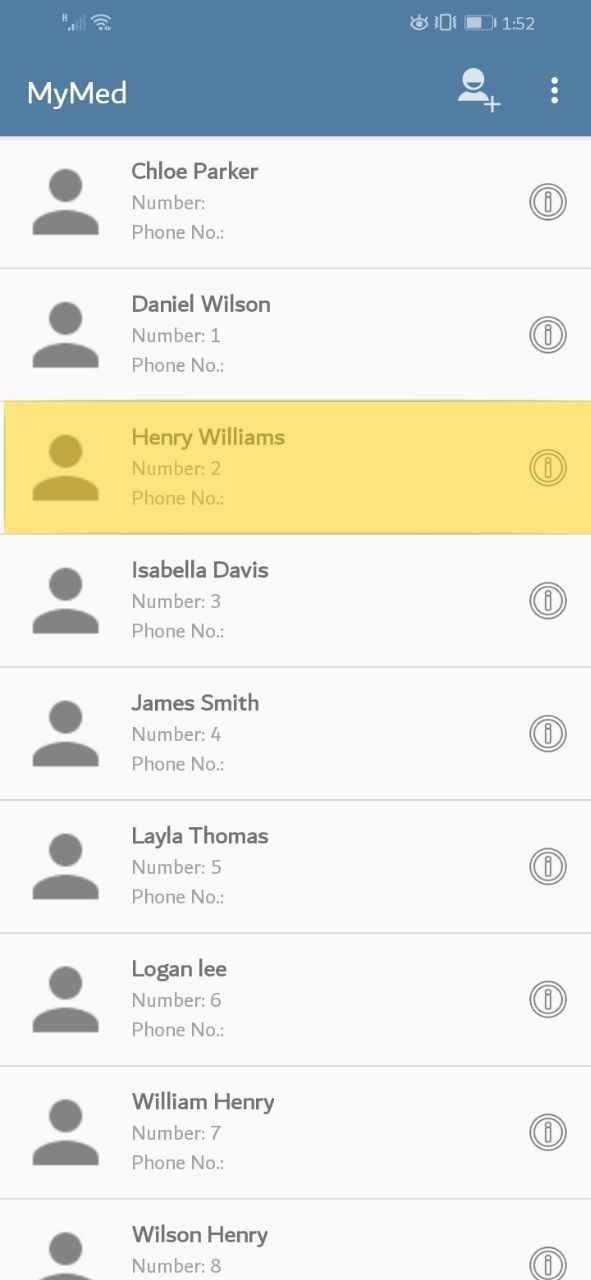
A new screen will appear. Please press on the "Prescription" tab.
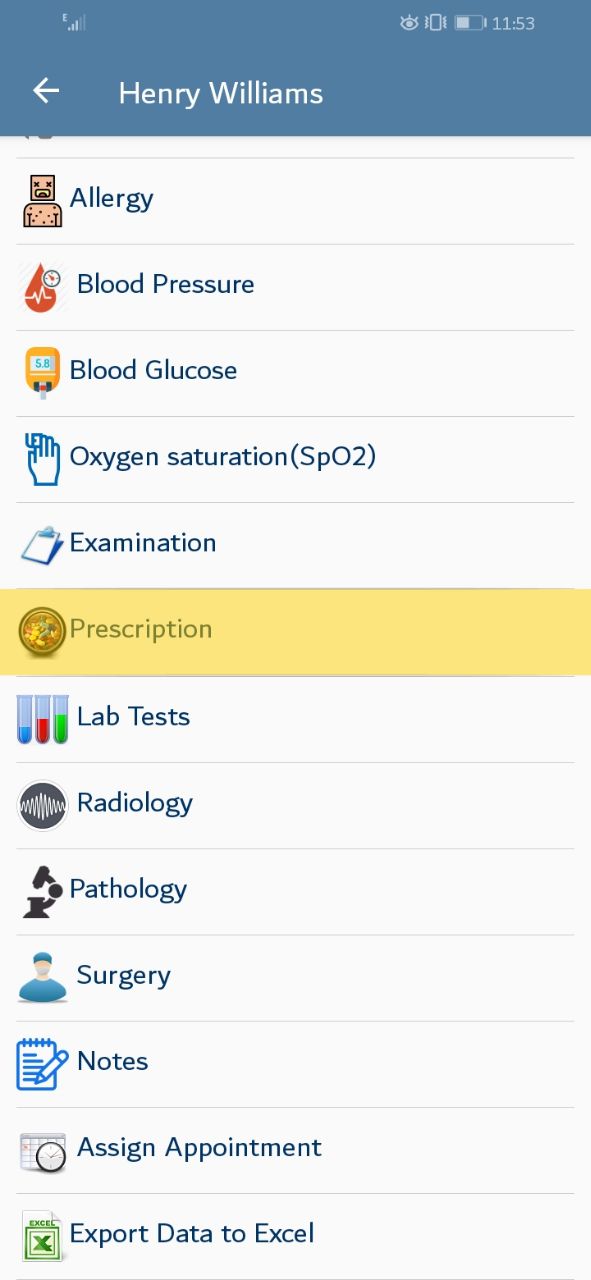
A screen will be displayed, offering adding new prescription. Note that prescription fields uses the auto-complete style; you enter the drug just once and the system will save it, you will select it later instead of typing it again. you can add new drug in the same prescription press the "+" icon to add a new row, Please enter the needed data then press the save button

Besides entering the drug, you can enter the frequency of dosage and the next date and time to take the drug. Press on the highlighted icon on the screen.
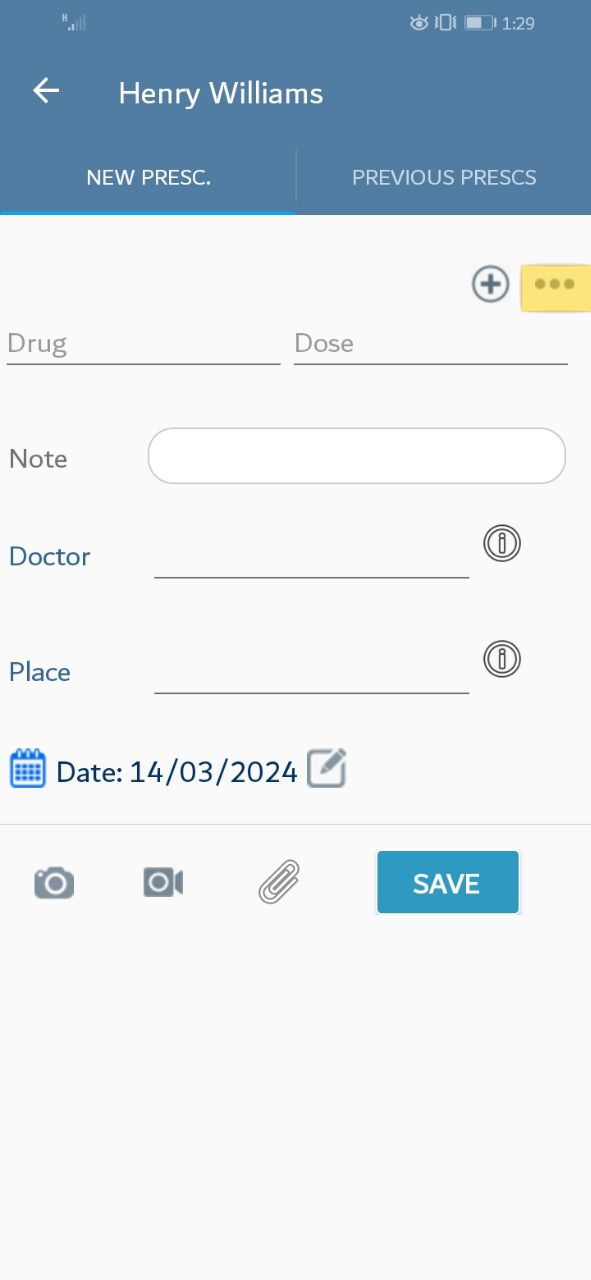
A new screen will be displayed, Please enter the needed data then press the "OK" button

You may change the prescription date, Press on the highlighted icon on the screen.
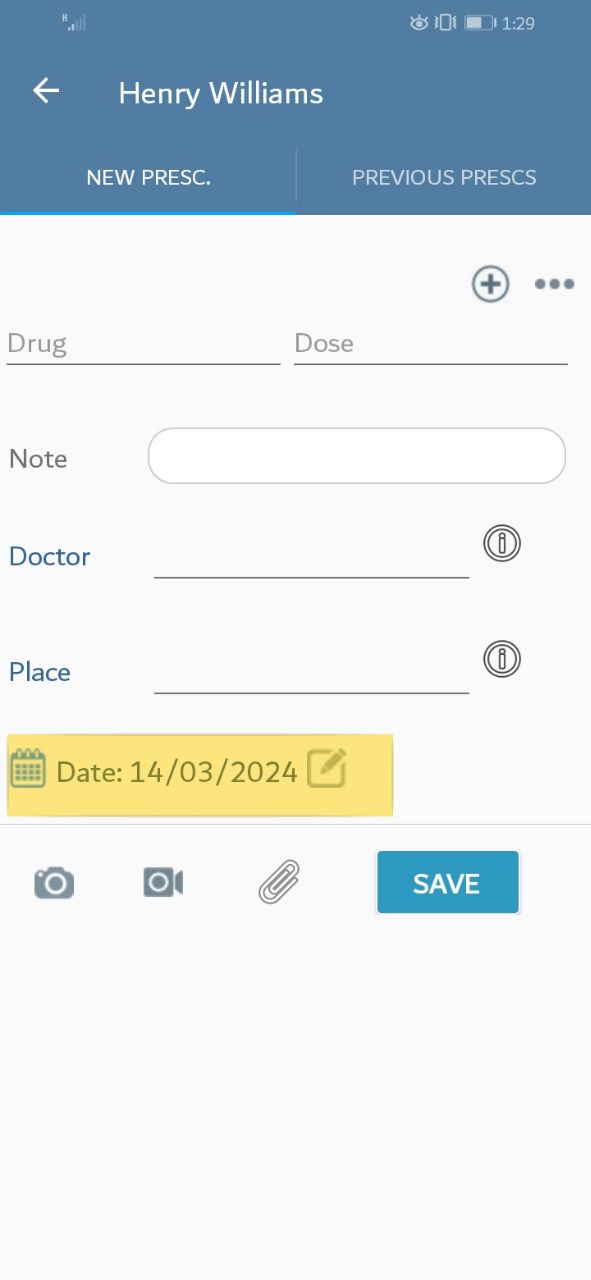
The date pop-up window should appear,Please set the appropriate date then click "ok"
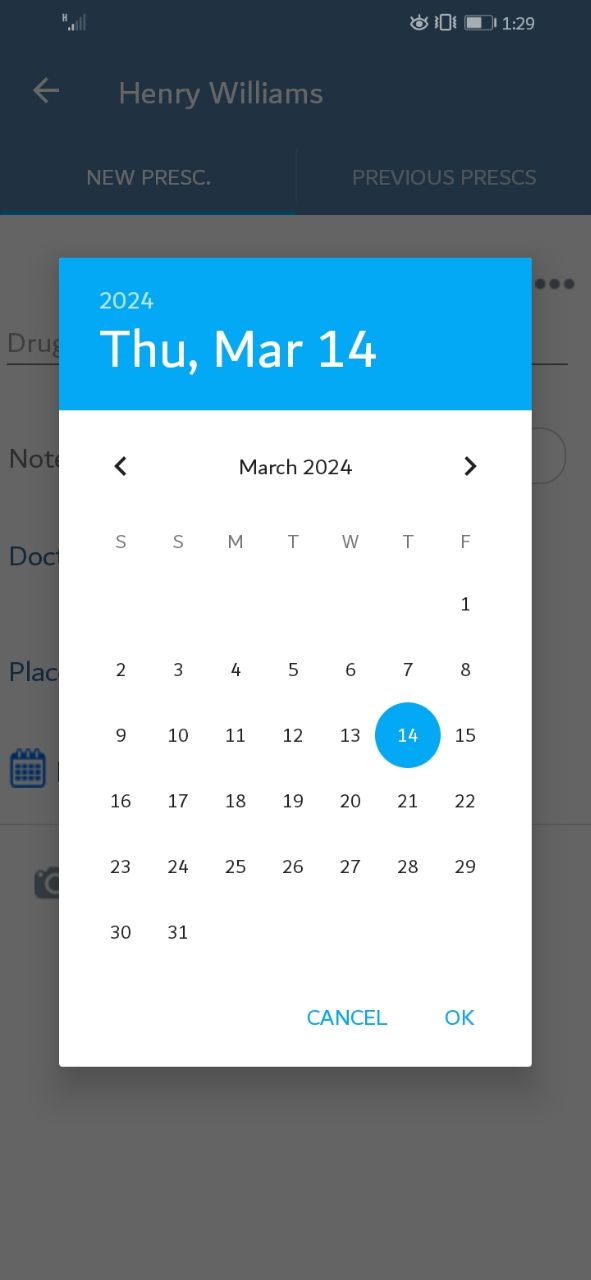
Beside entering the prescription, you can add an attachment, press on the highlighted icon on the screen.
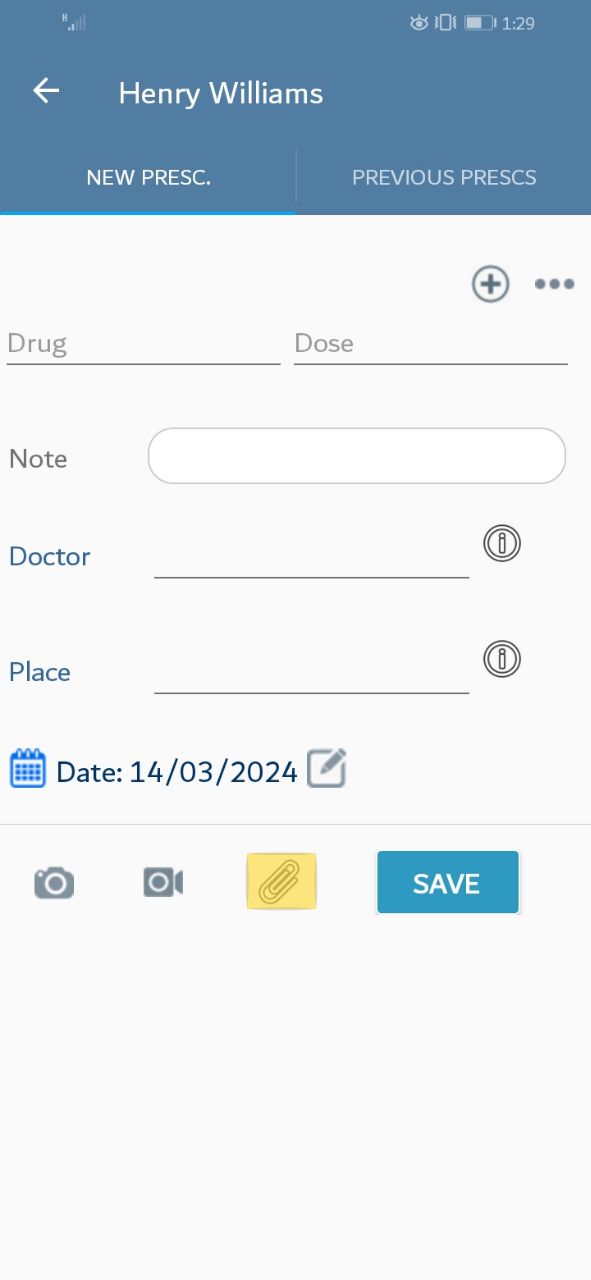
A small window will be appeared. please choose the action you want.
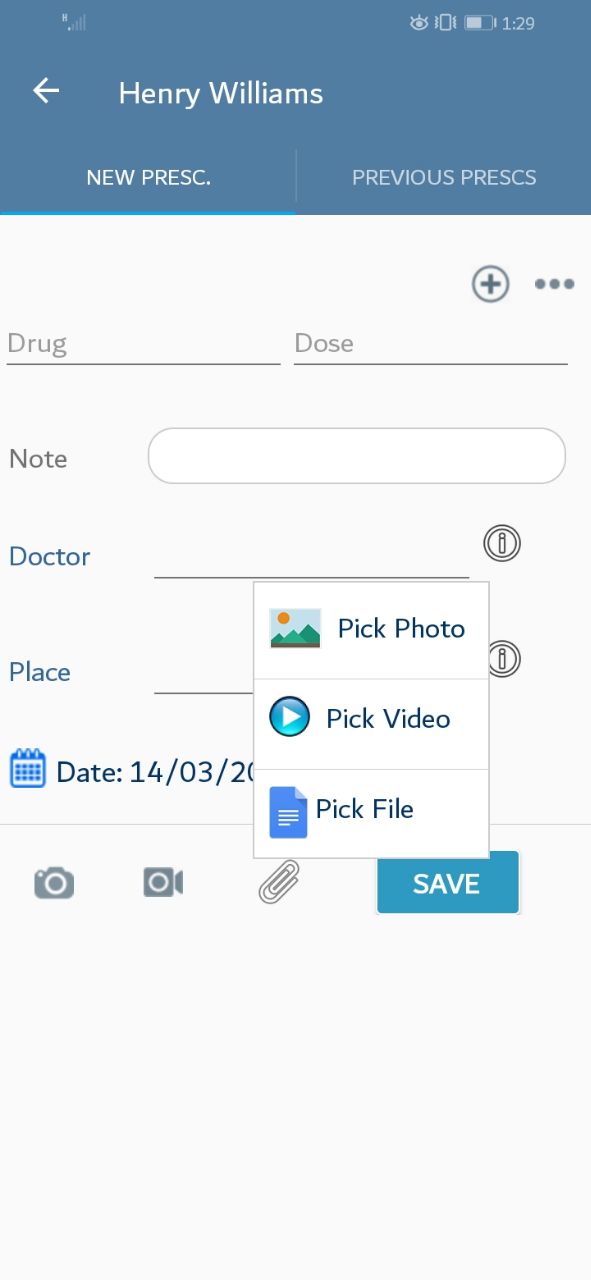
You can capture prescription, press on the highlighted icon on the screen.
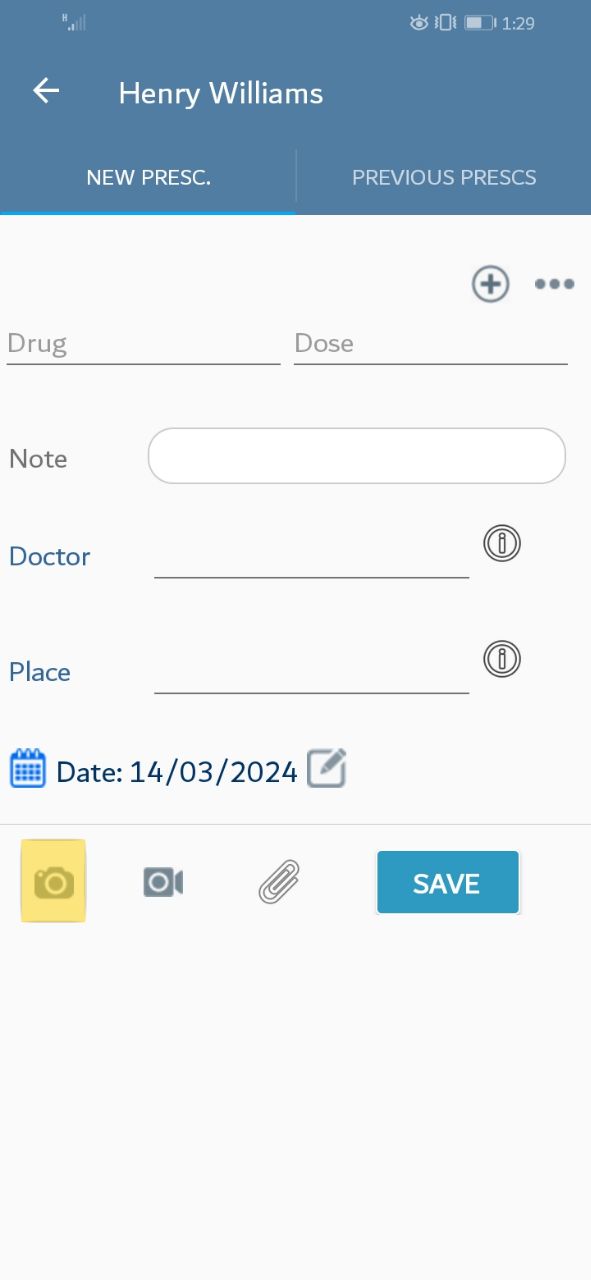
A camera screen will be appeared.
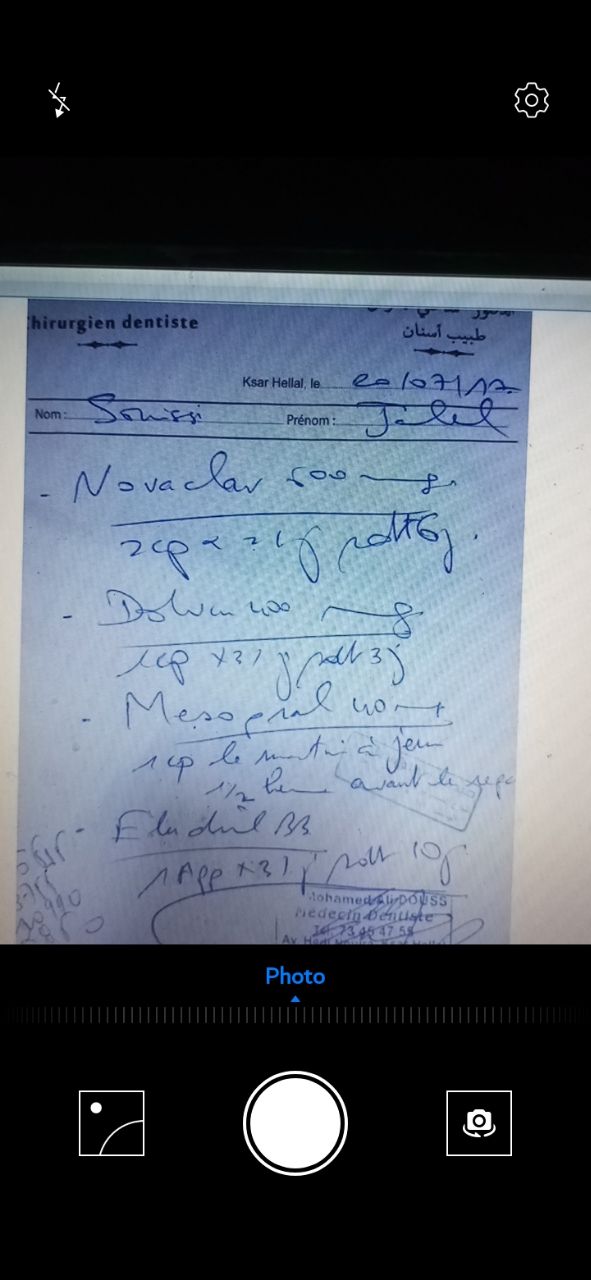
You can record video, press on the video icon at the screen.
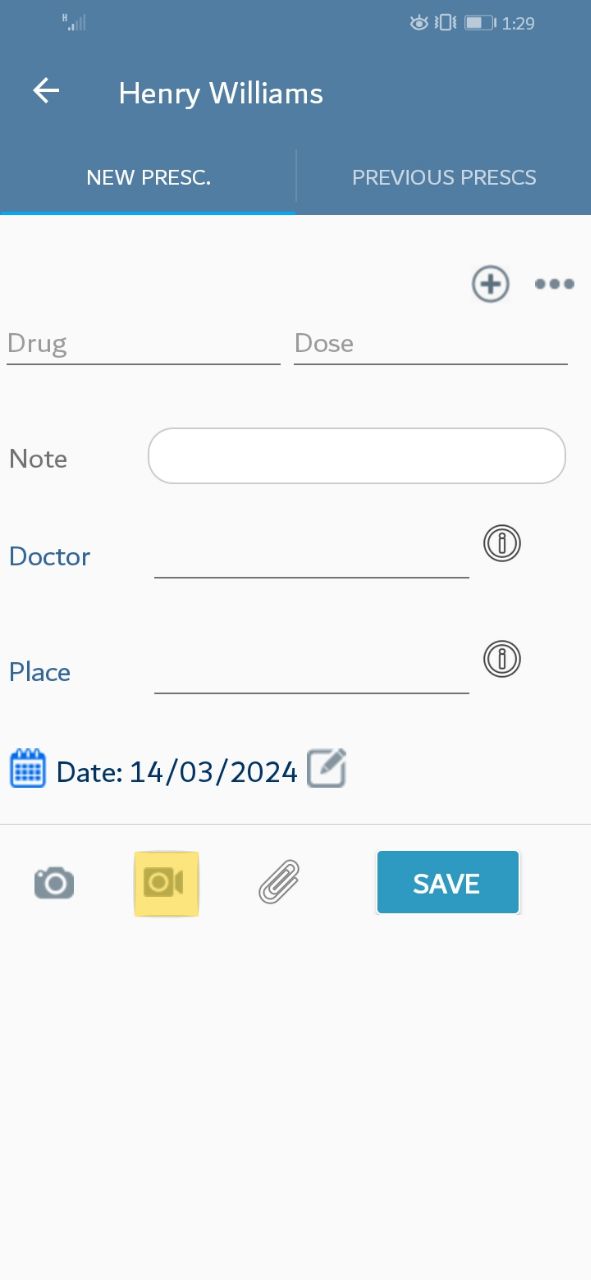
A video screen will be appeared.