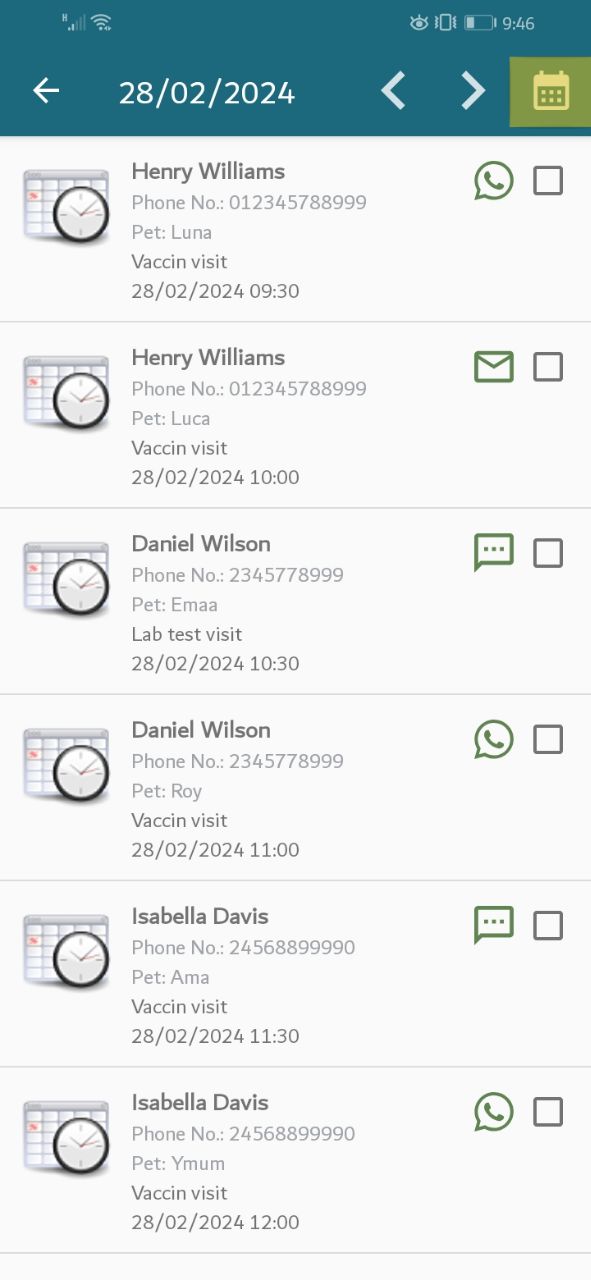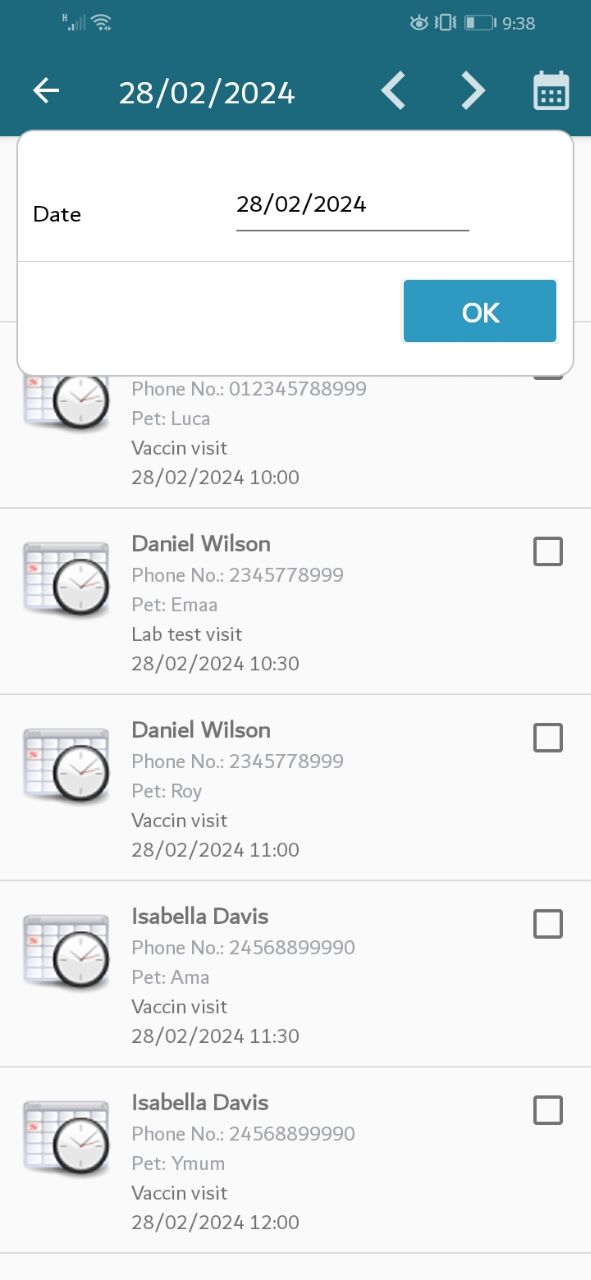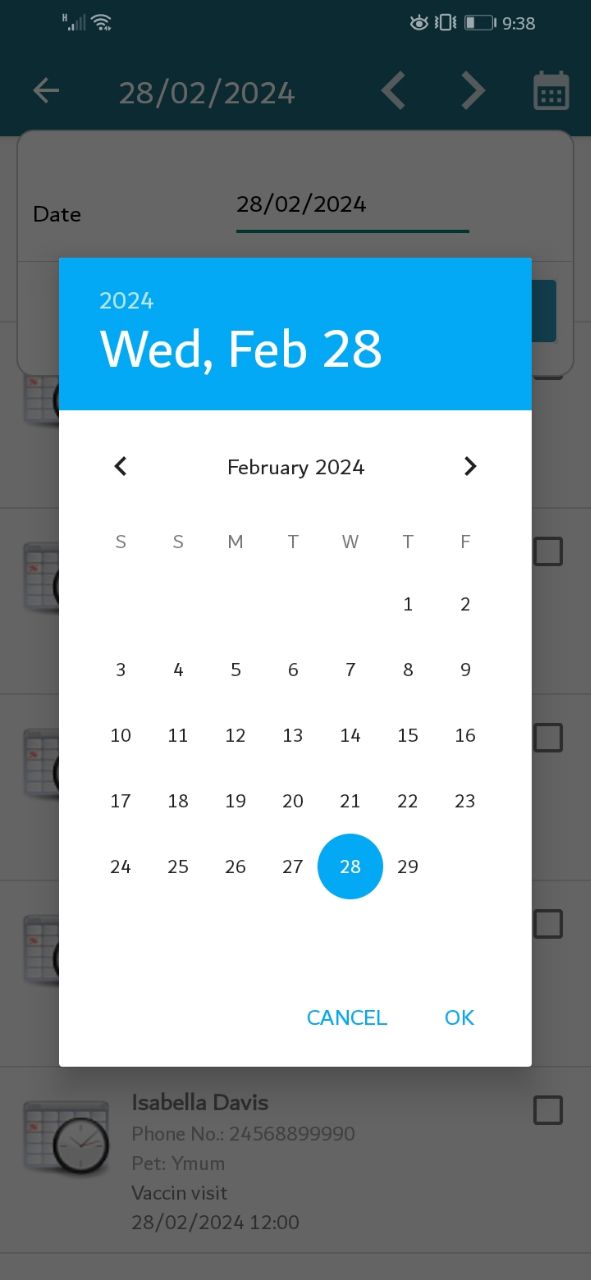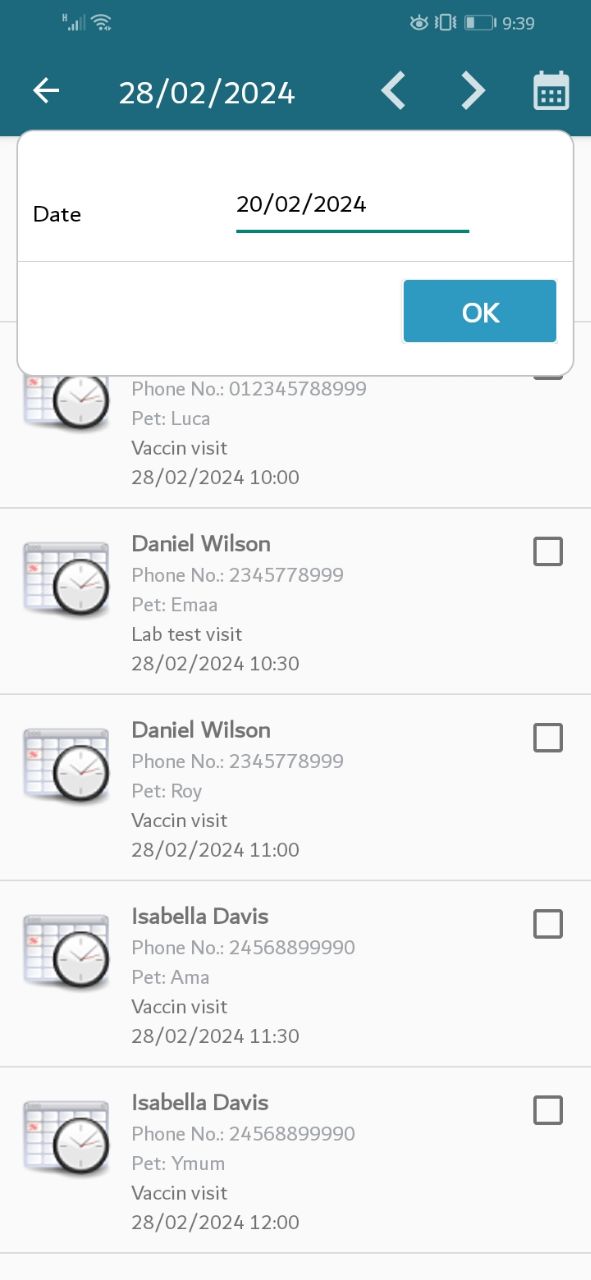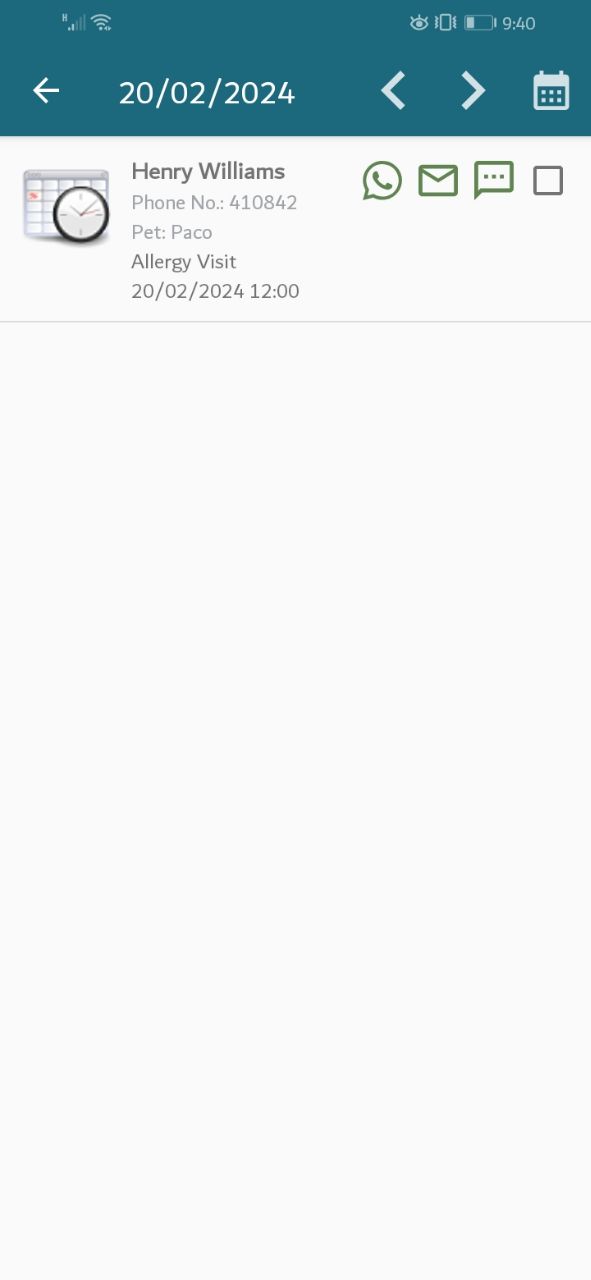1. Display Appointment Work List
At the main screen, Please tap on the highlighted icon on the screen.
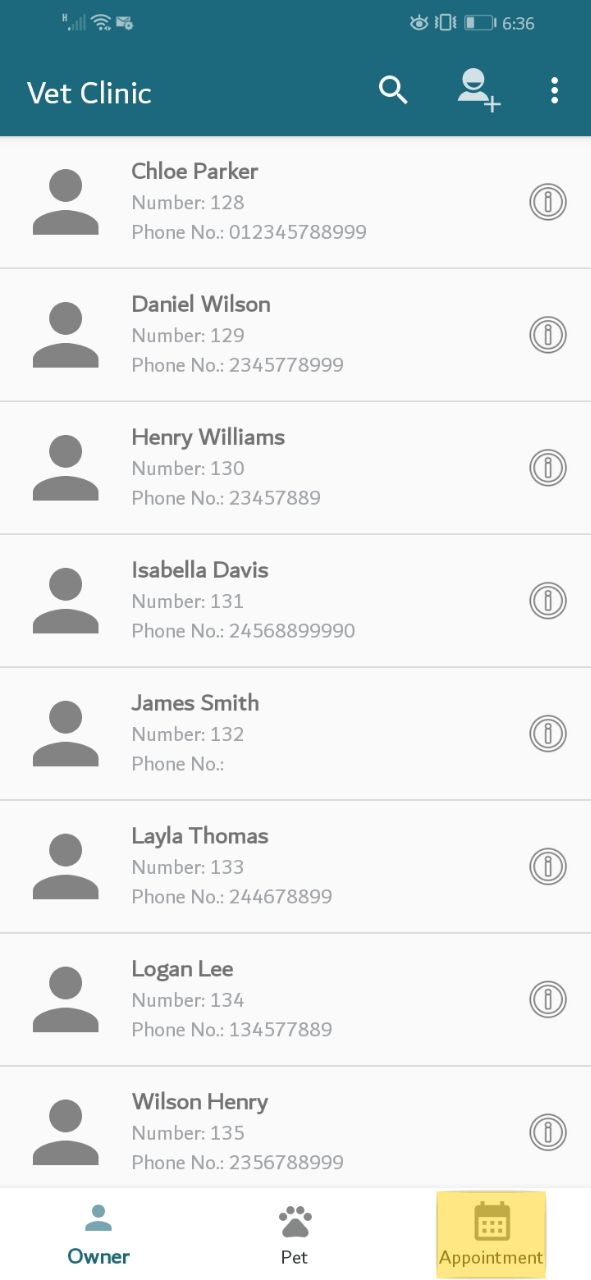
A new screen will appear that displays the doctor’s work list appointments for that day.

You can view the work list appointments for the the day before or after. Please press on the highlighted icon on the screen.
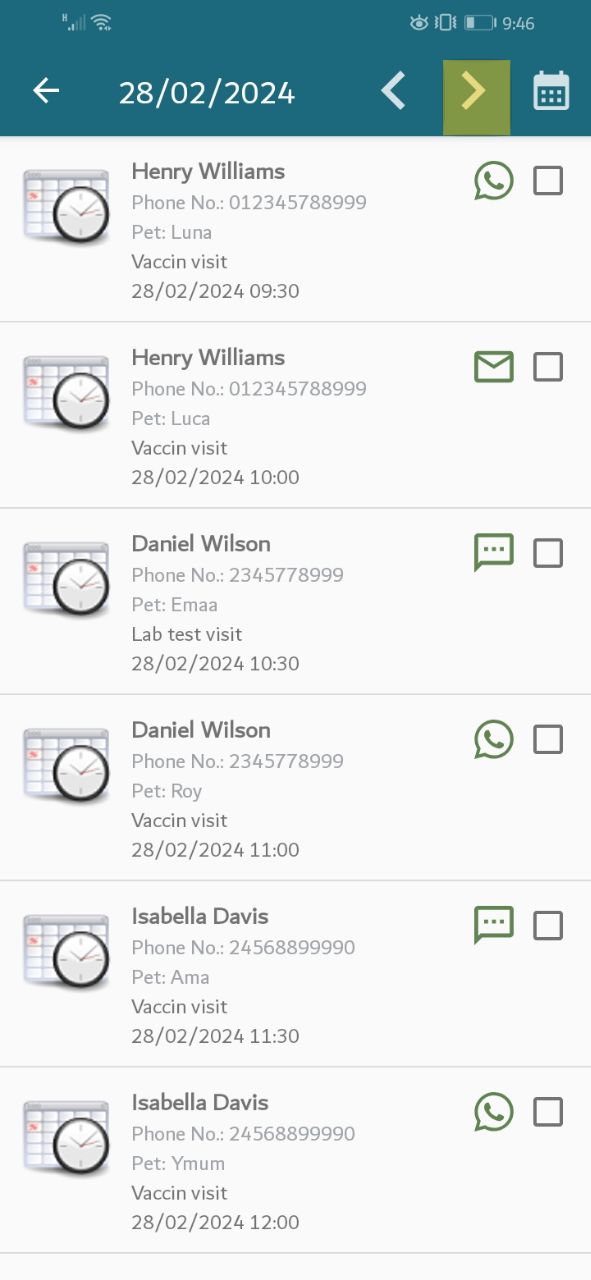
A new screen will appear displaying the work list appointments for the next day
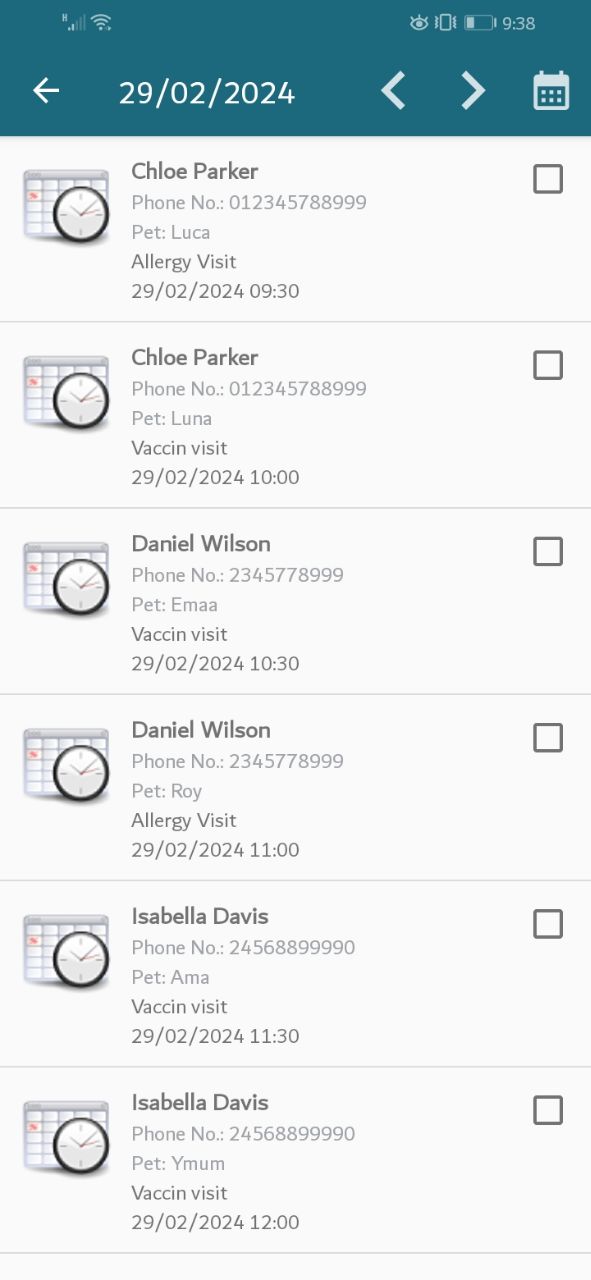
You can view the day before, Please press on the highlighted icon on the screen.
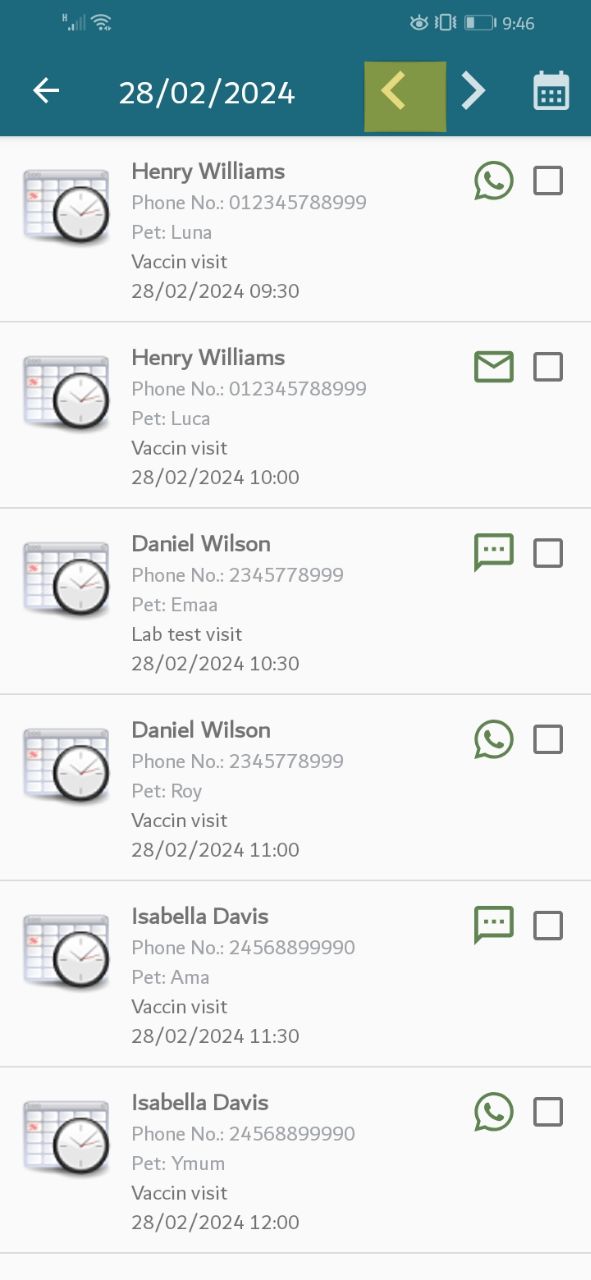
A new screen will appear displaying the work list appointments for the previous day.
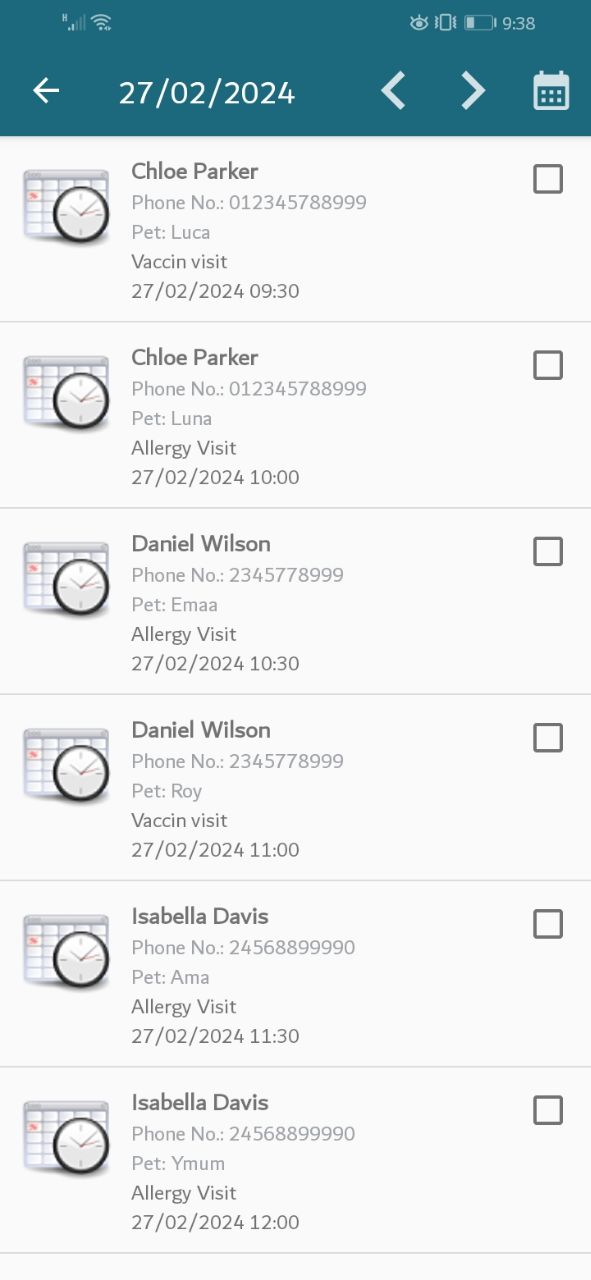
You can send a message to the pet owner about the doctor’s appointment via WhatsApp, email, or SMS. In this case, choose the owner and then click on the WhatsApp icon.
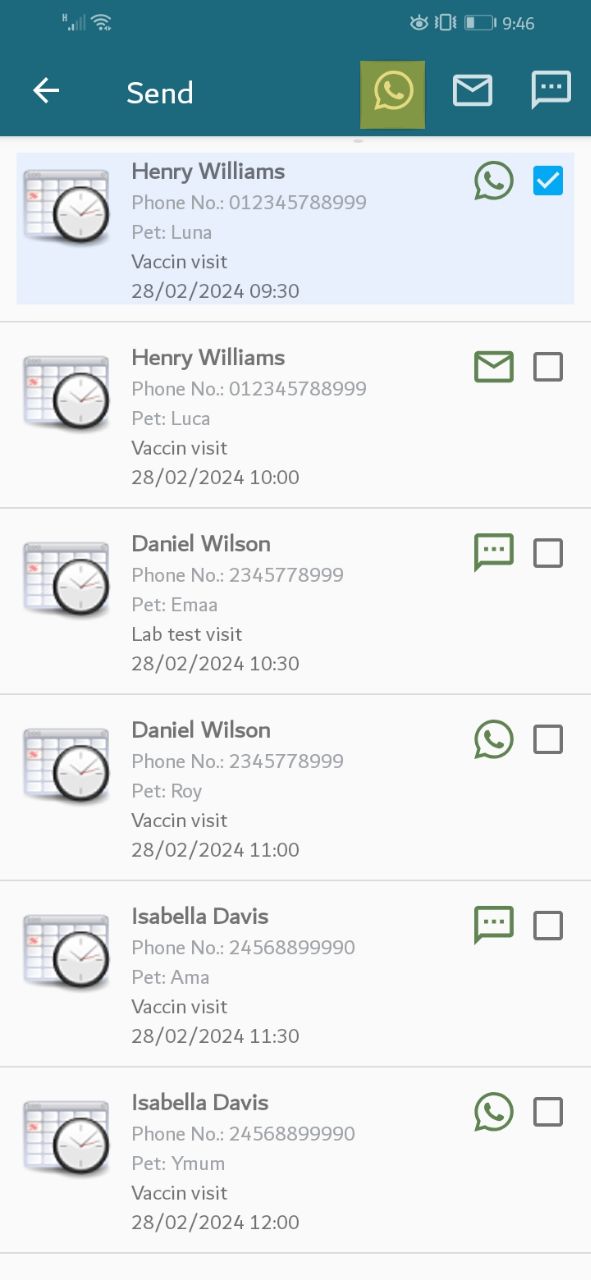
The WhatsApp page will open containing a message with the appointment.

If you want to send the message via email, in this case, choose the owner, then click on the email icon.
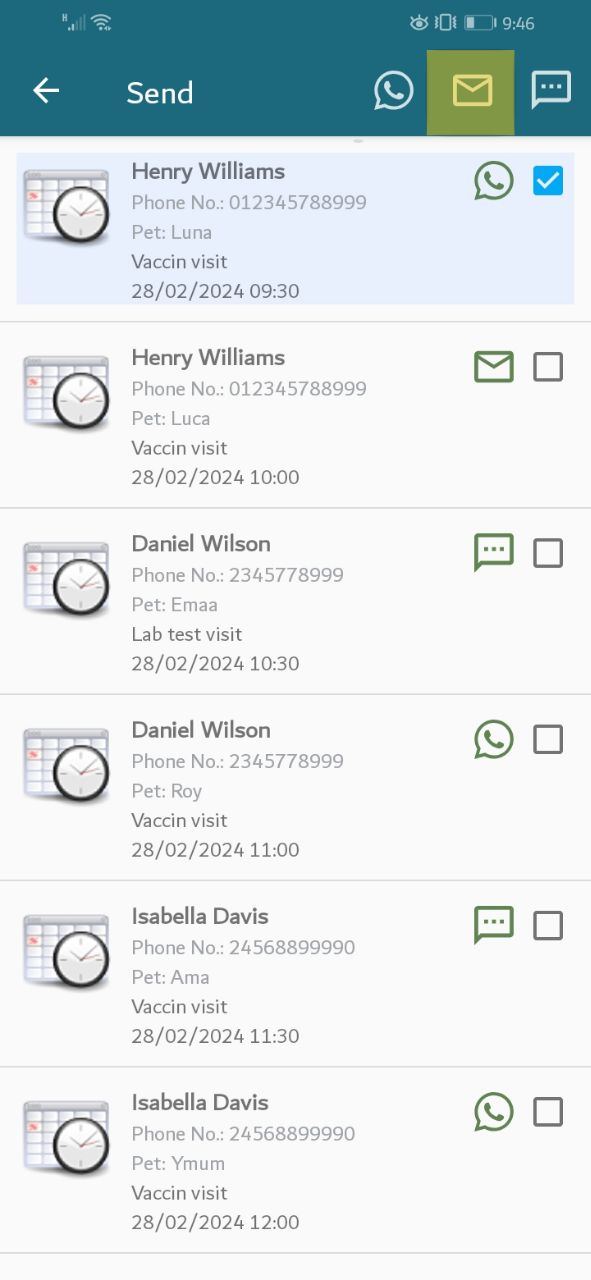
The email page will open containing a message with the appointment.

If you want to send the message via sms, in this case, choose the owner, then click on the sms icon.
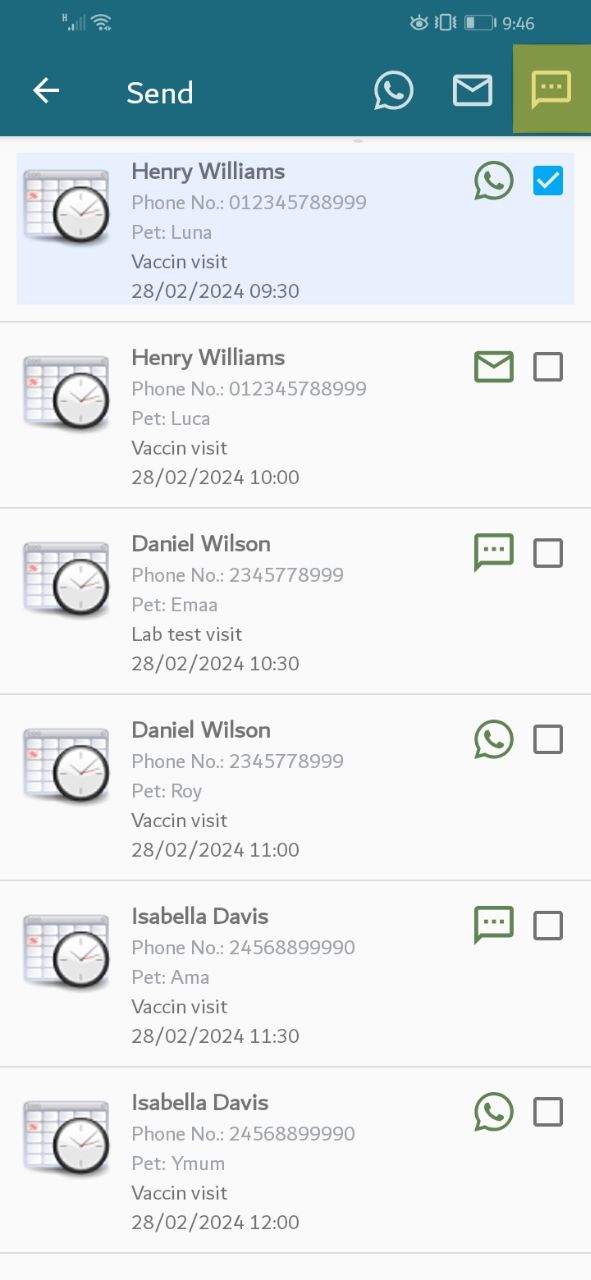
The sms page will open containing a message with the appointment.