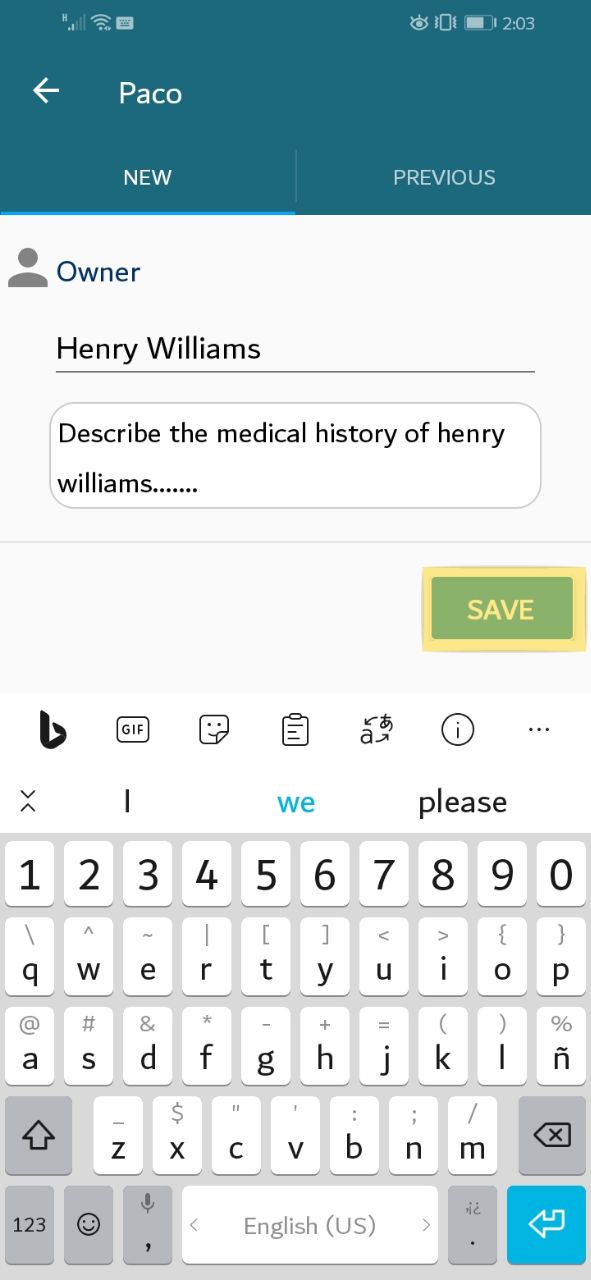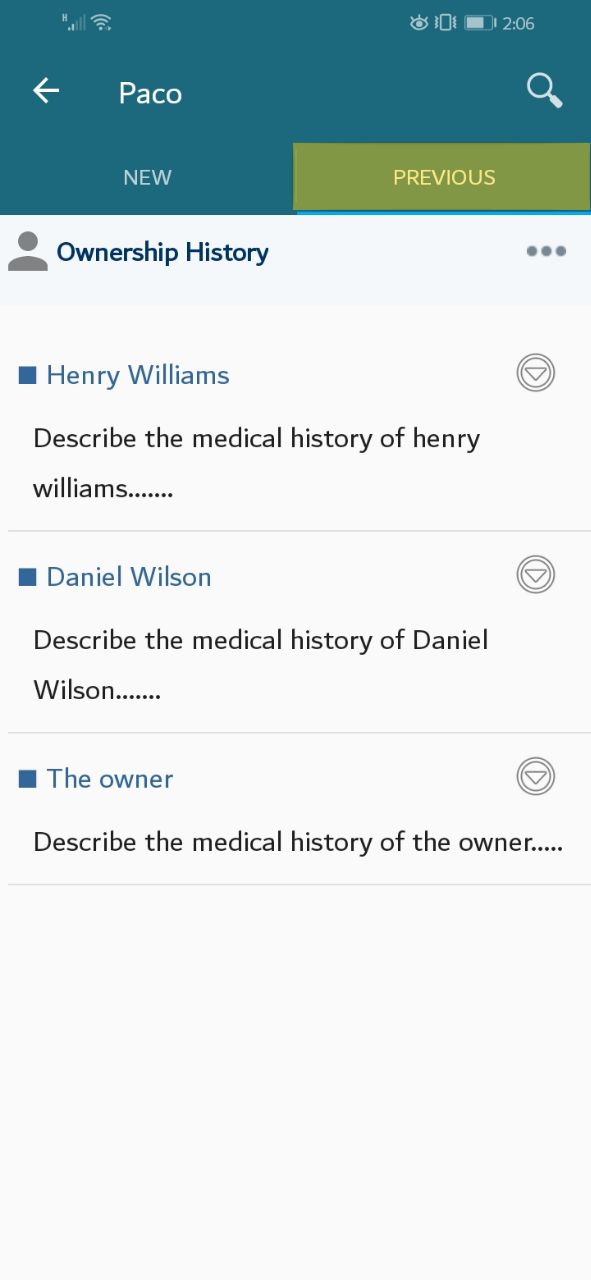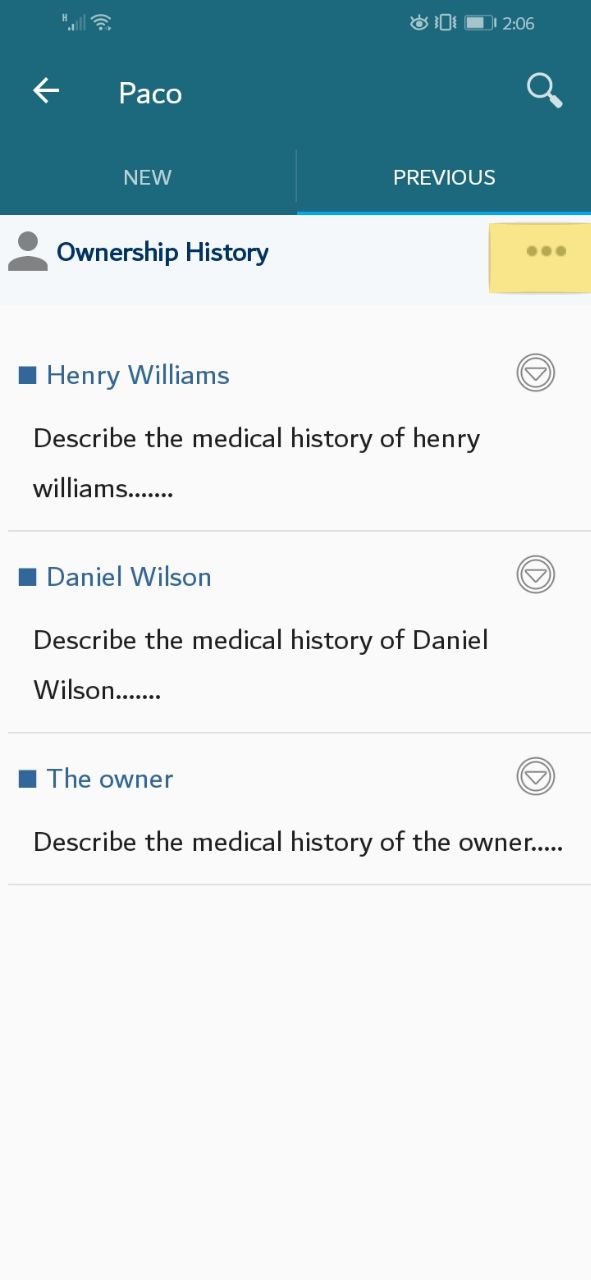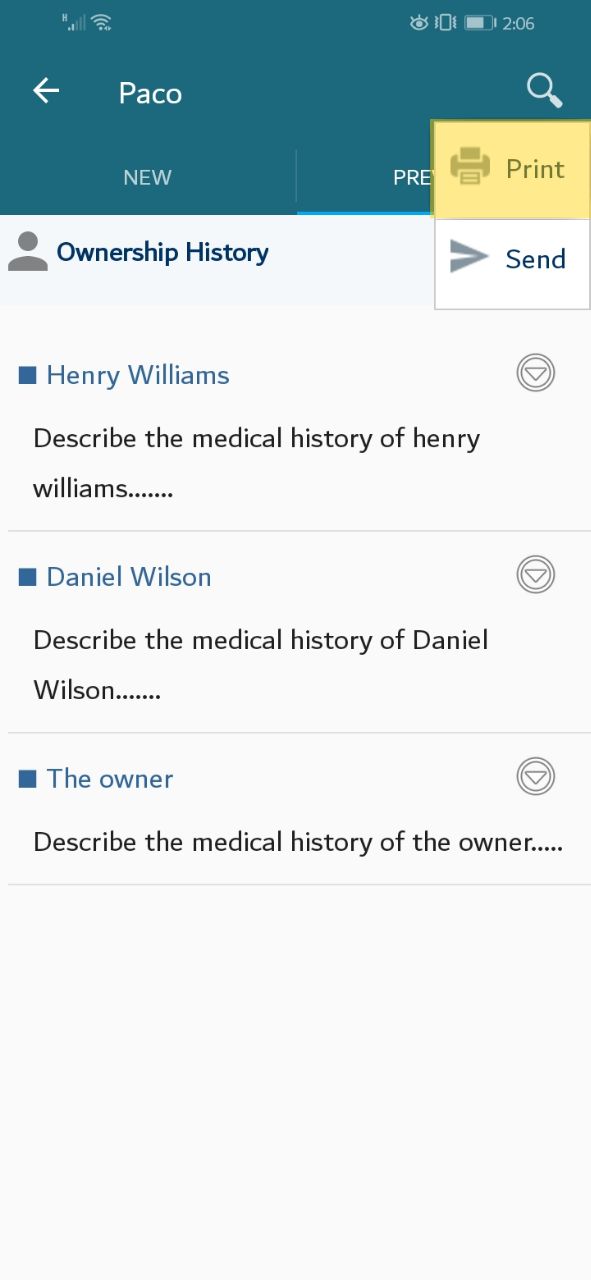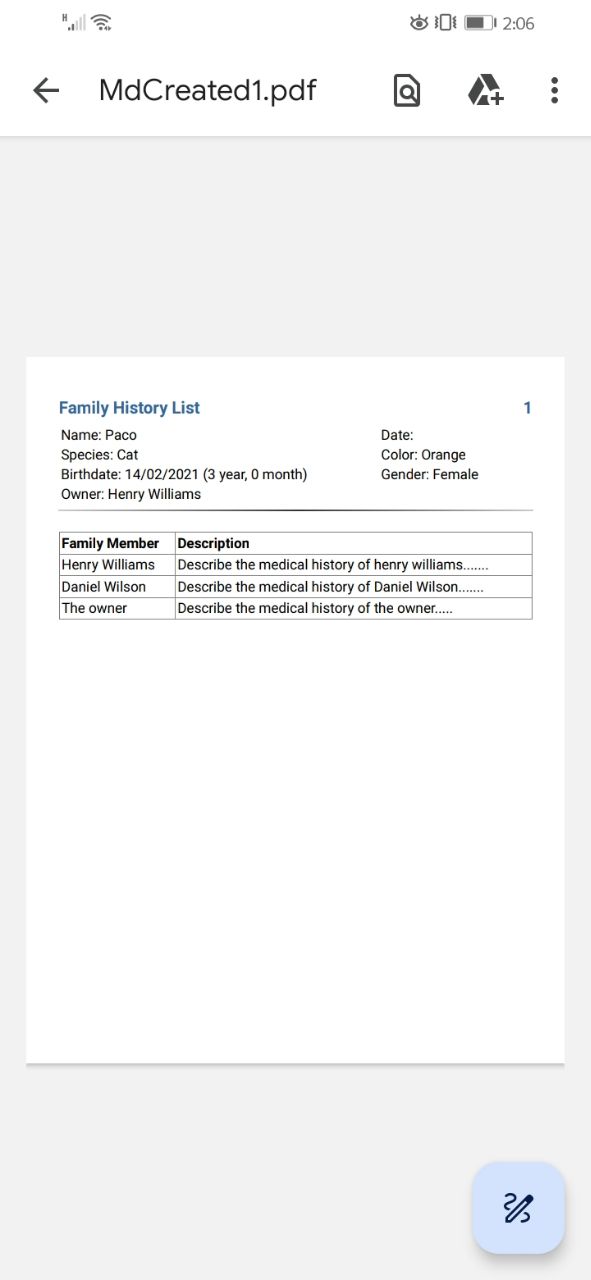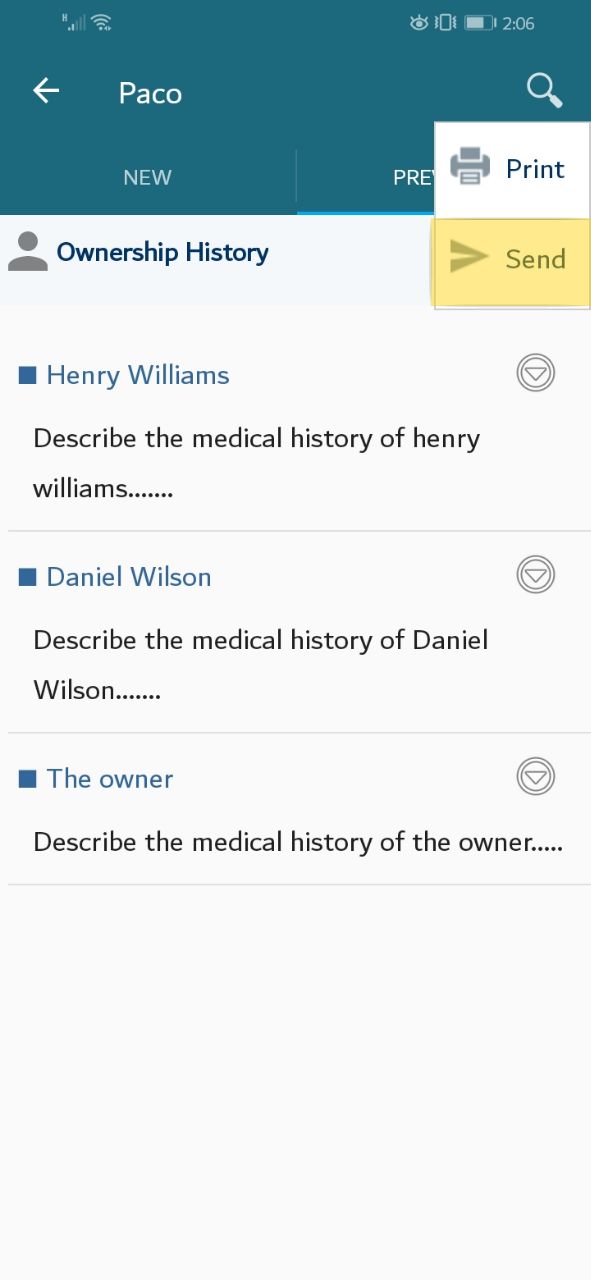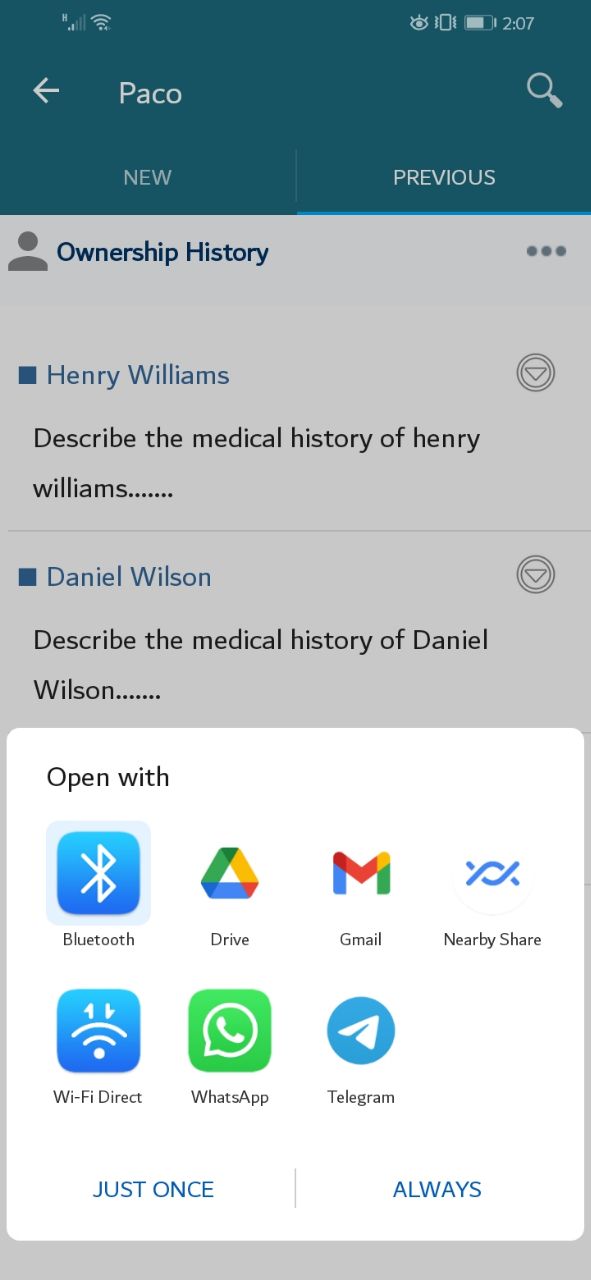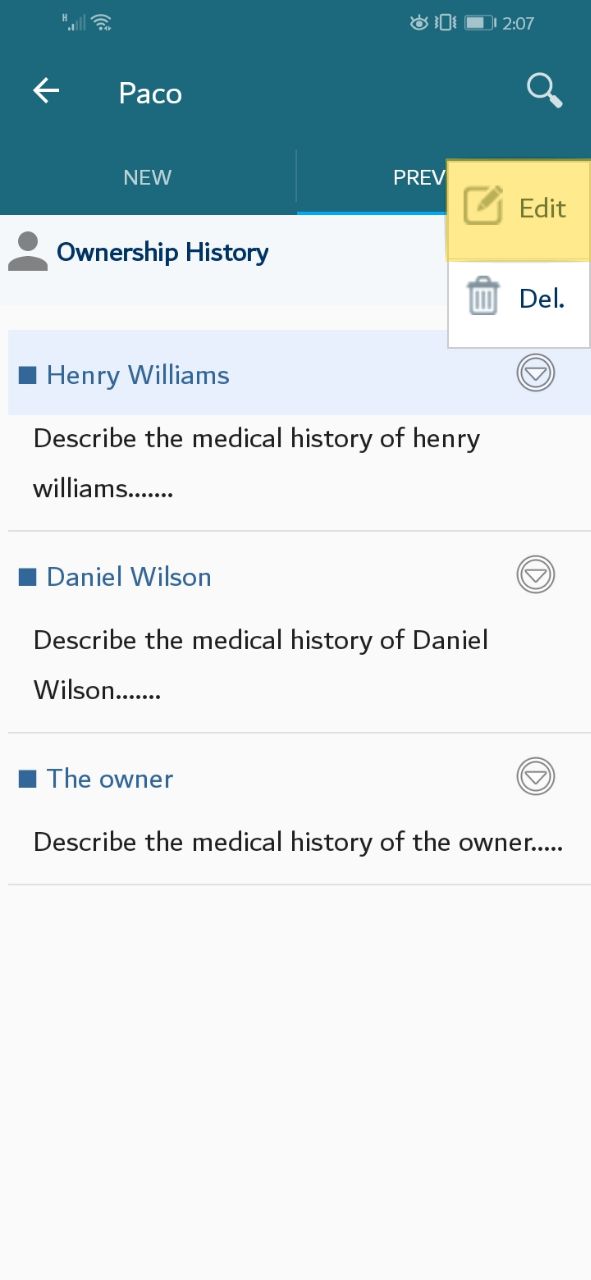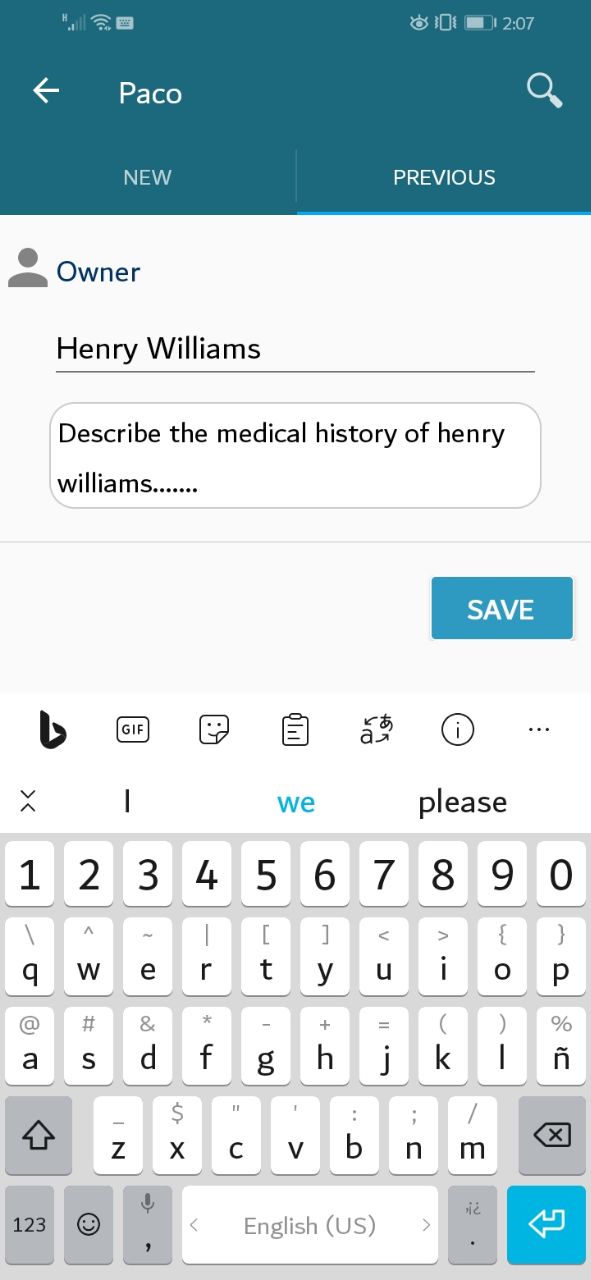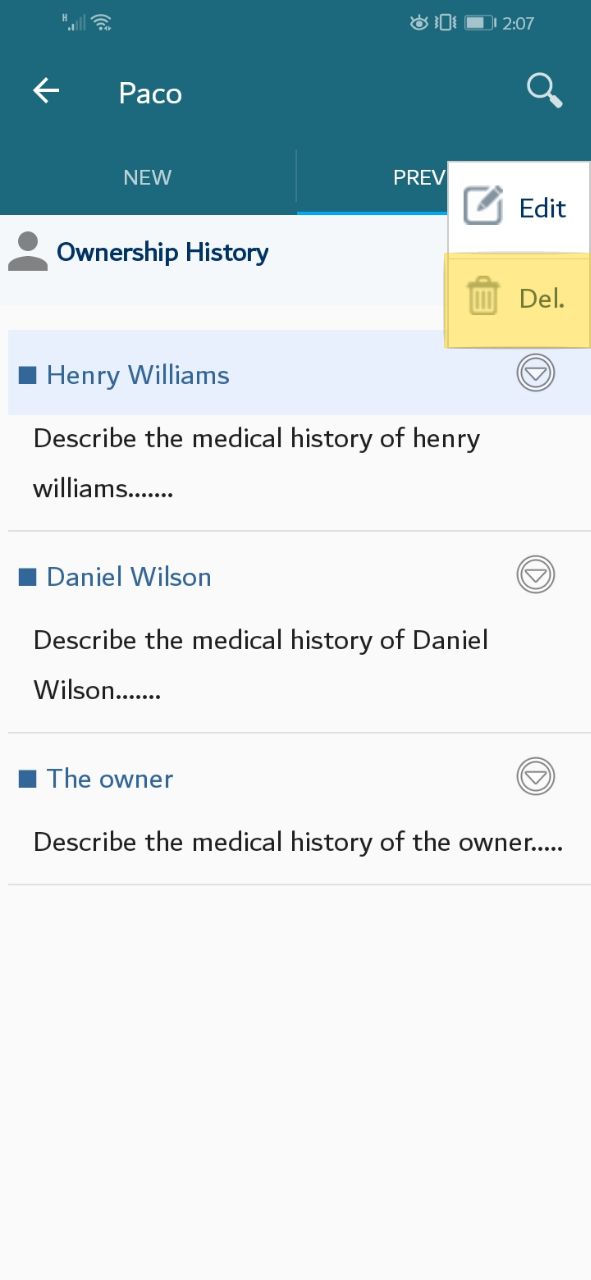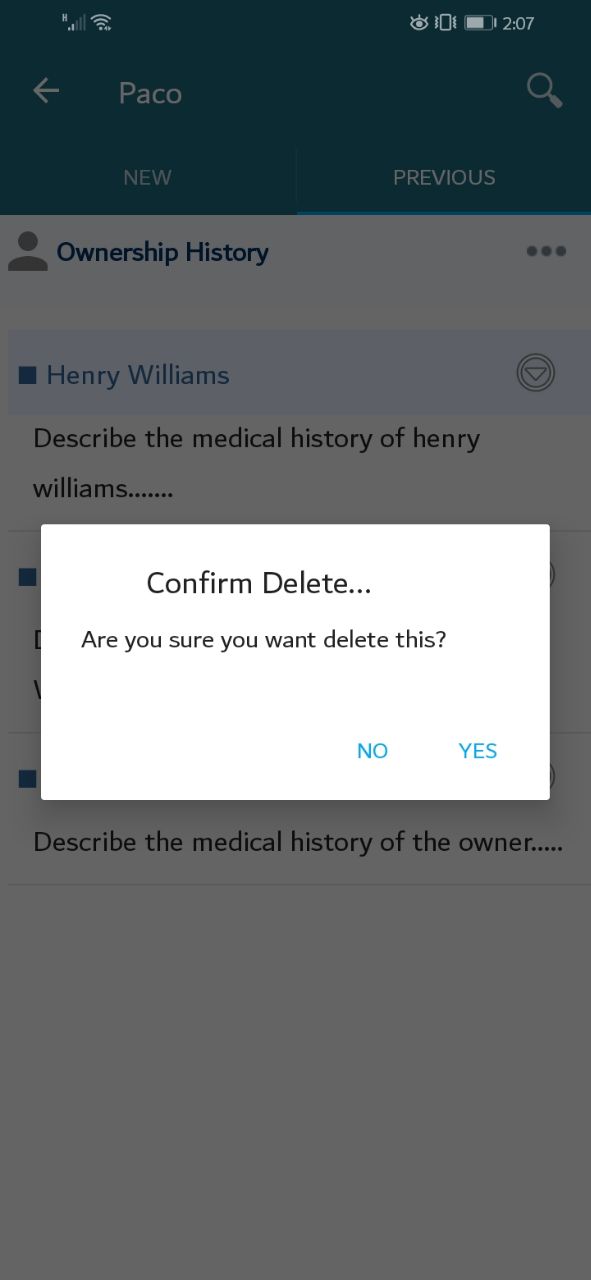1. Add Ownership History
At the main screen, a new screen will appear. According to the data you saved, a list of owner data will be displayed. Please choose an owner, then choose a pet.
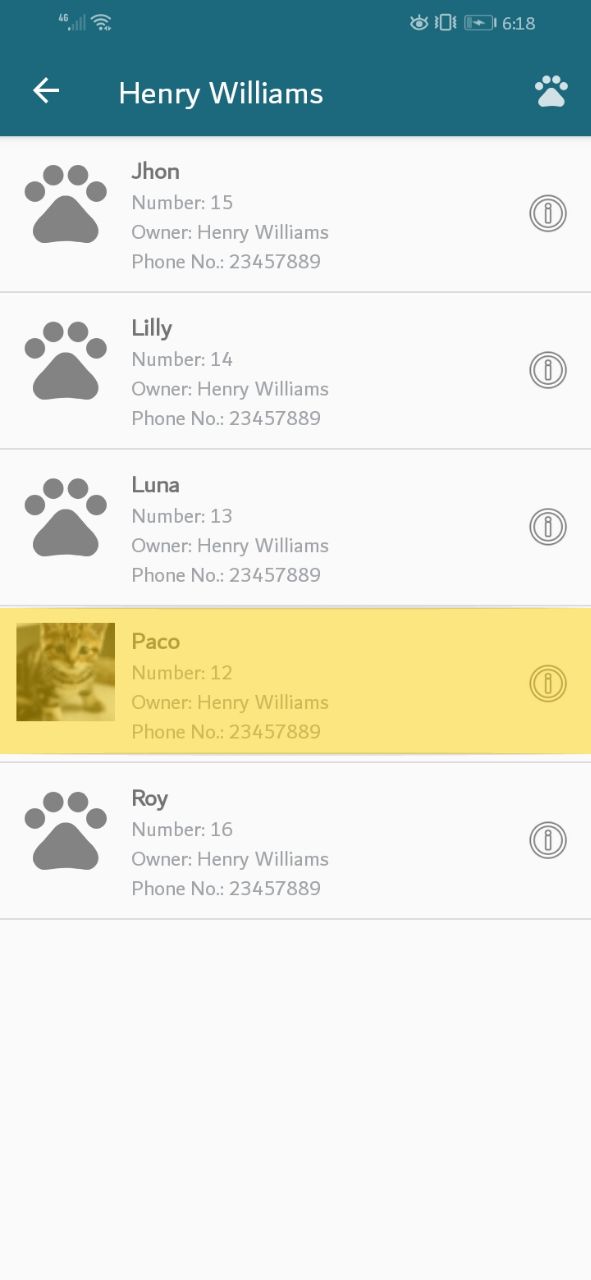
A new screen will appear. Please press on the "Ownership History" tab.
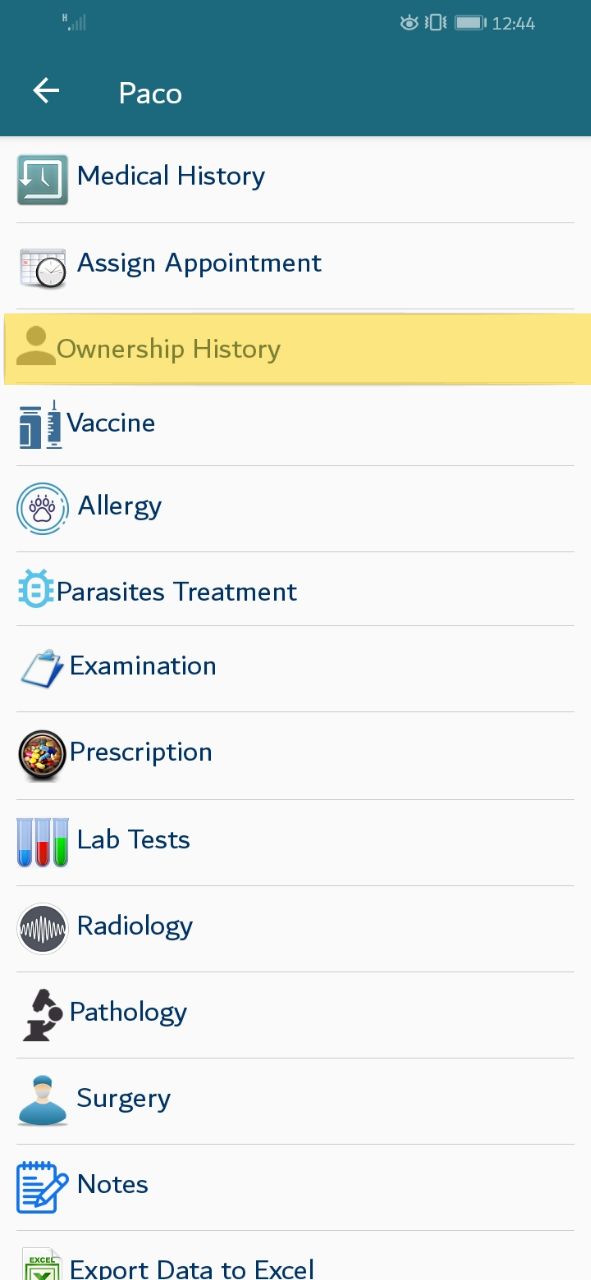
A screen will be displayed, offering adding new ownership History. Please enter the needed data then press the save button