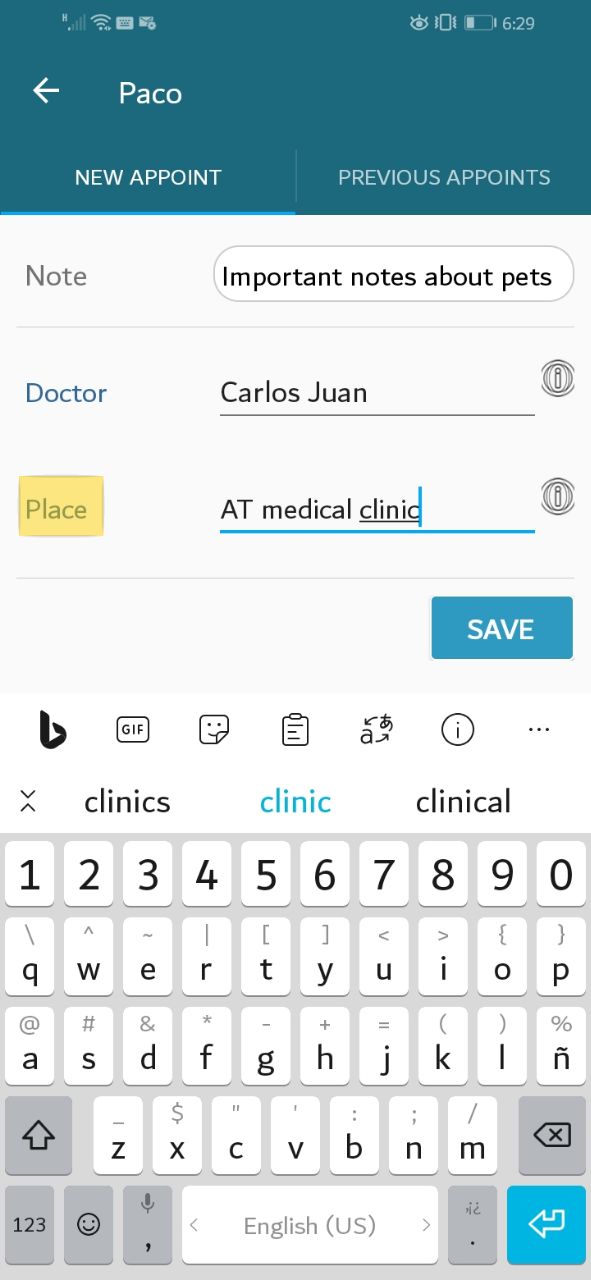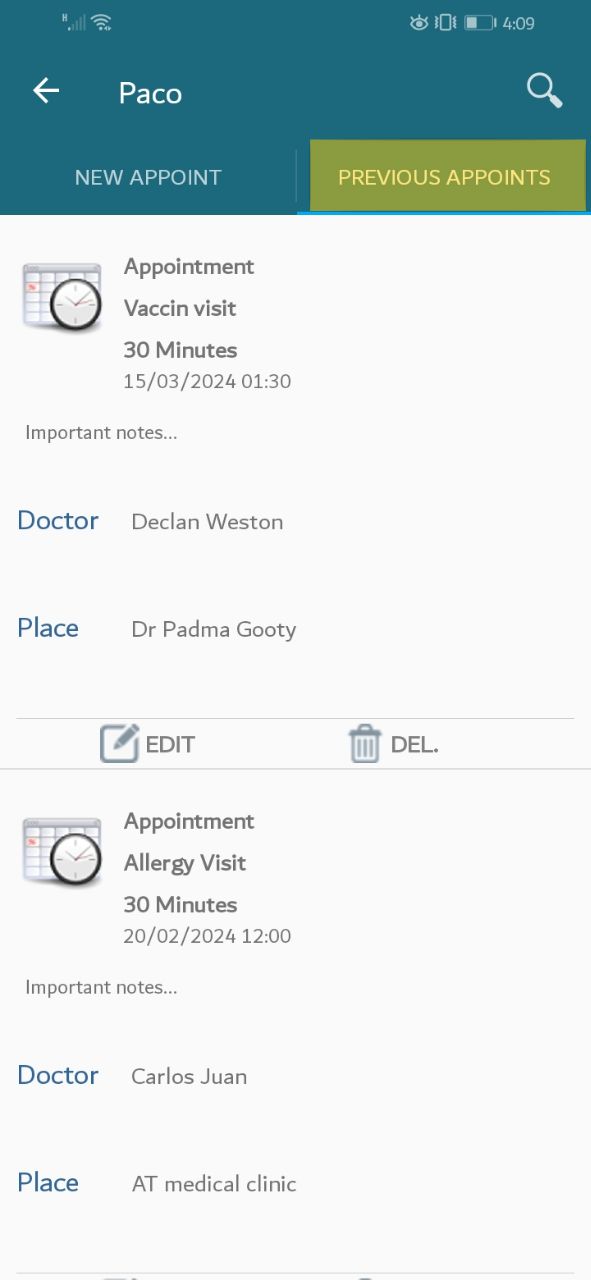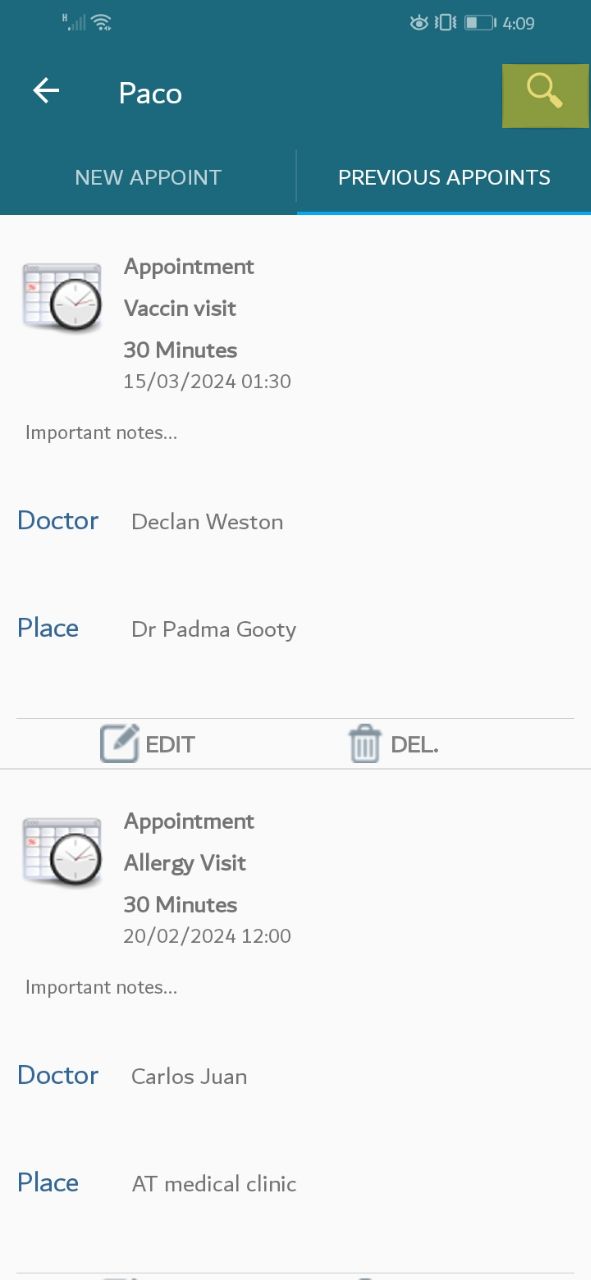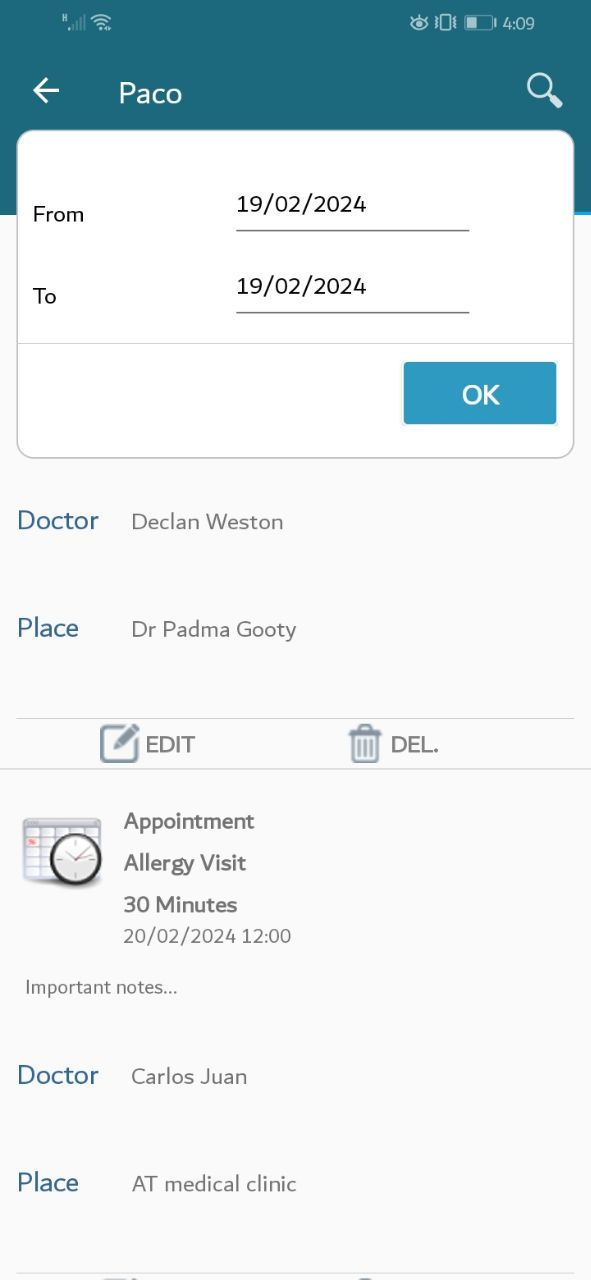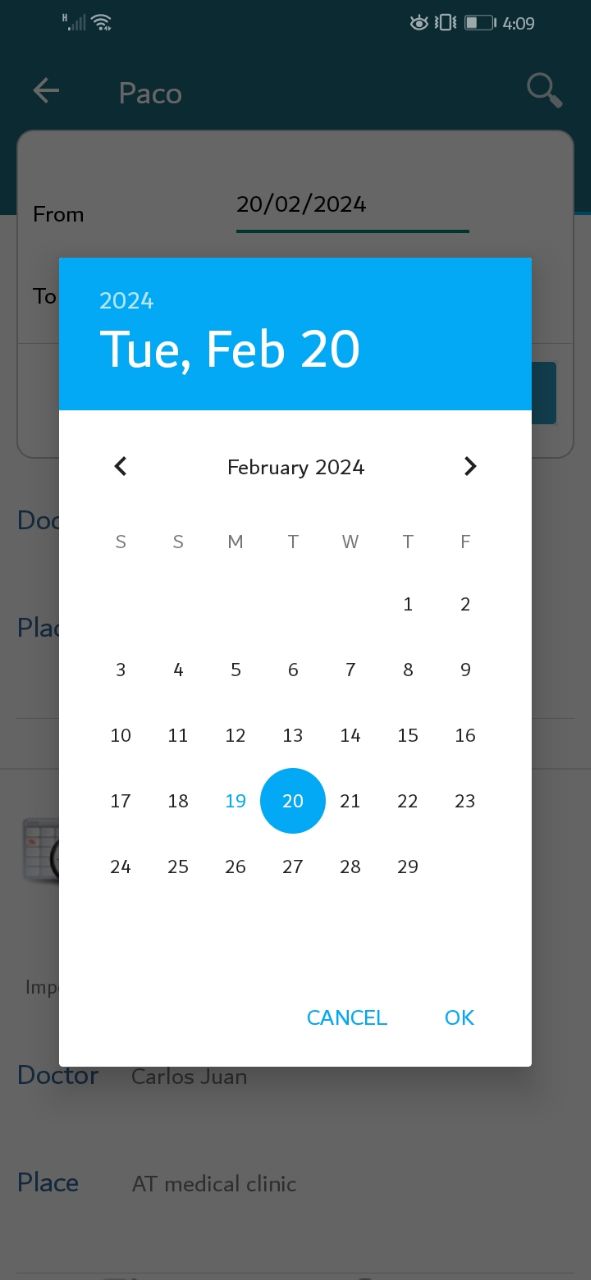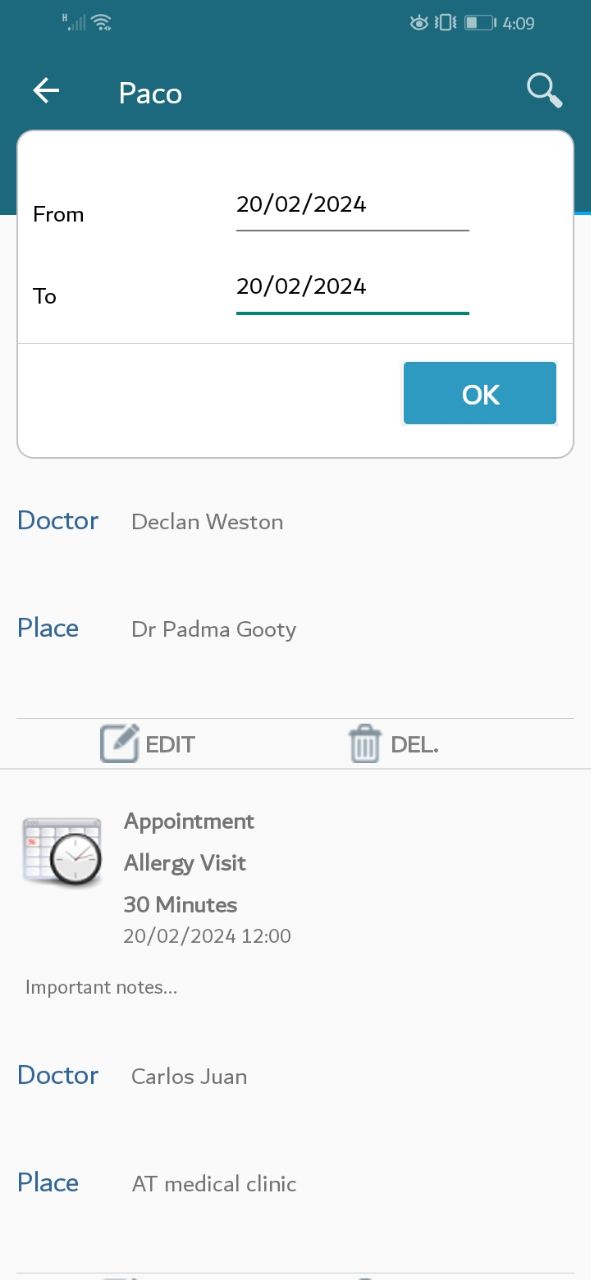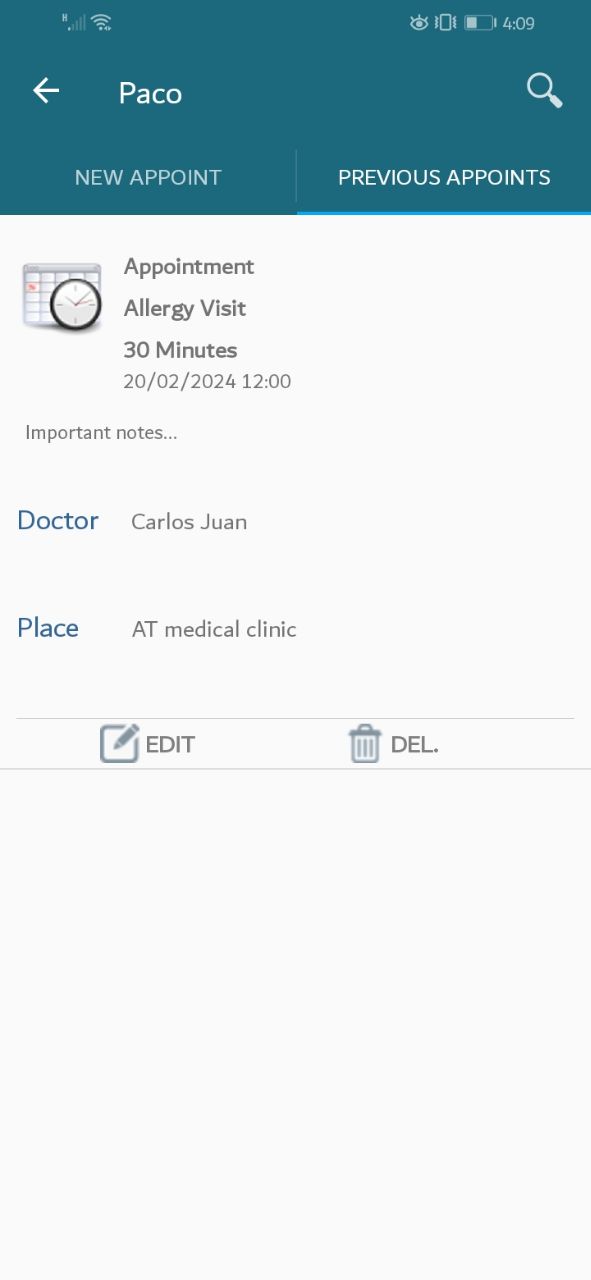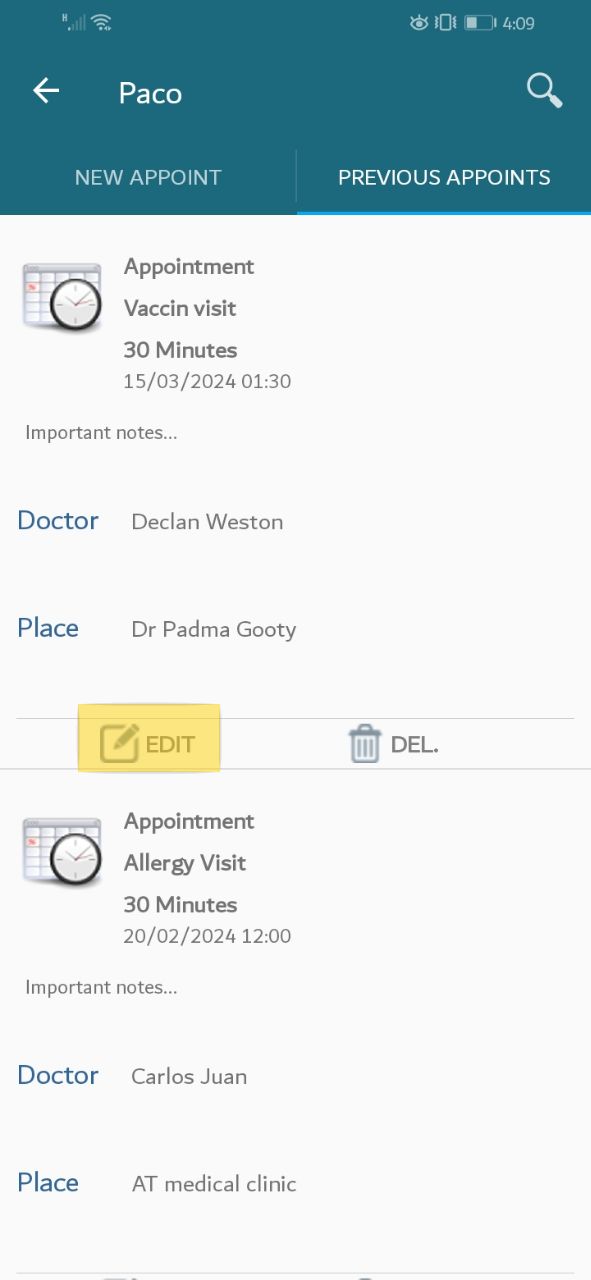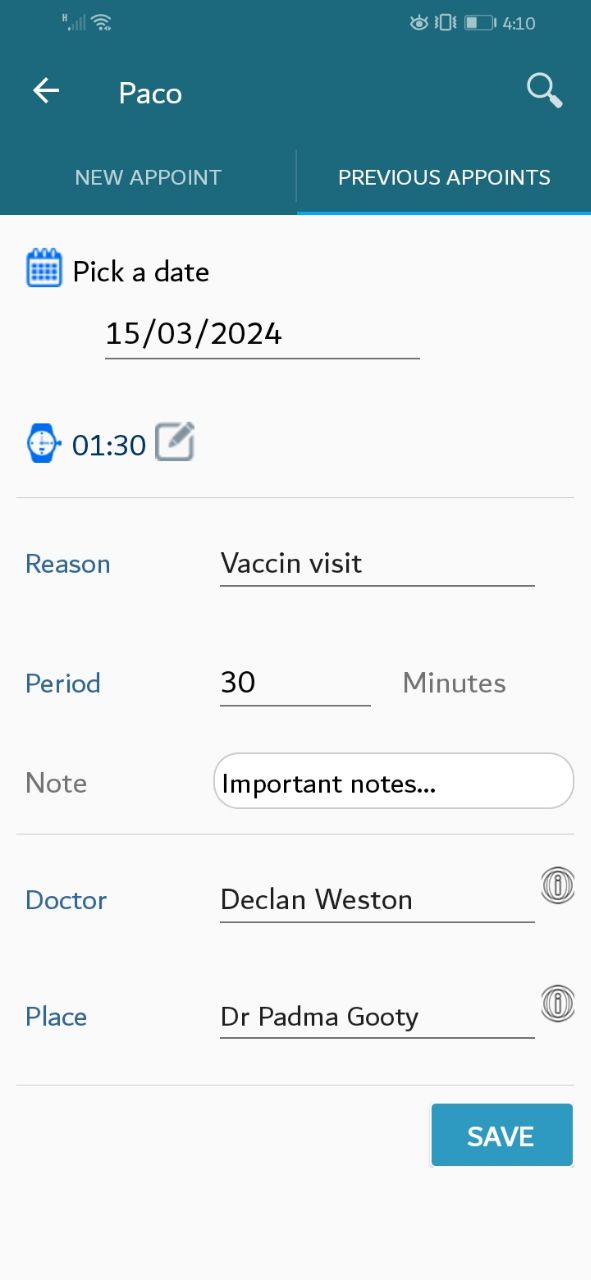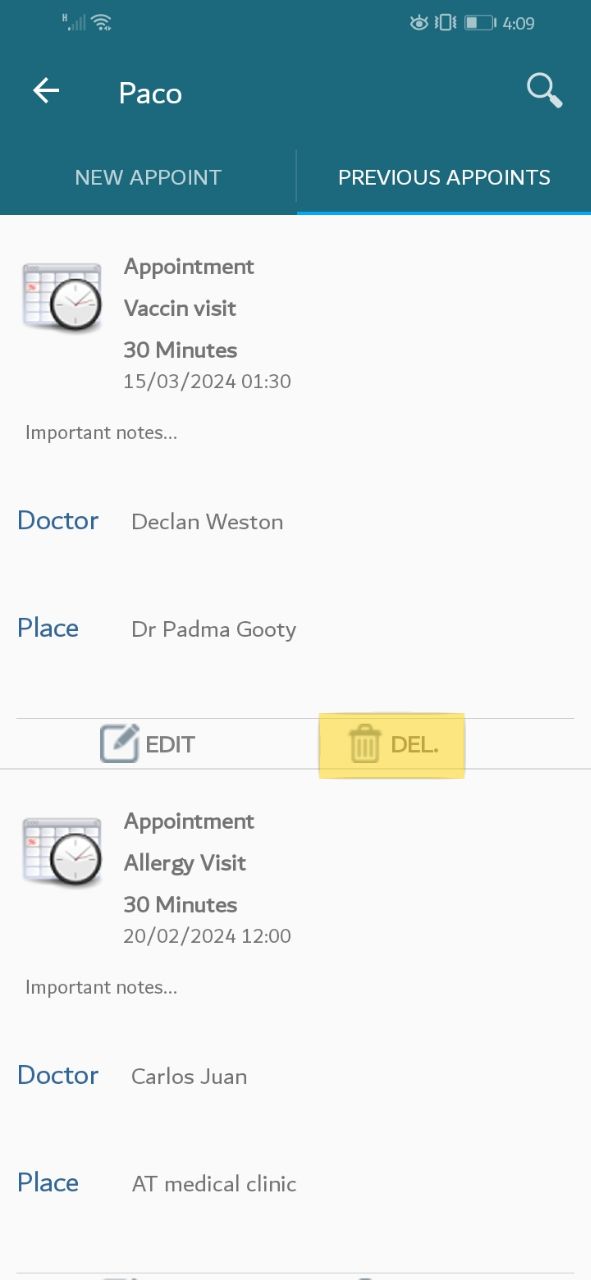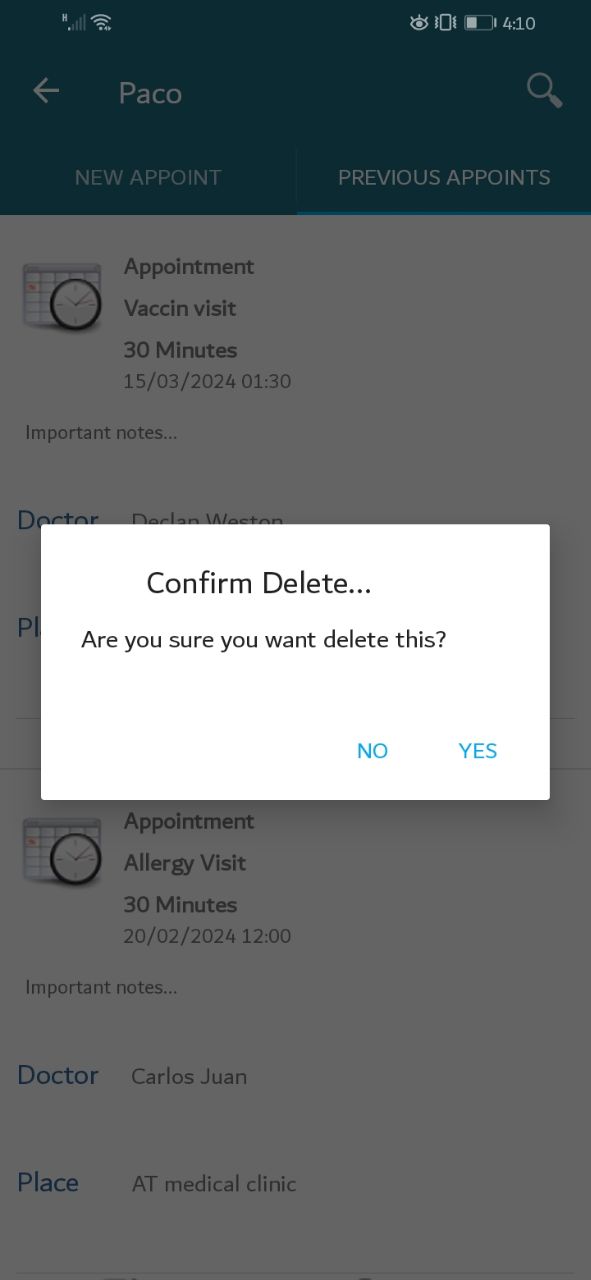1. Add Appointments
According to the data you saved, a list of owners data will be displayed. Please choose an owner, then choose a pet.
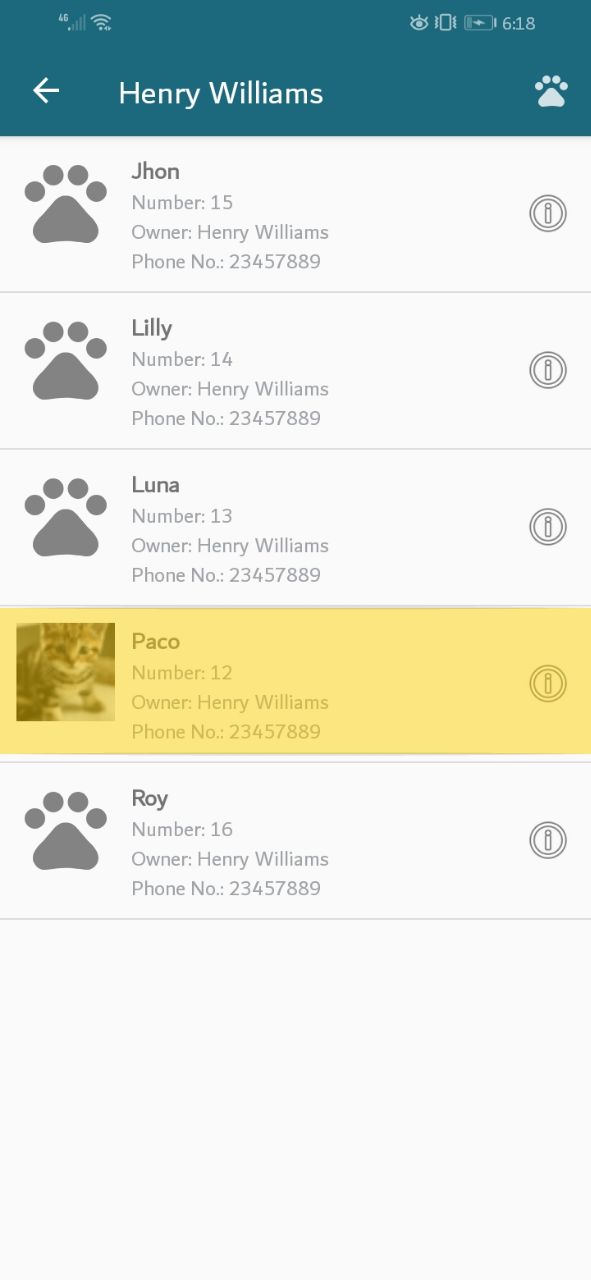
A new screen will appear. Please press on the "Assign Appointment" tab.
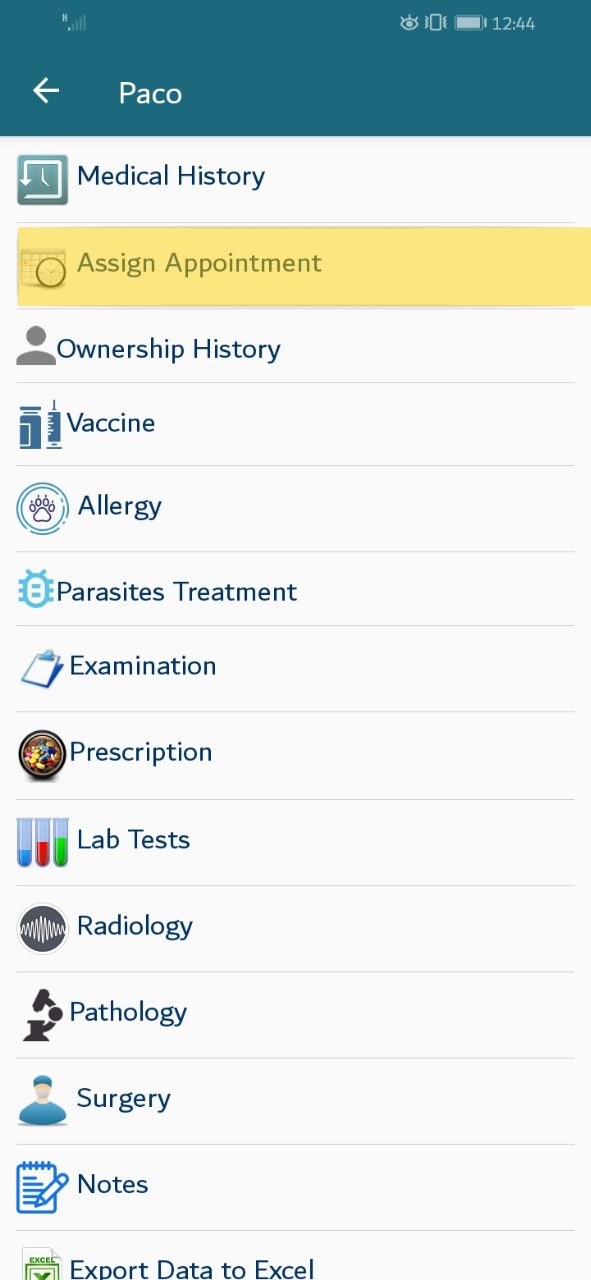
A screen will be displayed, offering adding new appointment, Please enter the needed data then press the save button Note that you can leave out optional fields, but you must enter data for mandatory fields.
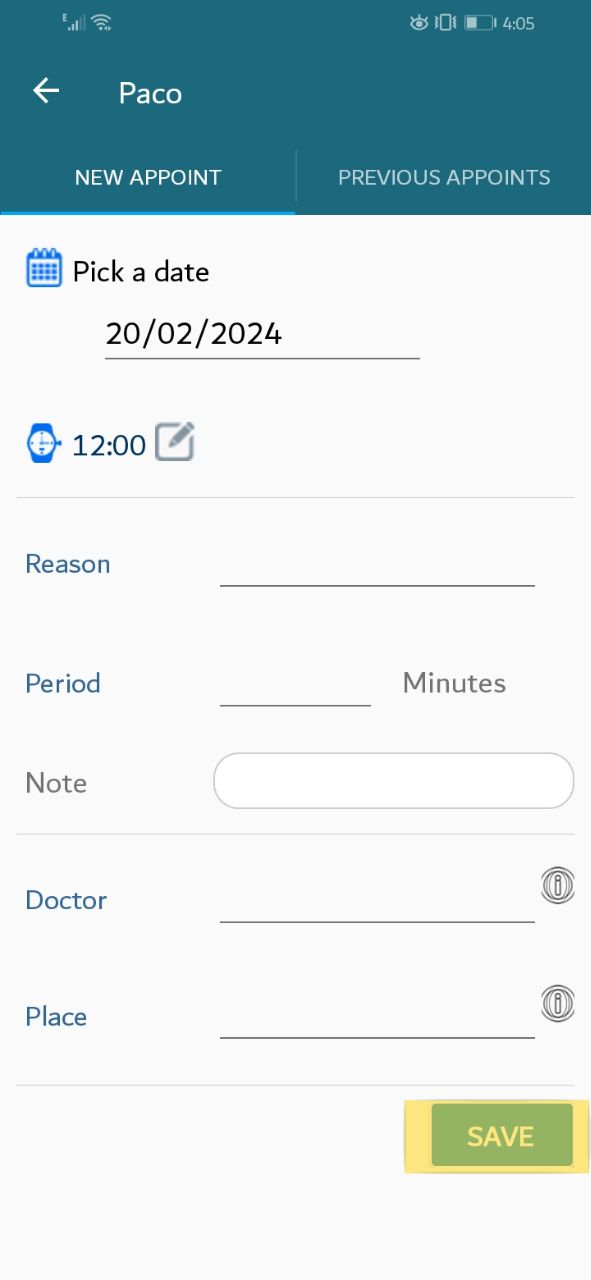
You may change the appointment date, Press on the highlighted icon on the screen.
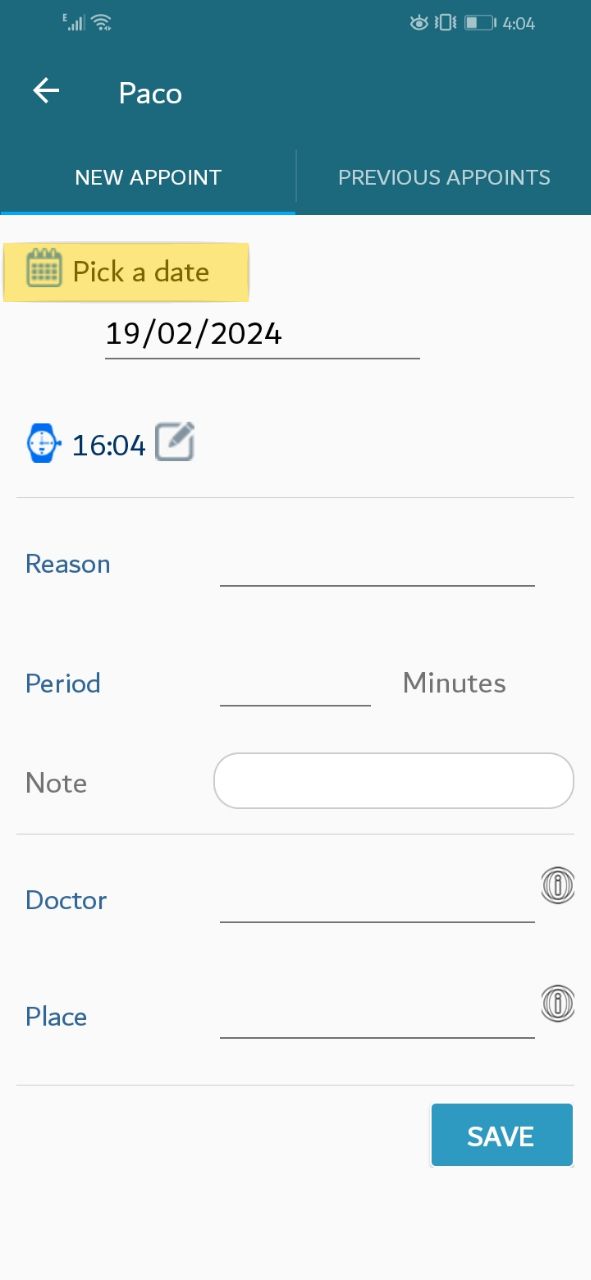
The date pop-up window should appear,Please set the appropriate date then click "ok"
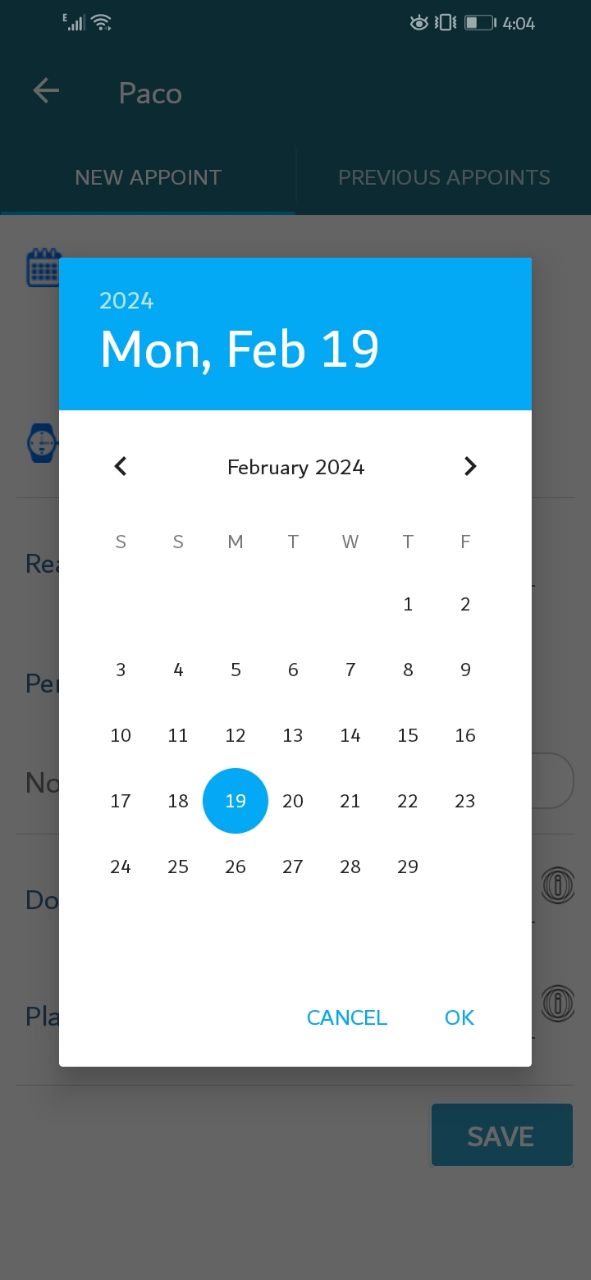
You may change the appointment time, press on the highlighted icon on the screen.
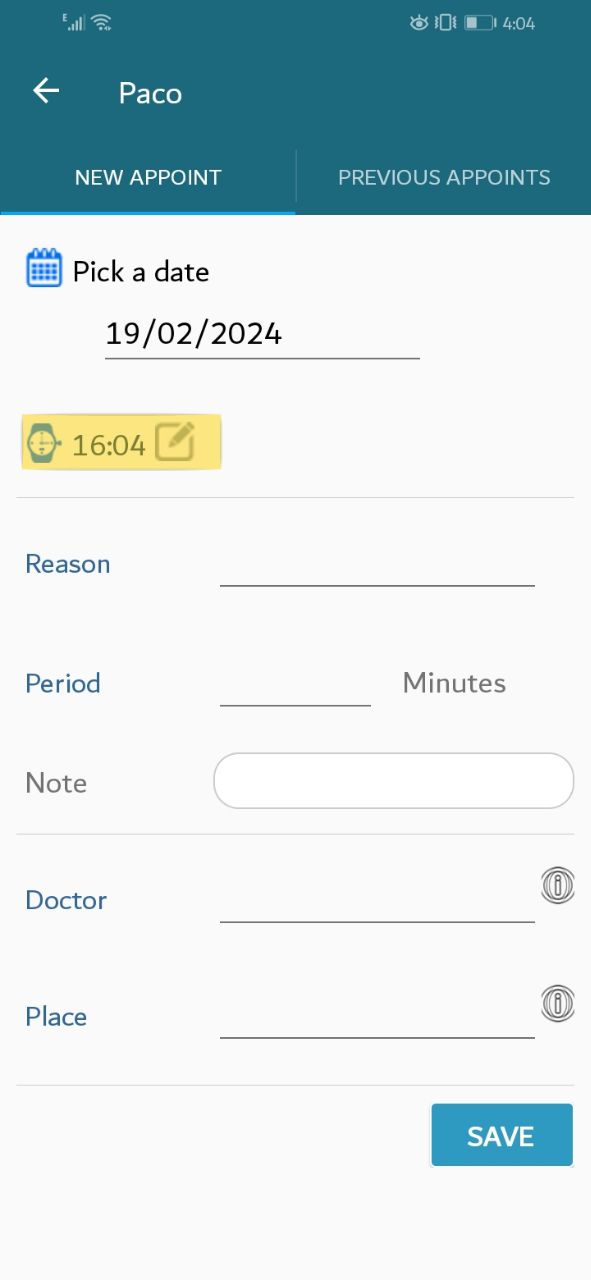
The time pop-up window should appear,Please set the appropriate time then click "ok"
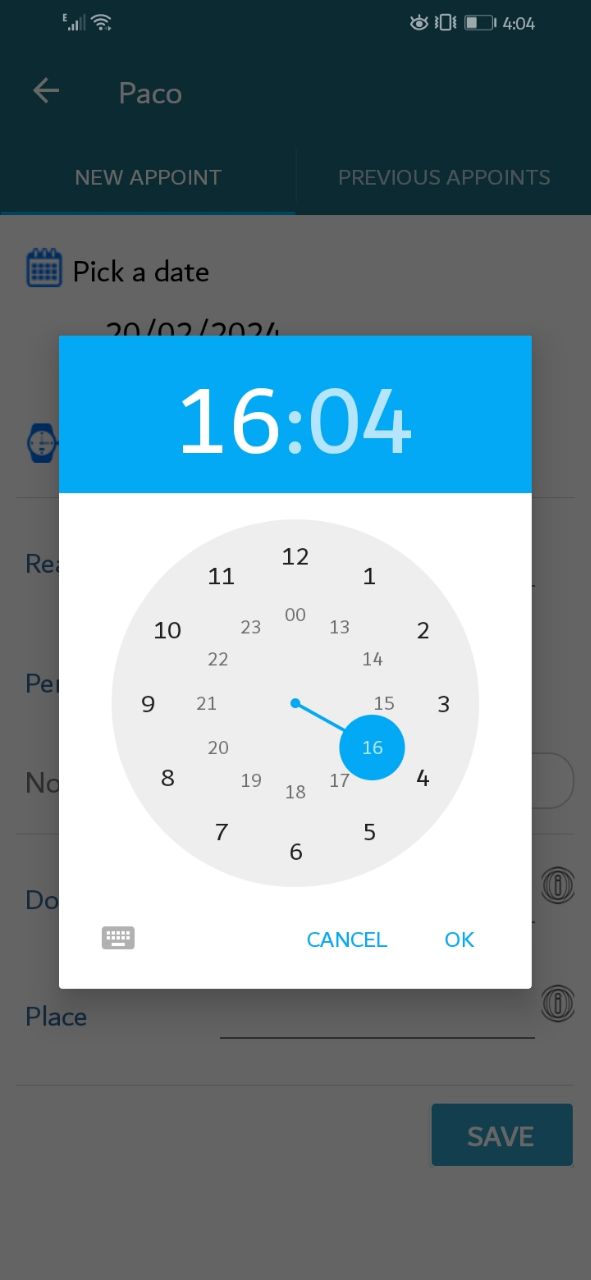
You can write some important Notes while entering appointment.
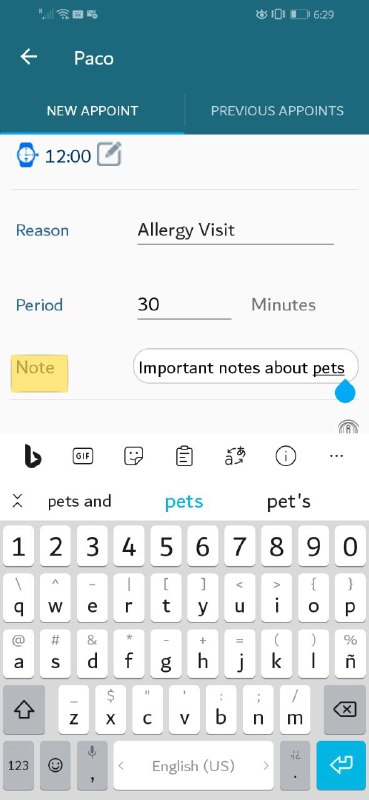
You can write the name of the doctor.
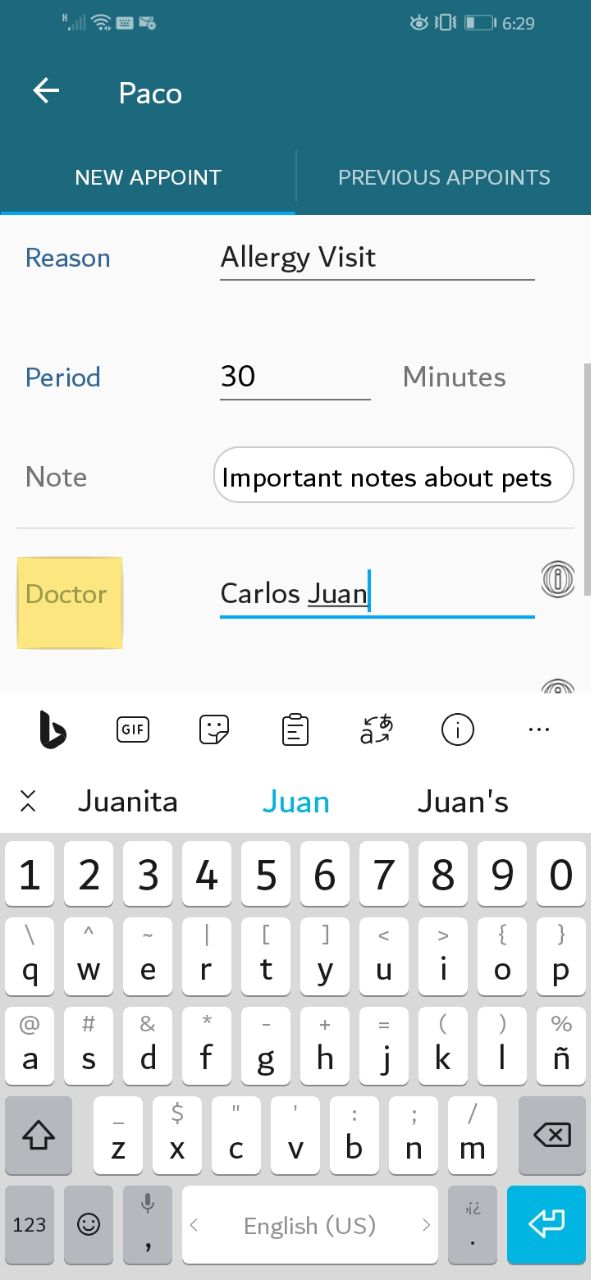
You can write the name of the place.